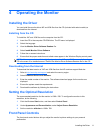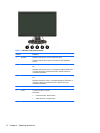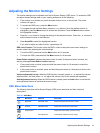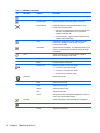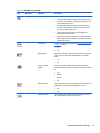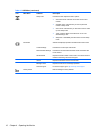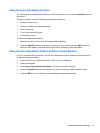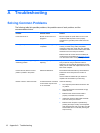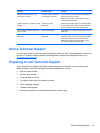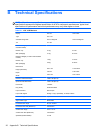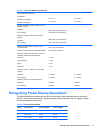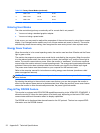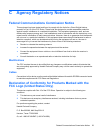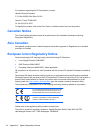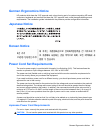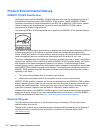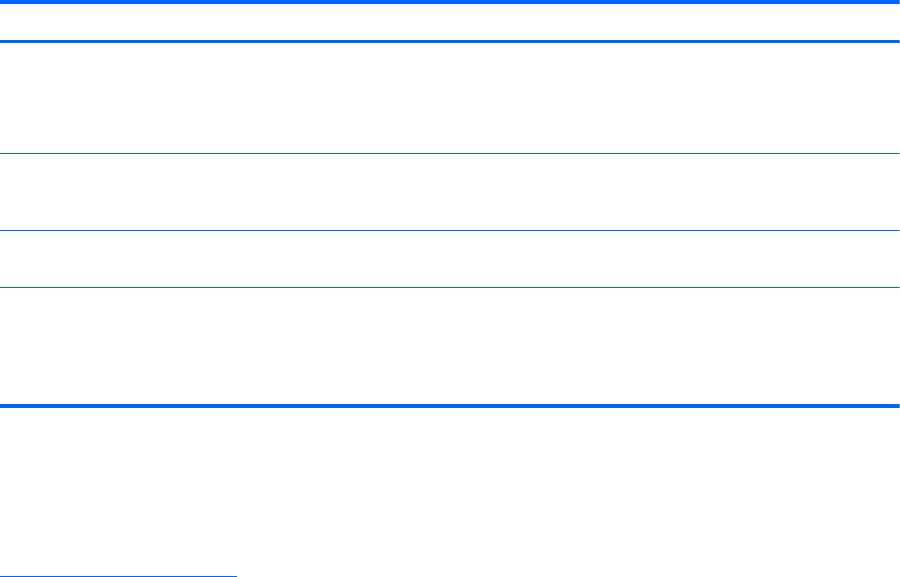
Problem Possible Cause Solution
Missing one of the primary colors
(Red, Green, or Blue).
The video cable or video card
is not properly connected.
Inspect the monitor's video cable and make sure
that none of the pins are bent.
Make sure the monitor's video cable is properly
connected to the computer.
Screen image is not centered or sized
properly.
Position may need
adjustment.
Adjust the Horizontal Position and Vertical Position
from the OSD menu or press the Auto/OK button
on the front panel to adjust the screen image.
Picture has color defects (white does
not look white).
Color needs adjusting. Adjust RGB color or select Custom Color from the
OSD menu.
Horizontal or vertical disturbances on
the screen.
Screen image needs
adjustment.
Turn off the system using the operating system’s
Shut Down mode. Turn on the system, then adjust
the monitor’s Clock and Clock Phase from the
OSD menu or press the Auto/OK button on the
front panel to adjust the screen image.
Online Technical Support
For the online access to technical support information, self-solve tools, online assistance, community
forums of IT experts, broad mutlivendor knowledge base, monitoring and diagnostic tools, go to
http://www.hp.com/support
Preparing to Call Technical Support
If you cannot solve a problem using the troubleshooting tips in this section, you may need to call
technical support. Have the following information available when you call:
●
Monitor model number
●
Monitor serial number
● Purchase date on invoice
● Conditions under which the problem occurred
●
Error messages received
●
Hardware configuration
● Name and version of the hardware and software you are using
Online Technical Support 19