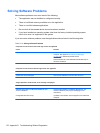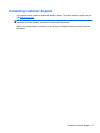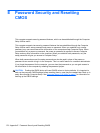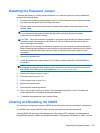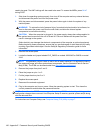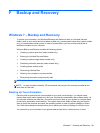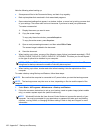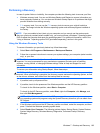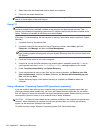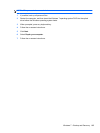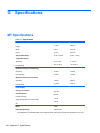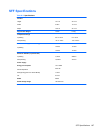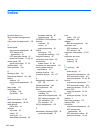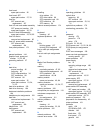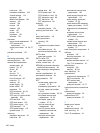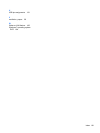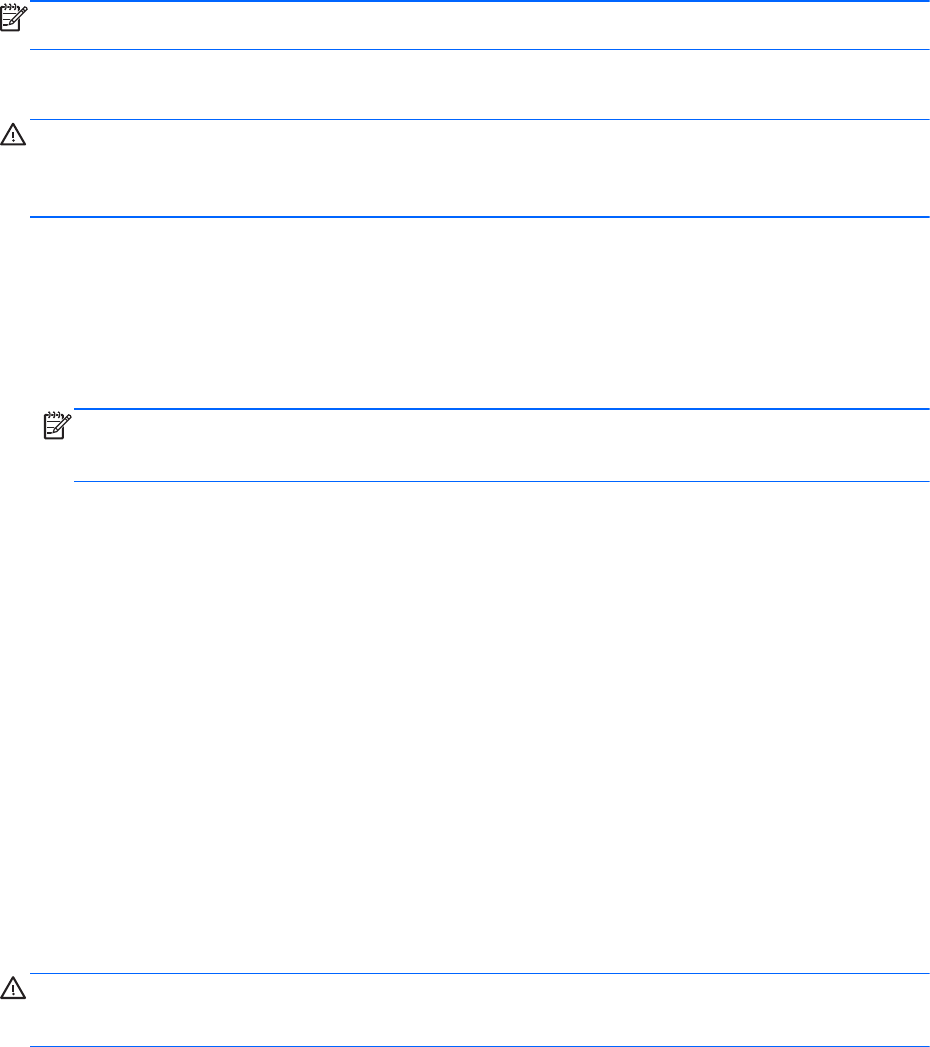
5. Select one of the first three listed tools to repair your computer.
6. Follow the on-screen instructions.
NOTE: For additional information on recovering information using the Windows tools, perform a
search for these topics in Help and Support.
Using F11
CAUTION: Using F11 completely erases hard drive contents and reformats the hard drive. All files
you have created and any software installed on the computer are permanently removed. The F11
recovery tool reinstalls the operating system and HP programs and drivers that were installed at the
factory. Software not installed at the factory must be reinstalled.
If Windows 7 is not responding, but the computer is working, follow these steps to perform a System
Recovery.
1. If possible, back up all personal files.
2. If possible, check for the presence of the HP Recovery partition: select Start, right-click
Computer, click Manage, and then click Disk Management.
NOTE: If the Windows partition and the HP Recovery partition are not listed, you must recover
your operating system and programs using the System Recovery discs that you can obtain from
HP Support.
3. Press the Power button to turn on the computer.
4. As soon as you see the initial company logo screen appear, repeatedly press the F11 key on
your keyboard until the Windows is Loading Files… message appears on the screen.
5. Under I need help immediately, tap System Recovery.
6. If you are prompted to back up your files, and you have not done so, tap Back up your files
first (recommended), and then tap Next. Otherwise, tap Recover without backing up your
files, and then tap Next.
7. System Recovery begins. After System Recovery is complete, tap Finish to restart the
computer.
Using a Windows 7 Operating System DVD (purchased separately)
If you are unable to boot (start up) your computer and you cannot use the system repair discs you
previously created (select models only), you must use System Recovery discs that you can obtain
from HP Support to reboot the computer and repair the operating system. Make sure that your most
recent backup (stored on discs or on an external drive) is easily accessible.
CAUTION: All files you have created and any software installed on the computer are permanently
removed. When reformatting is complete, the recovery process helps you restore the operating
system, as well as drivers, software, and utilities.
To initiate recovery using a Windows 7 operating system DVD, follow these steps:
184 Appendix F Backup and Recovery