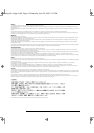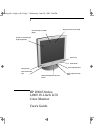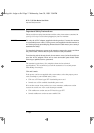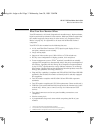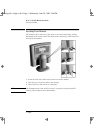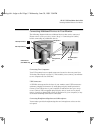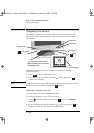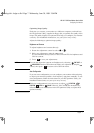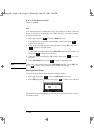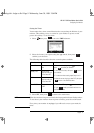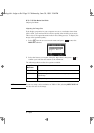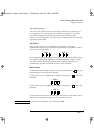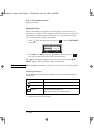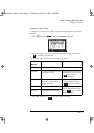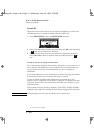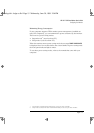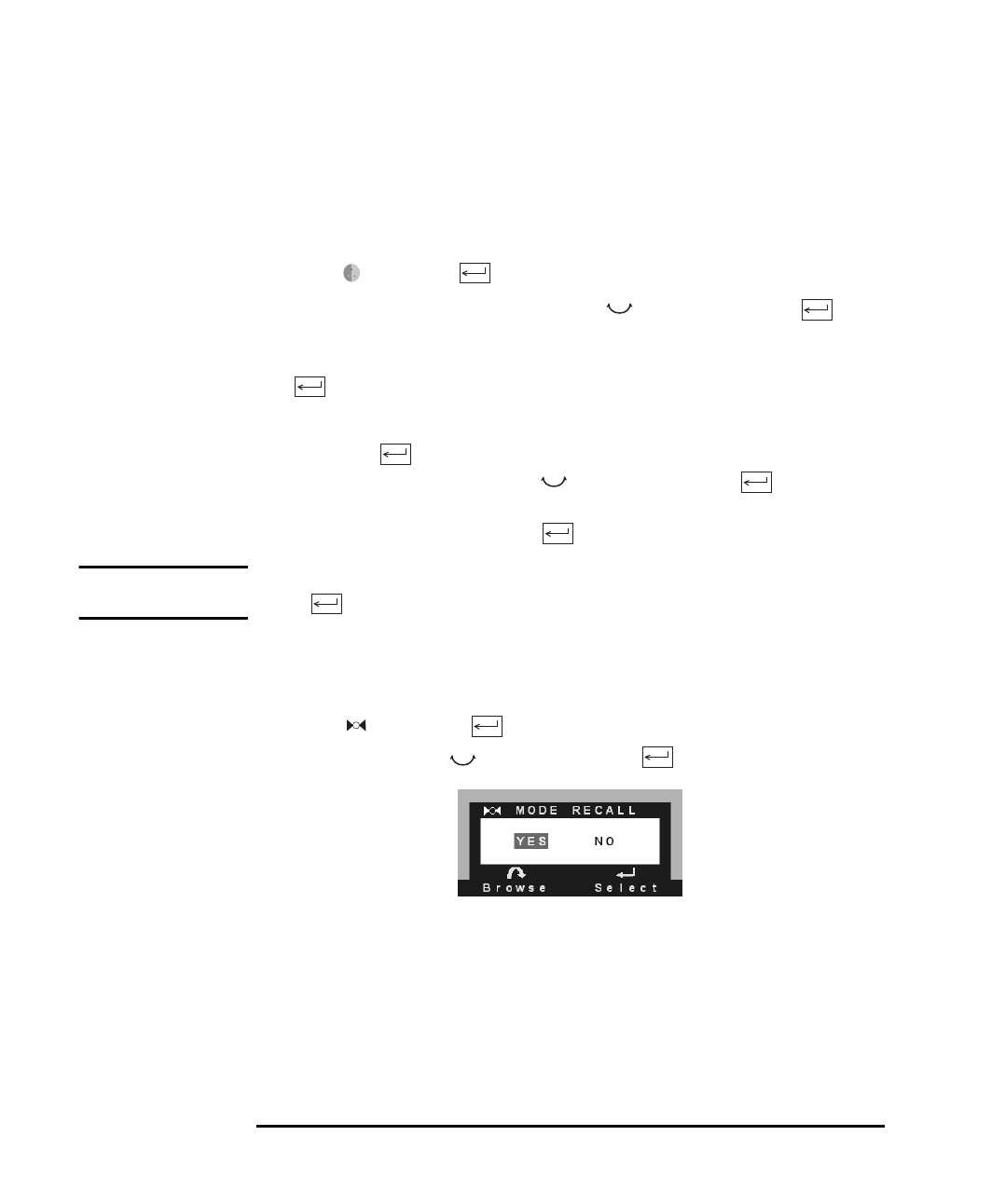
HP 18.1” LCD Color Monitor User’s Guide
Configuring Your Monitor
8 English
Color
Your monitor displays a combination of red, blue and green to show a full color
image. To change the proportions of red, blue and green, you need to change
the color temperature:
1 Select and press to enter the
COLOR sub menu.
2 Select the feature you require using the control, then press to
confirm your selection.
3 a) If you are selecting a preset color temperature, select EXIT, then press
to return to the main menu.
b) Otherwise, select R, G or B from the USER COLOR submenu that appears and
then press to confirm your selection.
4 Adjust the color level using the controls, then press to save your
selection.
5 Select SAVE AND EXIT, then press to return to the main menu.
NOTE To reset the color settings when in the USER COLOR submenu, select RESET and
press to confirm your selection, then continue with Step 5.
Restoring the Default Settings
To return to the position, clock and phase default settings:
1 Select then press to enter the MODE RECALL sub menu.
2 Select
YES
using the control, then press to confirm your selection.
The monitor image will disappear for a few seconds while the monitor restores
its default settings.
ladoga.bk : ladga-us.fb4 Page 8 Wednesday, June 30, 1999 2:04 PM