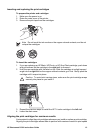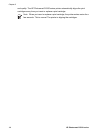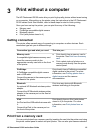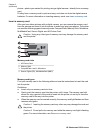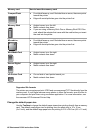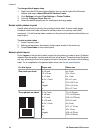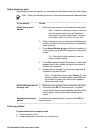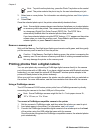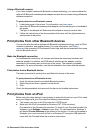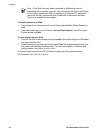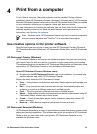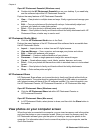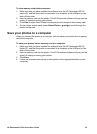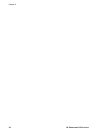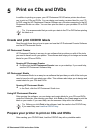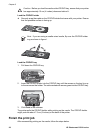Using a Bluetooth camera
If you have a digital camera with Bluetooth wireless technology, you can purchase the
optional HP Bluetooth wireless printer adapter and print from a camera using a Bluetooth
wireless connection.
To print photos from a Bluetooth camera
1. Load photo paper in the printer. For information, see Load paper.
2. Insert the HP Bluetooth wireless printer adapter into the camera port on the front of
the printer.
The light on the adapter will flash when the adapter is ready to receive data.
3. Follow the instructions in the documentation that came with the digital camera to
send photos to the printer.
Print photos from other Bluetooth devices
You can also print from other devices with Bluetooth wireless technology, such as PDAs,
notebook computers, and mobile phones. For more information, see Getting
connected, the onscreen HP Photosmart Printer Help, and the documentation that came
with the Bluetooth device.
Make the Bluetooth connection
To use Bluetooth connectivity, all devices must have the necessary hardware and
software installed. In addition, an HP Bluetooth wireless printer adapter must be
connected to the camera port on the front of the printer. The adapter is available
separately. For more information, see the documentation that came with the adapter.
Print photos from a Bluetooth device
The basic procedure for printing from any Bluetooth device is the same:
To print photos from a Bluetooth device
1. Have the device search for available Bluetooth printers.
2. Select the printer when it appears on the device.
3. Print.
Check the documentation that came with the device for detailed instructions.
Print photos from an iPod
Before using the steps below to import photos to and print photos from your iPod, make
sure your images and your iPod meet the following requirements:
● The images you copy to the iPod must be in JPEG format.
● Make sure the iPod is formatted for Windows (FAT 32 file structure).
iPod defaults to the Windows file structure. To check if your iPod was formatted for
Windows, go to Settings > About on your iPod. If it was formatted in Windows, it
will display Format Windows at the bottom of the screen. If it was not formatted in
Windows, you must connect the iPod to a Windows PC using the USB cable that
came with the iPod and follow the onscreen instructions.
HP Photosmart D5100 series User Guide 21