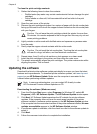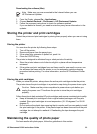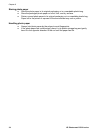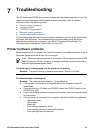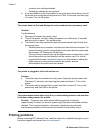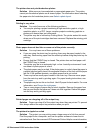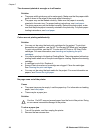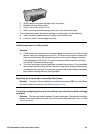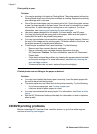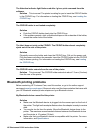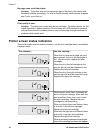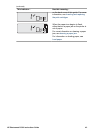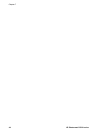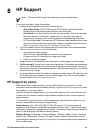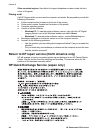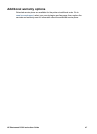Print quality is poor.
Solution
● You may be printing in Ink-backup Printing Mode. The printer enters Ink-backup
Printing Mode when one of the print cartridges is missing. Replace the missing
print cartridge with a new one.
● One of the print cartridges may be running out of ink. Check the printer screen
to see if crosses appear in the pen icons. Low ink level is indicated by a single
ink level bar. If a print cartridge is running low on ink, replace it. For more
information, see Inserting and replacing the print cartridges.
● Use photo paper designed for the printer. For best results, use HP paper.
● You may be printing on the wrong side of the paper. Make sure the paper is
loaded with the side to be printed facing down.
● You may have selected a low-resolution setting on the digital camera. Reduce
the size of the image and try printing again. For better results in the future, set
the digital camera to a higher photo resolution.
● There may be a problem with a print cartridge. Try the following:
– Remove and then reinsert the print cartridges.
– Run an automatic print cartridge cleaning procedure from the
HP Photosmart Toolbox. For more information, see the HP Photosmart
Printer Help.
– If this does not solve the problem, try cleaning the copper-colored contacts
on the print cartridges. For more information, see Manually cleaning the
print cartridge contacts.
– If these solutions do not work, replace the print cartridge(s).
Printed photos are not fitting to the paper as desired.
Solution
● You may have loaded the photo paper incorrectly. Load the photo paper with
the side to be printed facing down.
● The photo paper may not have fed into the printer correctly. Try the following:
– If you have a paper jam, see To clear a paper jam.
– Load one sheet of photo paper at a time.
● You may have selected the wrong layout. For information, see Select a photo
layout.
● See the HP Photosmart online printer help for information on how to optimize
photo quality.
CD/DVD printing problems
Before contacting HP Customer Care, read this section, or go to the online support
services at www.hp.com/support.
Chapter 7
40 HP Photosmart D5100 series