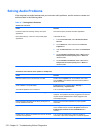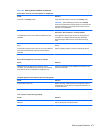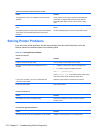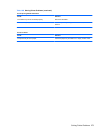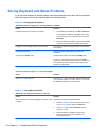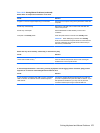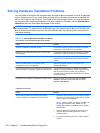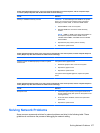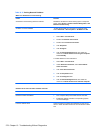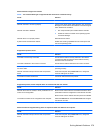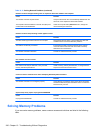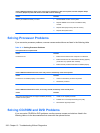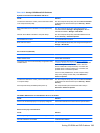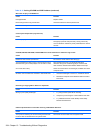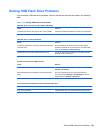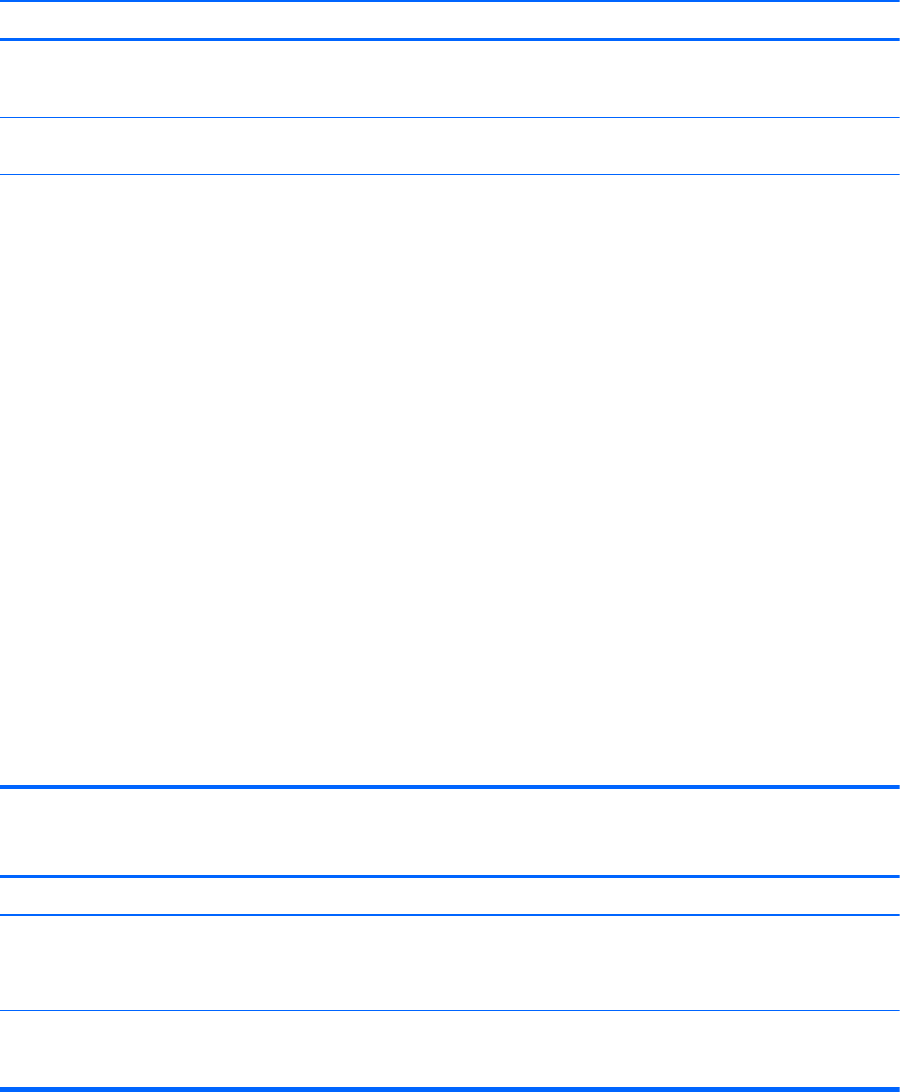
Table 10-12 Solving Network Problems
Wake-on-LAN feature is not functioning.
Cause Solution
S5 Maximum Power Saving feature is enabled. Disable the S5 Maximum Power Saving option in Computer
Setup. Select Power > Hardware Power Management > S5
Maximum Power Saving.
S5 Wake on LAN is disabled. : Enable the S5 Wake on LAN option in Computer Setup.
Select Advanced > Device Options > S5 Wake on LAN.
Wake-on-LAN is not enabled. To enable Wake-on-LAN in Windows XP:
1. Select Start > Control Panel.
2. Double-click Network Connections.
3. Double-click Local Area Connection.
4. Click Properties.
5. Click Configure.
6. Click the Power Management tab, then select the
check box to Allow this device to bring the computer
out of standby.
To enable Wake-on-LAN in Windows 7:
1. Select Start > Control Panel.
2. Under Network and Internet, select View network
status and tasks.
3. Click Local Area Connection.
4. Click the Properties button.
5. Click the Configure button.
6. Click the Power Management tab, then select the
check box to Allow this device to wake the computer.
Network driver does not detect network controller.
Cause Solution
Network controller is disabled. 1. Run Computer Setup and enable network controller.
2. Enable the network controller in the operating system
via Device Manager.
Incorrect network driver. Check the network controller documentation for the correct
driver or obtain the latest driver from the manufacturer’s Web
site.
278 Chapter 10 Troubleshooting Without Diagnostics