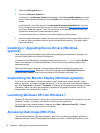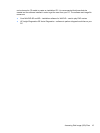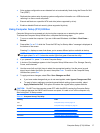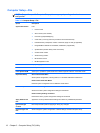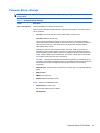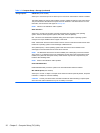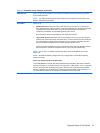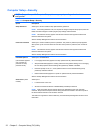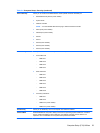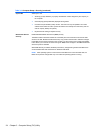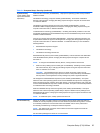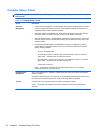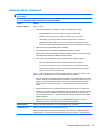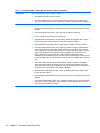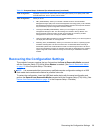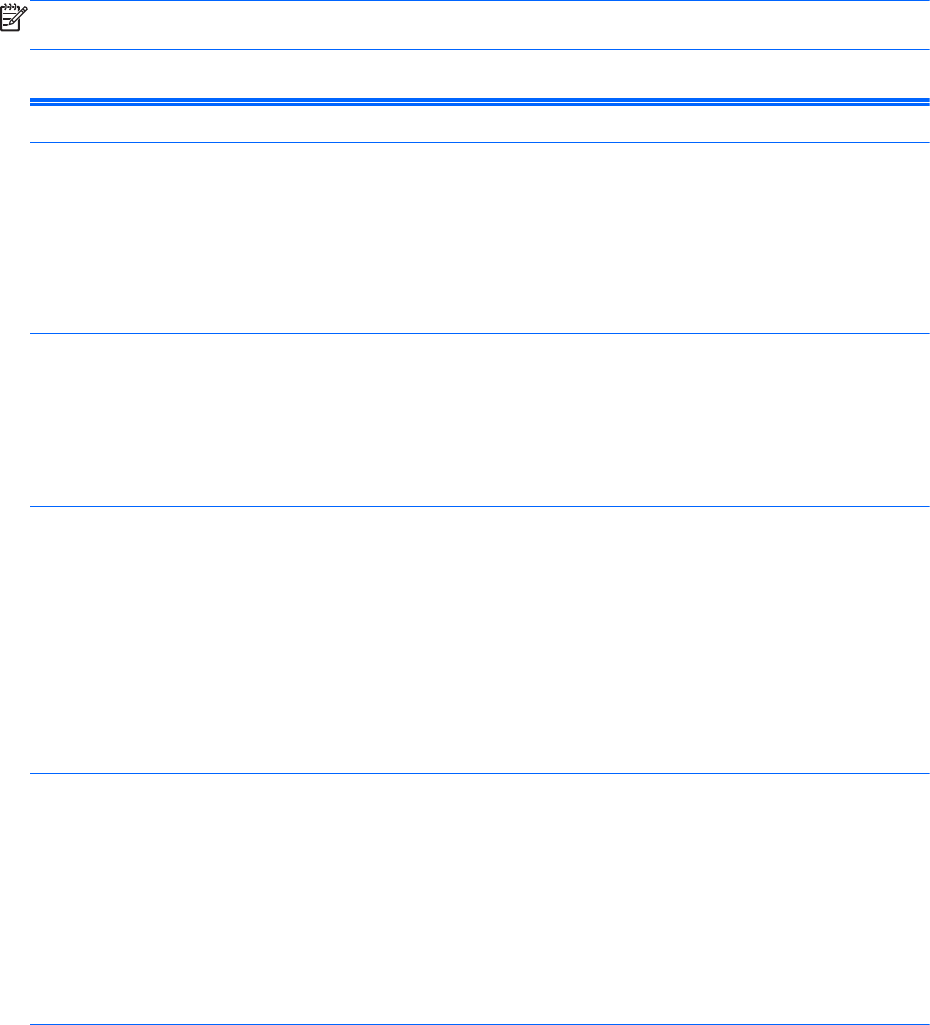
Computer Setup—Security
NOTE: Support for specific Computer Setup options may vary depending on the hardware
configuration.
Table 3-4 Computer Setup—Security
Option Description
Setup Password Allows you to set and enable a setup (administrator) password.
NOTE: If the setup password is set, it is required to change Computer Setup options, flash the
ROM, and make changes to certain plug and play settings under Windows.
NOTE: This selection will only appear when at least one drive that supports the DriveLock
feature is attached to the system.
See the Desktop Management Guide for more information.
Power-On Password Allows you to set and enable a power-on password. The power-on password prompt appears
after a power cycle. If the user does not enter the correct power-on password, the unit will not
boot.
NOTE: This selection will only appear when at least one drive that supports the DriveLock
feature is attached to the system.
See the Desktop Management Guide for more information.
Password Options
(This selection appears
only if a power-on
password or setup
password is set.)
Allows you to enable/disable:
●
Lock Legacy Resources (appears if a setup password is set). Default is enabled.
●
Setup Browse Mode (appears if a setup password is set) (allows viewing, but not changing,
the F10 Setup Options without entering setup password). Default is enabled.
●
Password prompt on F9, F11, & F12 (allows access to menus without entering setup
password). Default is enabled.
●
Network Server Mode (appears if a power-on password is set). Default is disabled.
See the Desktop Management Guide for more information.
Smart Cover (some
models)
Allows you to:
●
Lock/unlock the Cover Lock.
●
Set the Cover Removal Sensor to Disable/Notify User/Setup Password.
NOTE: Notify User alerts the user that the sensor has detected that the cover has been
removed. Setup Password requires that the setup password be entered to boot the computer if
the sensor detects that the cover has been removed.
This feature is supported on some models only. See the Desktop Management Guide for more
information.
22 Chapter 3 Computer Setup (F10) Utility