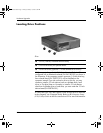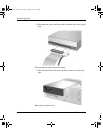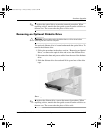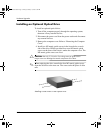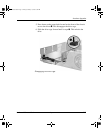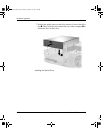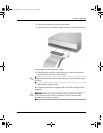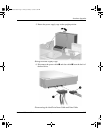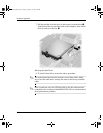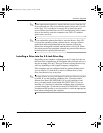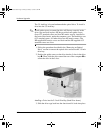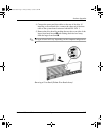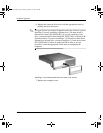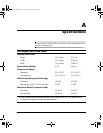2-22 www.hp.com Hardware Reference Guide
Hardware Upgrades
Upgrading the SATA Hard Drive
✎
HP does not support connecting both SATA and PATA hard drives on
the same system.
Removing and Replacing the Hard Drive
✎
Make sure to back up the data on the old hard drive before removing
it so that you can install the data onto the new hard drive.
The preinstalled 3.5-inch hard drive is located under the power
supply. To remove and replace the hard drive:
1. Turn off the computer properly through the operating system,
then turn off any external devices.
2. Disconnect the power cord from the power outlet and disconnect
any external devices.
3. Remove the computer cover. Refer to “Removing the Computer
Cover.”
4. Press down on the green latch located on the front of the chassis
next to the optical drive 1 and slide the optical drive cage
forward 2.
Sliding the Optical Drive Forward
376293-002.book Page 22 Friday, February 18, 2005 3:02 PM