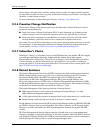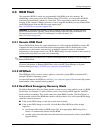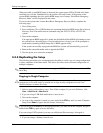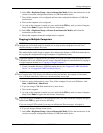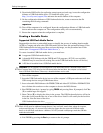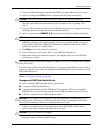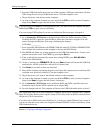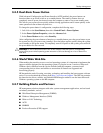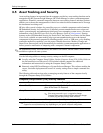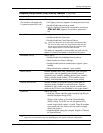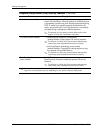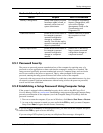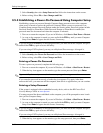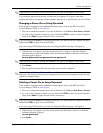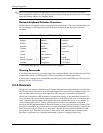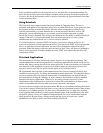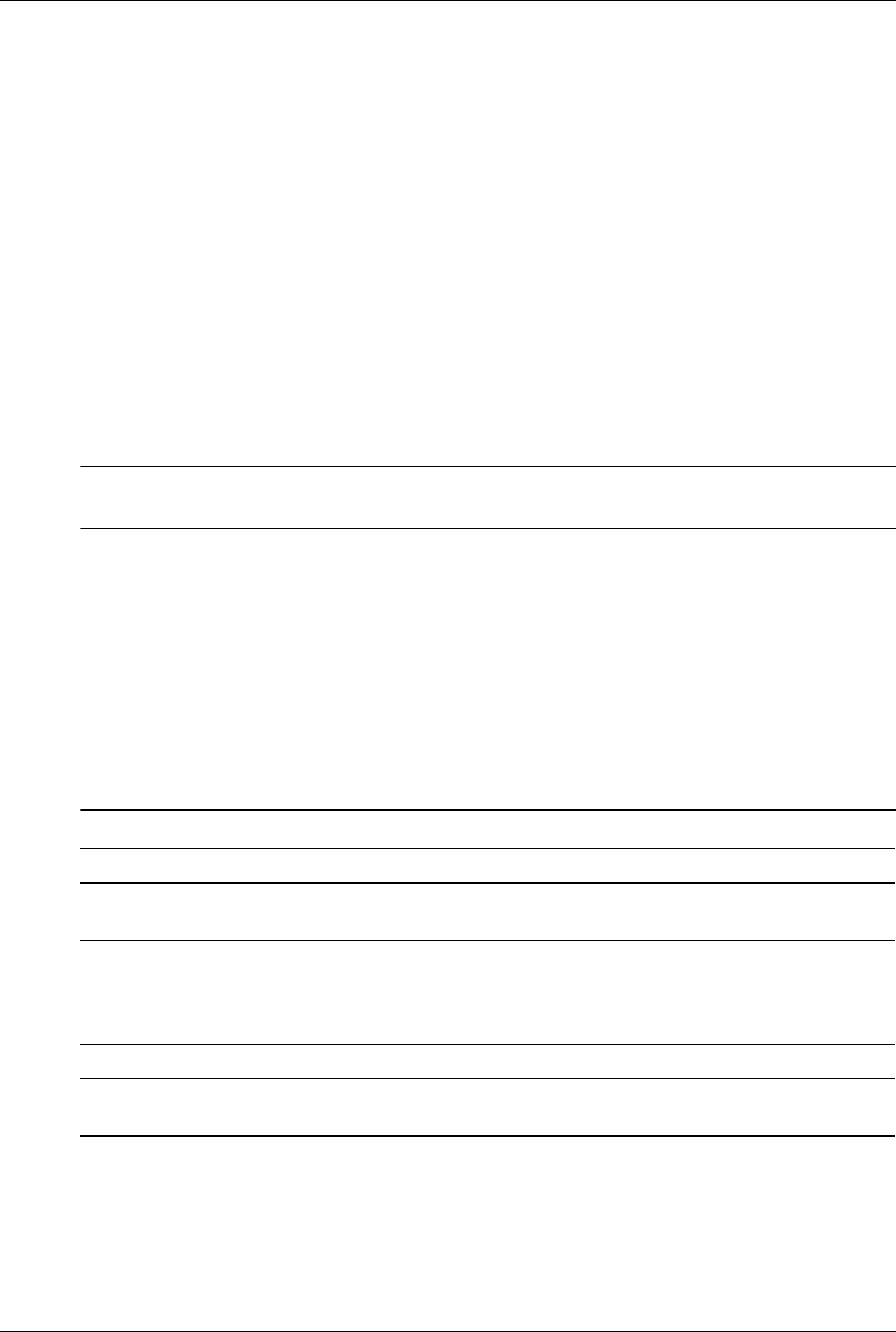
3–14 390742-001 Service Reference Guide, dc7600
Desktop Management
3.5 Asset Tracking and Security
Asset tracking features incorporated into the computer provide key asset tracking data that can be
managed using HP Systems Insight Manager, HP Client Manager or other system management
applications. Seamless, automatic integration between asset tracking features and these products
enables you to choose the management tool that is best suited to the environment and to leverage
the investment in existing tools.
HP also offers several solutions for controlling access to valuable components and information.
HP Embedded Security for ProtectTools, if installed, prevents
unauthorized access to data and
checks system integrity and authenticates third-party users attempting system access. (For more
information, refer to the HP ProtectTools Security Manager Guide at
www.hp.com.) Security
features such as HP Embedded Security for ProtectTools, the Smart Cover Sensor and the Smart
Cover Lock, available on some models, help to prevent unauthorized access to the internal
components of the personal computer. By disabling parallel, serial, or USB ports, or by disabling
removable media boot capability, you can protect valuable data assets. Memory Change and
Smart Cover Sensor alerts can be automatically forwarded to system management applications to
deliver proactive notification of tampering with a computer’s internal components.
✎
HP Embedded Security for ProtectTools, the Smart Cover Sensor, and the Smart Cover Lock are
available as options on some systems.
Use the following utilities to manage security settings on the HP computer:
■ Locally, using the Computer Setup Utilities. See the Computer Setup (F10) Utility Guide on
the Documentation and Diagnostics CD included with the computer for additional
information and instructions on using the Computer Setup Utilities.
■ Remotely, using HP Client Manager or System Software Manager. This software enables the
secure, consistent deployment and control of security settings from a simple command-line
utility.
The following table and sections refer to managing security features of the computer locally
through the Computer Setup (F10) Utilities.
Computer Setup Utilities (F10) Security Features
Feature Description
Smart Card Options Allows you to enable/disable the Smart Card to be used in
place of the Power-On Password.
Setup Password Allows you to set and enable setup (administrator) password.
✎
If the setup password is set, it is required to change
Computer Setup options, flash the ROM, and make changes
to certain plug and play settings under Windows.
Power-On Password Allows you to set and enable power-on password.
✎
For more information about Computer Setup, see the Computer Setup (F10) Utility Guide.
Support for security features may vary depending on your specific computer configuration.