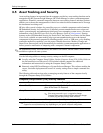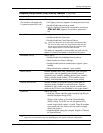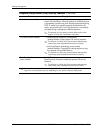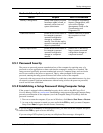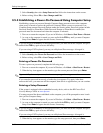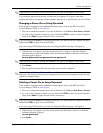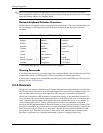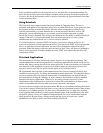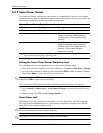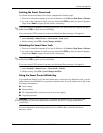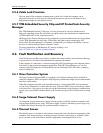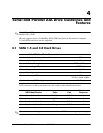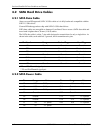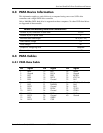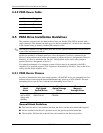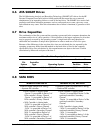3–22 390742-001 Service Reference Guide, dc7600
Desktop Management
3.5.5 Smart Cover Sensor
Cover Removal Sensor, available on some models, is a combination of hardware and software
technology that can alert you when the computer cover or side panel has been removed. There are
three levels of protection, as described in the following table.
Setting the Smart Cover Sensor Protection Level
To set the Smart Cover Sensor protection level, complete the following steps:
1. Turn on or restart the computer. If you are in Windows, click Start > Shut Down > Restart.
2. As soon as the computer is turned on, press and hold the F10 key until you enter Computer
Setup. Press
Enter to bypass the title screen, if necessary.
✎
If you do not press the F10 key at the appropriate time, you must restart the computer and press
and hold the
F10 key again to access the utility.
If you are using a PS/2 keyboard, you may see a Keyboard Error message—disregard it.
3. Select Security > Smart Cover > Cover Removal Sensor, and select the desired security
level.
4. Before exiting, select File > Save Changes and Exit.
Smart Cover Lock
The Smart Cover Lock is a software-controllable cover lock featured on some HP computers.
This lock prevents unauthorized access to the internal components. Computers ship with the
Smart Cover Lock in the unlocked position.
Ä
CAUTION: For maximum cover lock security, be sure to establish a setup password. The setup password
prevents unauthorized access to the Computer Setup utility.
✎
The Smart Cover Lock is available as an option on some systems.
Smart Cover Sensor Protection Levels
Level Setting Description
Level 0 Disabled Smart Cover Sensor is disabled (default).
Level 1 Notify User When the computer is restarted, the screen
displays a message indicating that the
computer cover or side panel has been
removed.
Level 2 Setup Password When the computer is restarted, the screen
displays a message indicating that the
computer cover or side panel has been
removed. You must enter the setup
password to continue.
✎
These settings can be changed using Computer Setup. For more information about Computer
Setup, see the Computer Setup (F10) Utility Guide.