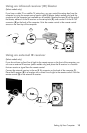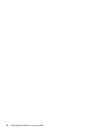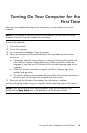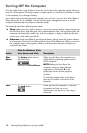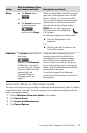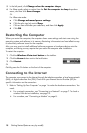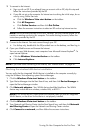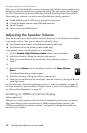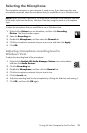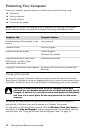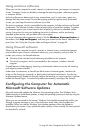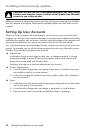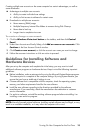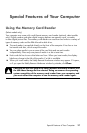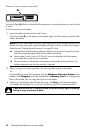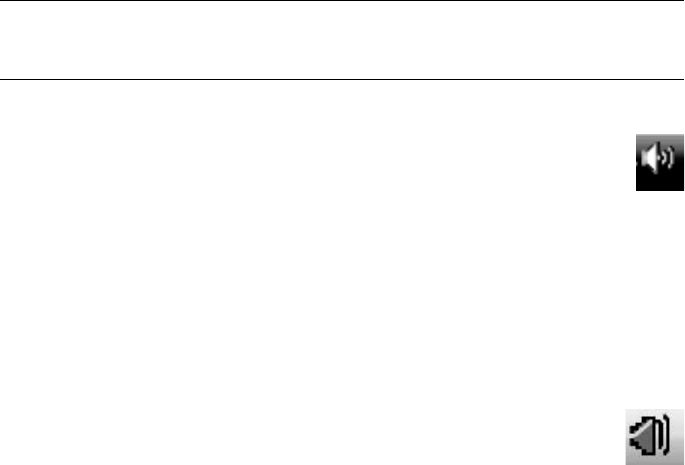
Turning On Your Computer for the First Time 21
Selecting the Microphone
The microphone connector on your computer is ready to use. If you have more than one
microphone connected, select the microphone that you would like to use in Windows Vista.
To select the microphone that you would like to use in Windows Vista:
1 Right-click the Volume icon on the taskbar, and then click Recording
Devices. The Sound window opens.
2 Select the Recording tab.
3 Double-click Microphone, and then select the General tab.
4 Click the microphone connector that you want to use, and then click Apply.
5 Click OK.
Adjusting microphone recording level in
Windows Vista
To adjust the recording level of the microphone:
1 Right-click the Realtek HD Audio Manager Volume icon on the taskbar,
and then click Audio Devices.
2 Click the Recording tab.
3 Double-click Microphone, and then click the General tab.
4 Click the microphone connector that you want to use.
5 Click the Levels tab.
6 Adjust the recording level for the microphone by clicking the slider bar and moving it.
7 Click OK, and then click OK again.
NOTE: When you have a webcam or an audio player connected to the computer, because
of the audio input from the device, Windows Vista may recognize each as a microphone
input.