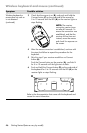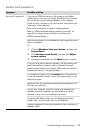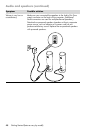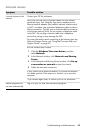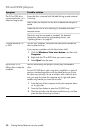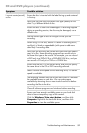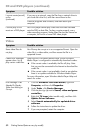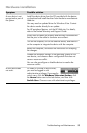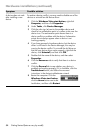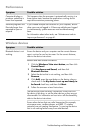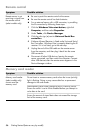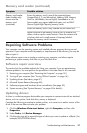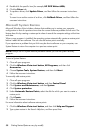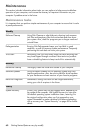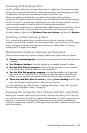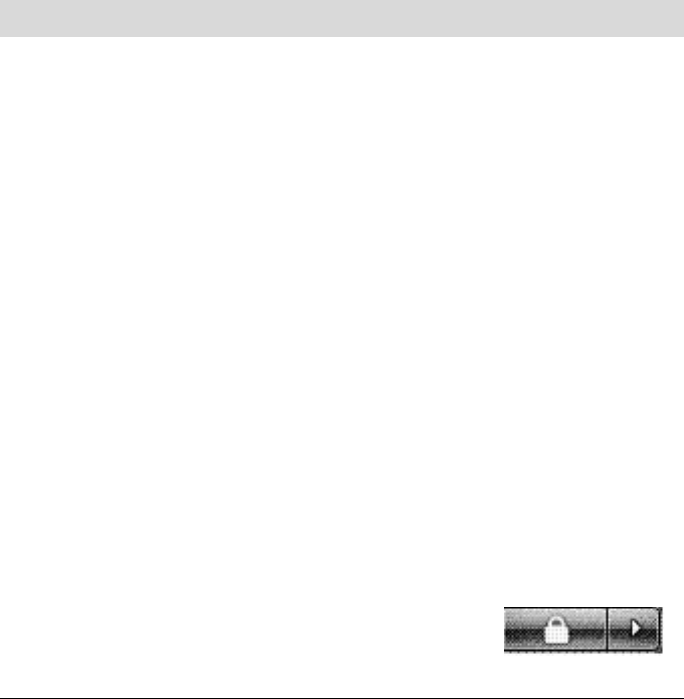
54 Getting Started (features vary by model)
A device does not work
after installing a new
device.
To resolve a device conflict, you may need to disable one of the
devices or uninstall an old device driver:
1 Click the Windows Vista start button, right-click
Computer, and then click Properties.
2 Under Tasks, click Device Manager.
3 Click the plus sign (+) next to the problem device and
check for an exclamation point in a yellow circle near the
device icon. The exclamation point means there is a
device conflict or problem with the device. Exclamation
points do not always appear when a device is not
working properly.
4 If you have removed a hardware device, but the device
driver is still listed in the Device Manager, this may be
causing the device conflict. To uninstall the old driver so
that the new device driver works properly, right-click the
device, click Uninstall, and then click OK.
5 Double-click the name of the device, and then select
Properties.
6 Click the Resources tab to verify that there is a device
conflict.
7 Click the General tab to see whether your device is
enabled and working properly. If it is available, click the
Troubleshoot button, and follow the onscreen
instructions in the device troubleshooter wizard.
8 Restart the computer. Click the
Windows Vista start button,
click the Arrow button next to the
Lock button, and then click Restart.
Hardware installation (continued)
Symptom Possible solution