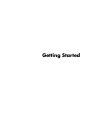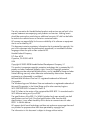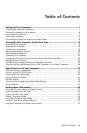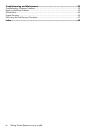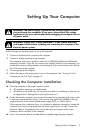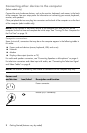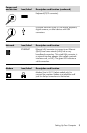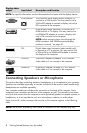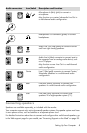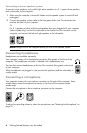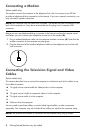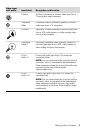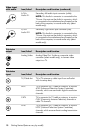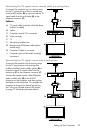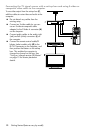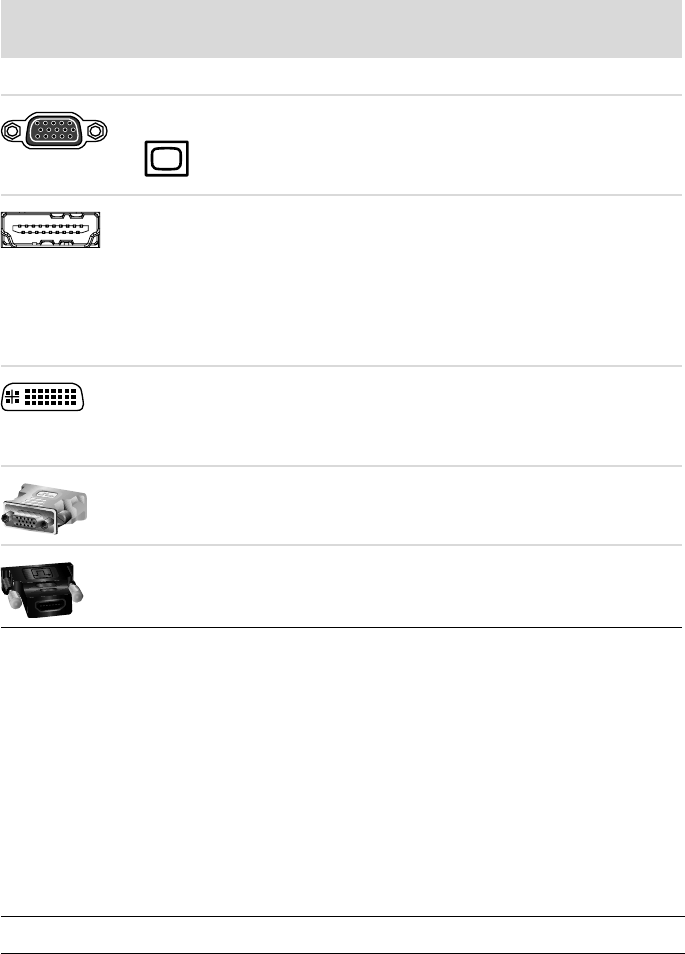
4 Getting Started (features vary by model)
Connecting Speakers or Microphone
This section describes connecting speakers, headphones, or a microphone to your computer.
Speakers are available separately, or may be included with the monitor (select models only).
Headphones are available separately.
Your computer model may include audio connectors on the back of the computer. Some
computers have connectors on the front of the computer, as well. The connectors are stereo
mini-jacks that connect from the computer to active (powered) speakers or speaker systems, to
headphones, or to an input device such as a microphone, webcam, or audio player.
Some, but not all, audio connectors that may be on the computer appear in the following
table.
Display video
output
Icon/Label Description and function
NOTE: For specific information, see the documentation that came with the display device.
VGA/Monitor VGA/Monitor (blue) display output connector, to
connect to a VGA monitor. You may need to use a
VGA-to-DVI adapter to connect a display with only a
DVI connector to the computer.
HDMI HDMI display output connector, to connect to an
HDMI monitor or TV display. You may need to use
an HDMI-to-DVI adapter to connect a display with
only a DVI connector to the computer.
NOTE: Adjust settings to hear sound through the
HDMI connector. See “HDMI-connected display
produces no sound.” on page 42.
DVI Digital video output connector (select models only),
to connect to a TV or monitor. You may need to use
a VGA-to-DVI or an HDMI-to-DVI adapter to connect
the display to the computer.
VGA-DVI VGA-to-DVI adapter, to adapt a TV or a monitor
video cable so it can connect to the computer.
HDMI-DVI HDMI-to-DVI adapter, to adapt a TV or a monitor
video cable so it can connect to the computer.
NOTE: The location, availability, and number of connectors on the computer may vary.