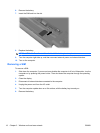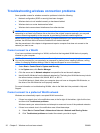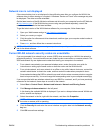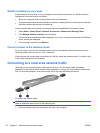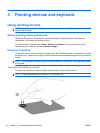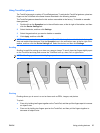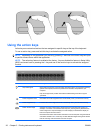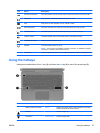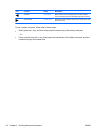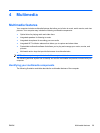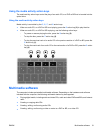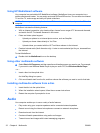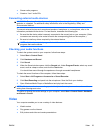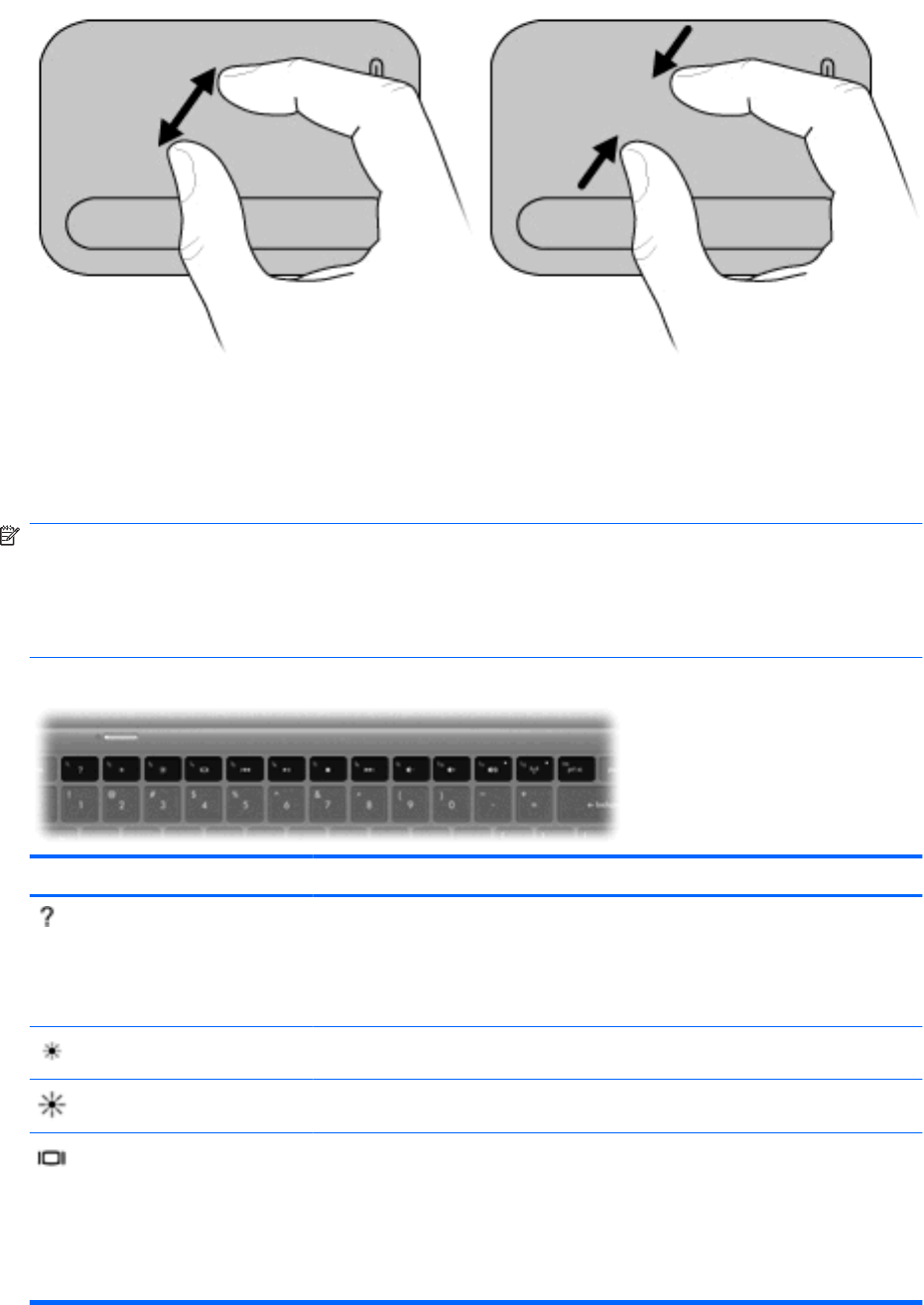
Using the action keys
Action keys are customized actions that are assigned to specific keys at the top of the keyboard.
To use an action key, press and hold this key to activate the assigned action.
NOTE: Depending on the application you are using, pressing fn and one of the action keys will open
a specific shortcut menu within that application.
NOTE: The action key feature is enabled at the factory. You can disable this feature in Setup Utility
(BIOS) and revert back to pressing the fn key and one of the function keys to activate the assigned
function.
Icon Action Description
Help and Support Opens Help and Support, which provides information about your Windows operating
system and computer, answers to questions and tutorials, and updates to your
computer.
Help and Support also provides automated troubleshooting and links to support
specialists.
Screen brightness down Decreases the screen brightness level incrementally when you hold down this key.
Screen brightness up Increases the screen brightness level incrementally when you hold down this key.
Switch screen image Switches the screen image among display devices connected to the system. For
example, if a monitor is connected to the computer, pressing this key alternates the
screen image from computer display to monitor display to simultaneous display on
both the computer and the monitor.
Most external monitors receive video information from the computer using the external
VGA video standard. The f4 action key can also alternate images among other devices
that are receiving video information from the computer.
26 Chapter 3 Pointing devices and keyboard ENWW