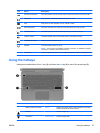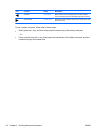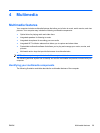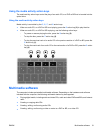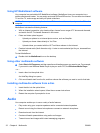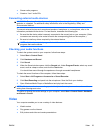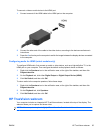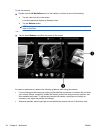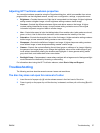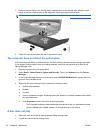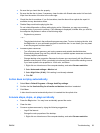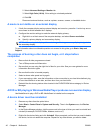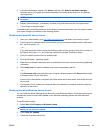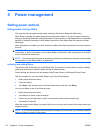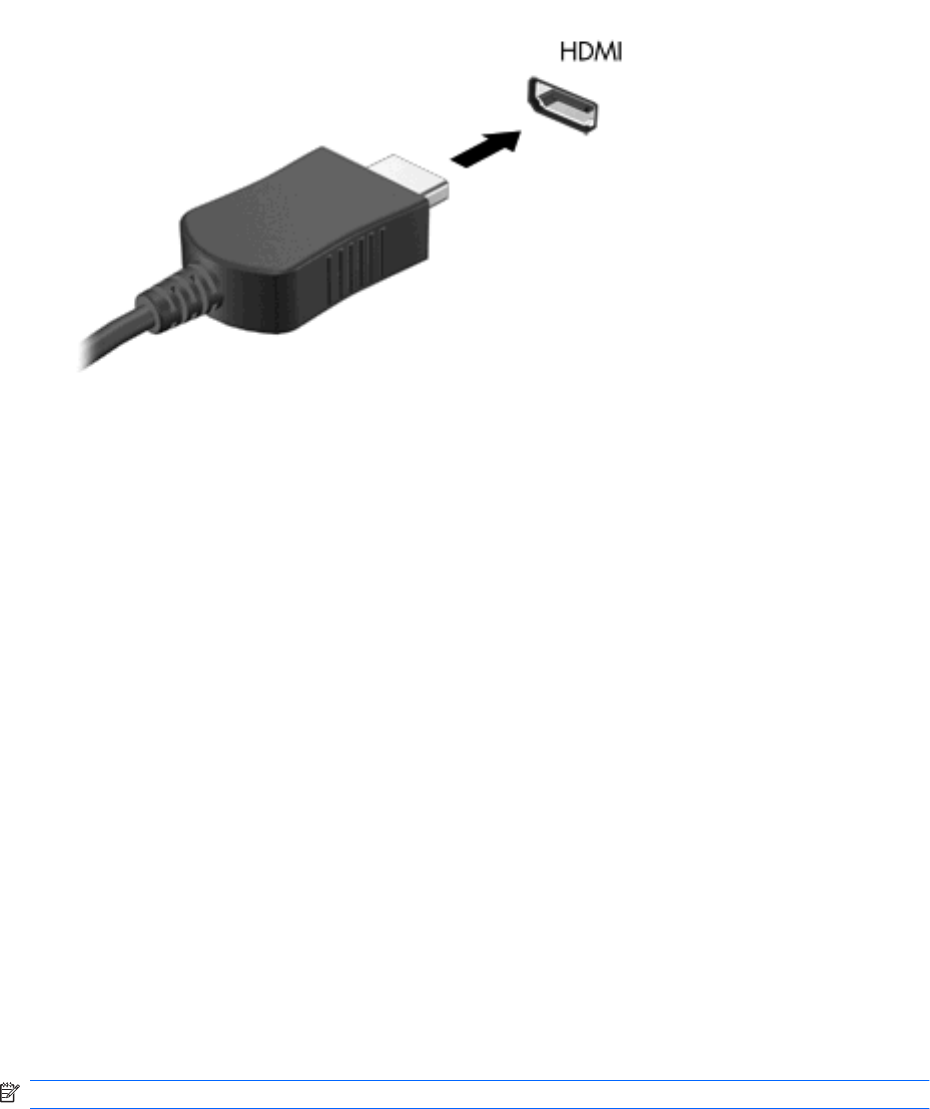
To connect a video or audio device to the HDMI port:
1. Connect one end of the HDMI cable to the HDMI port on the computer.
2. Connect the other end of the cable to the video device, according to the device manufacturer’s
instructions.
3. Press the f4 action key on the computer to switch the image between the display devices connected
to the computer.
Configuring audio for HDMI (select models only)
To configure HDMI audio, first connect an audio or video device, such as a high-definition TV, to the
HDMI port on your computer. Then configure the default audio playback device as follows:
1. Right-click the Speakers icon in the notification area, at far right of the taskbar, and then click
Playback devices.
2. On the Playback tab, click either Digital Output or Digital Output Device (HDMI).
3. Click Set Default, and then click OK.
To return audio to the computer speakers, follow these steps:
1. Right-click the Speakers icon in the notification area, at far right of the taskbar, and then click
Playback devices.
2. On the Playback tab, click Speakers.
3. Click Set Default, and then click OK.
HP TrueVision webcam
Your computer includes an integrated HP TrueVision webcam, located at the top of the display. The
webcam allows you to capture and share video.
NOTE: Your computer may look slightly different from the illustration in this section.
ENWW HP TrueVision webcam 35