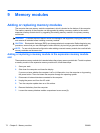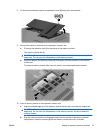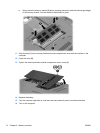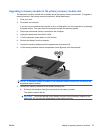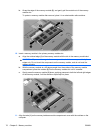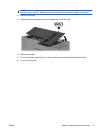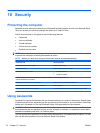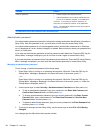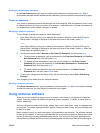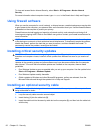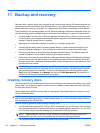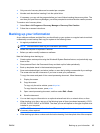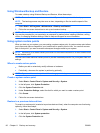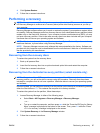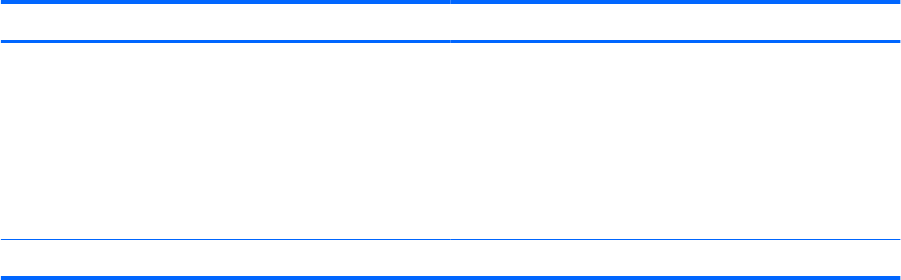
Password Function
Power-on password*
●
Protects access to the computer contents.
●
After this password is set, it must be entered each time
you turn on or restart the computer, or exit Hibernation.
CAUTION: If you forget your power-on password, you
cannot turn on or restart the computer, or exit Hibernation.
NOTE: The administrator password can be used in place of
the power-on password.
*For details about each of these passwords, refer to the following topics.
Administrator password
Your administrator password protects the configuration settings and system identification information in
Setup Utility. After this password is set, you must enter it each time you access Setup Utility.
Your administrator password is not interchangeable with an administrator password set in Windows,
nor is it displayed as it is set, entered, changed, or deleted. Be sure that you record your password and
store it in a safe place.
If you enter the administrator password at the first password check before the “Press the ESC key for
Startup Menu” message is displayed, you do not have to enter it again to access Setup Utility.
If you enter the power-on password at the first password check before the “Press the ESC key for Startup
Menu” message is displayed, you must enter the administrator password to access Setup Utility.
Managing an administrator password
To set, change, or delete this password, follow these steps:
1. Open Setup Utility by turning on or restarting the computer. While the “Press the ESC key for
Startup Menu” message is displayed in the lower-left corner of the screen, press f10.
– or –
Open Setup Utility by turning on or restarting the computer. While the “Press the ESC key for
Startup Menu” message is displayed in the lower-left corner of the screen, press esc. When the
Startup Menu is displayed, press f10.
2. Use the arrow keys to select Security > Set Administrator Password, and then press enter.
●
To set an administrator password, type your password in the Enter New Password and
Confirm New Password fields, and then press enter.
●
To change an administrator password, type your current password in the Enter Current
Password field, type a new password in the Enter New Password and Confirm New
Password fields, and then press enter.
●
To delete an administrator password, type your current password in the Enter Password field,
and then press enter 4 times.
3. To save your changes and exit Setup Utility, use the arrow keys to select Exit > Exit Saving
Changes.
Your changes go into effect when the computer restarts.
80 Chapter 10 Security ENWW