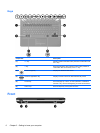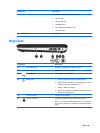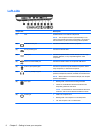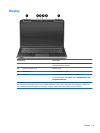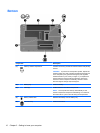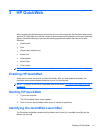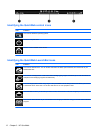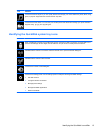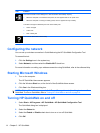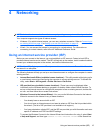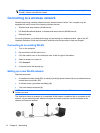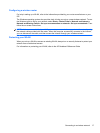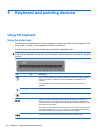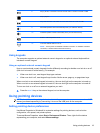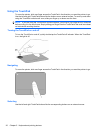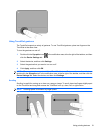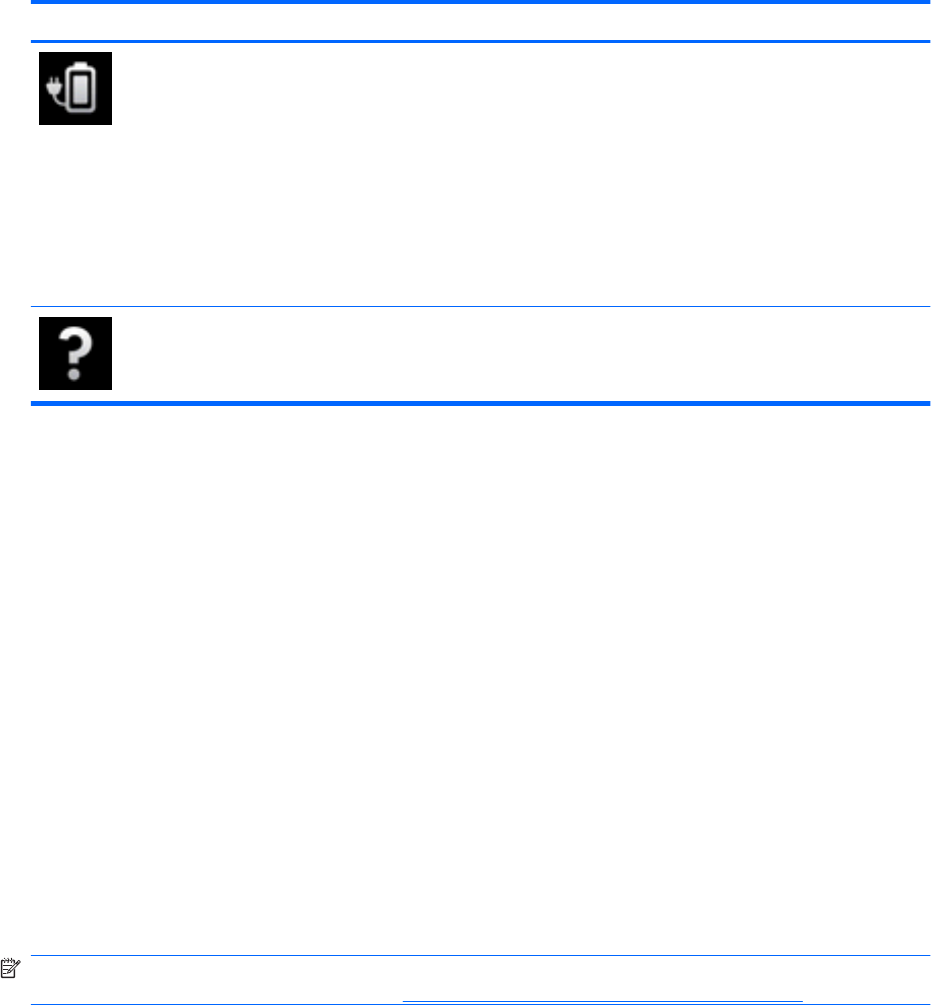
Icon Function
Launches the Power Control dialog box to see information about battery capacity:
●
When the computer is connected to AC power, the icon appears with an AC power cord.
●
When the computer is running on battery power, the icon appears as only a battery.
The state of charge is indicated by the color of the battery icon:
●
Green: charged
●
Yellow: low
●
Red: critically low
Launches the QuickWeb software Help.
Configuring the network
You can set up a wireless connection in QuickWeb using the HP QuickWeb Configuration Tool.
To access this tool:
1. Click the Settings icon in the system tray.
2. Select Network, and then select the Enable Wi-Fi check box.
For more information on setting up a wireless connection using QuickWeb, refer to the software Help.
Starting Microsoft Windows
1. Turn on the computer.
The HP QuickWeb Home screen appears.
2. Click the Windows Start icon, at the far left of the QuickWeb Home screen.
3. Click Yes in the Windows dialog box.
NOTE: Clicking Make Windows your default Power On experience in this dialog box turns off
QuickWeb. To turn on QuickWeb, refer to
Turning HP QuickWeb on and off on page 14.
Turning HP QuickWeb on and off
1. Select Start > All Programs > HP QuickWeb > HP QuickWeb Configuration Tool.
The QuickWeb dialog box is displayed.
2. Select the Status tab.
3. Select the Enable or Disable check box to turn on or turn off QuickWeb.
4. Click OK.
14 Chapter 3 HP QuickWeb