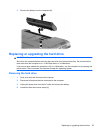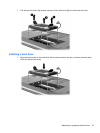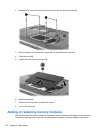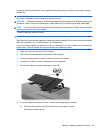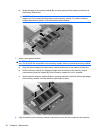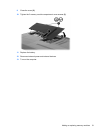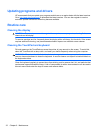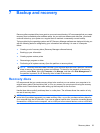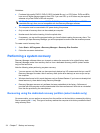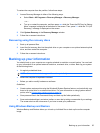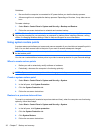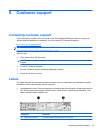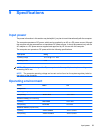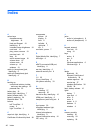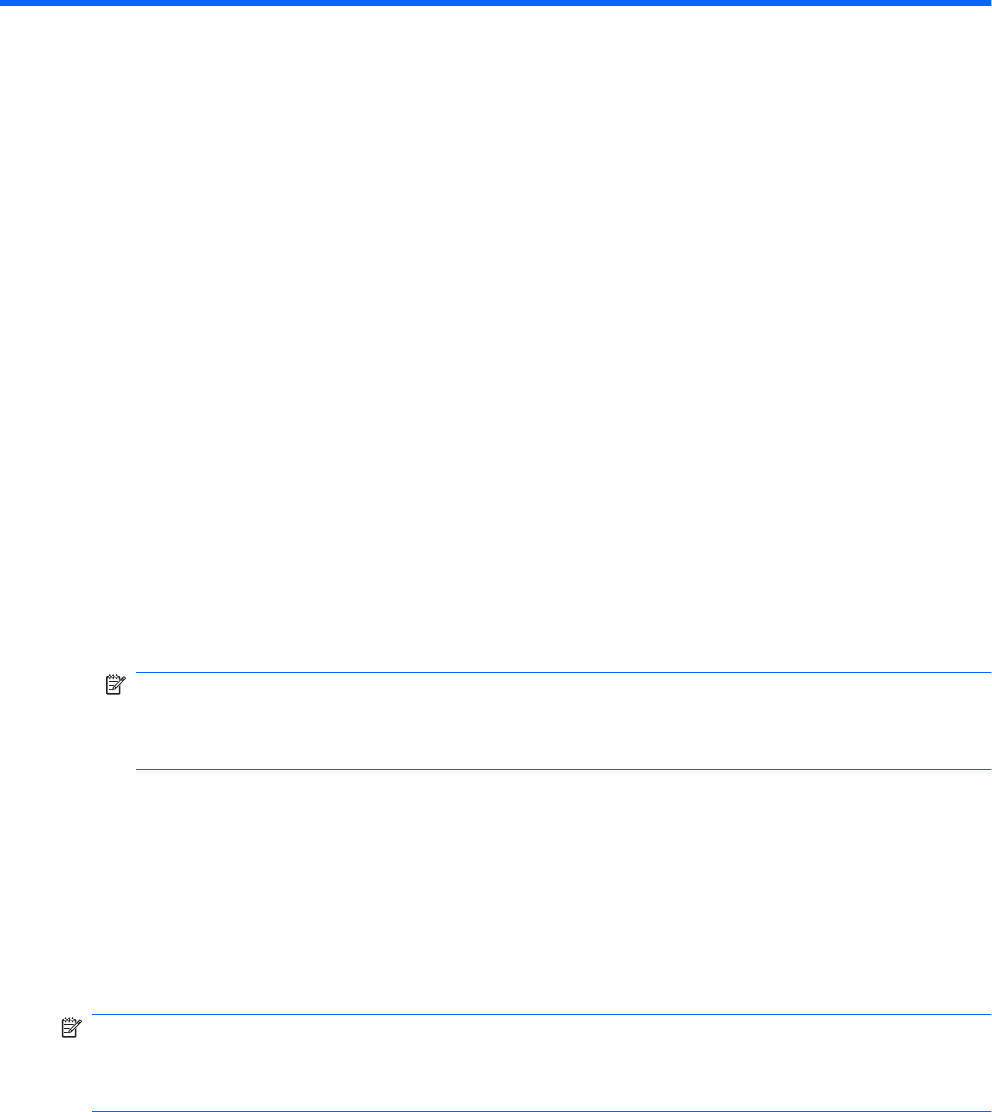
7 Backup and recovery
Recovery after a system failure is as good as your most recent backup. HP recommends that you create
recovery discs immediately after software setup. As you add new software and data files, you should
continue to back up your system on a regular basis to maintain a reasonably current backup.
Tools provided by the operating system and HP Recovery Manager software are designed to help you
with the following tasks for safeguarding your information and restoring it in case of a computer
failure:
●
Creating a set of recovery discs (Recovery Manager software feature)
●
Backing up your information
●
Creating system restore points
●
Recovering a program or driver
●
Performing a full system recovery (from the partition or recovery discs)
NOTE: Recovery discs have been included if your computer does not have a partition. Use these
discs to recover your operating system and software. To check for the presence of a recovery
partition, select Start, right-click Computer, click Manage, and then click Disk Management. If
the partition is present, an HP Recovery drive is listed in the window.
Recovery discs
HP recommends that you create recovery discs to be sure that you can restore your computer to its
original factory state if the hard drive fails, or if for any reason you cannot recover using the recovery
partition tools. Create these discs after setting up the computer for the first time.
Handle these discs carefully and keep them in a safe place. The software allows the creation of only
one set of recovery discs.
NOTE: If your computer does not include an integrated optical drive, you can use an optional external
optical drive (purchased separately) to create recovery discs, or you can purchase recovery discs for
your computer from the HP Web site. If you use an external optical drive, it must be connected directly
connected to a USB port on the computer, not to a USB port on an external device, such as a USB hub.
Recovery discs 33