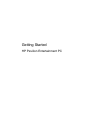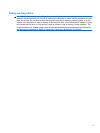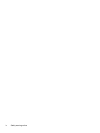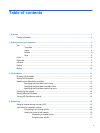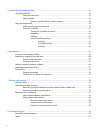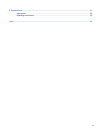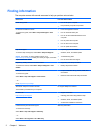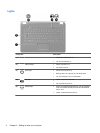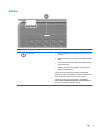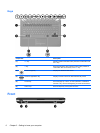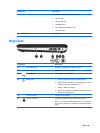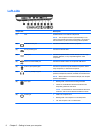Table of contents
1 Welcome .......................................................................................................................................................... 1
Finding information ............................................................................................................................... 2
2 Getting to know your computer ..................................................................................................................... 3
Top ....................................................................................................................................................... 3
TouchPad ............................................................................................................................ 3
Lights ................................................................................................................................... 4
Buttons ................................................................................................................................. 5
Keys ..................................................................................................................................... 6
Front ..................................................................................................................................................... 6
Right-side ............................................................................................................................................. 7
Left-side ................................................................................................................................................ 8
Display .................................................................................................................................................. 9
Bottom ................................................................................................................................................ 10
3 HP QuickWeb ................................................................................................................................................ 11
Enabling HP QuickWeb ...................................................................................................................... 11
Starting HP QuickWeb ....................................................................................................................... 11
Identifying the QuickWeb LaunchBar ................................................................................................. 11
Identifying the QuickWeb control icons .............................................................................. 12
Identifying the QuickWeb LaunchBar icons ....................................................................... 12
Identifying the QuickWeb system tray icons ...................................................................... 13
Configuring the network ..................................................................................................................... 14
Starting Microsoft Windows ................................................................................................................ 14
Turning HP QuickWeb on and off ....................................................................................................... 14
4 Networking .................................................................................................................................................... 15
Using an Internet service provider (ISP) ............................................................................................ 15
Connecting to a wireless network ....................................................................................................... 16
Connecting to an existing WLAN ....................................................................................... 16
Setting up a new WLAN network ....................................................................................... 16
Configuring a wireless router ............................................................................ 17
Protecting your WLAN ....................................................................................... 17
v