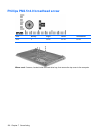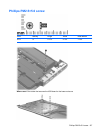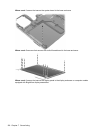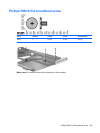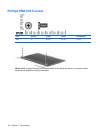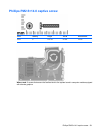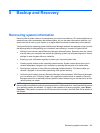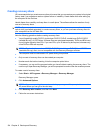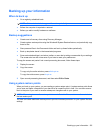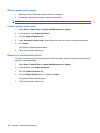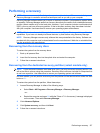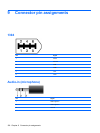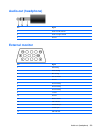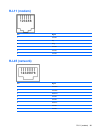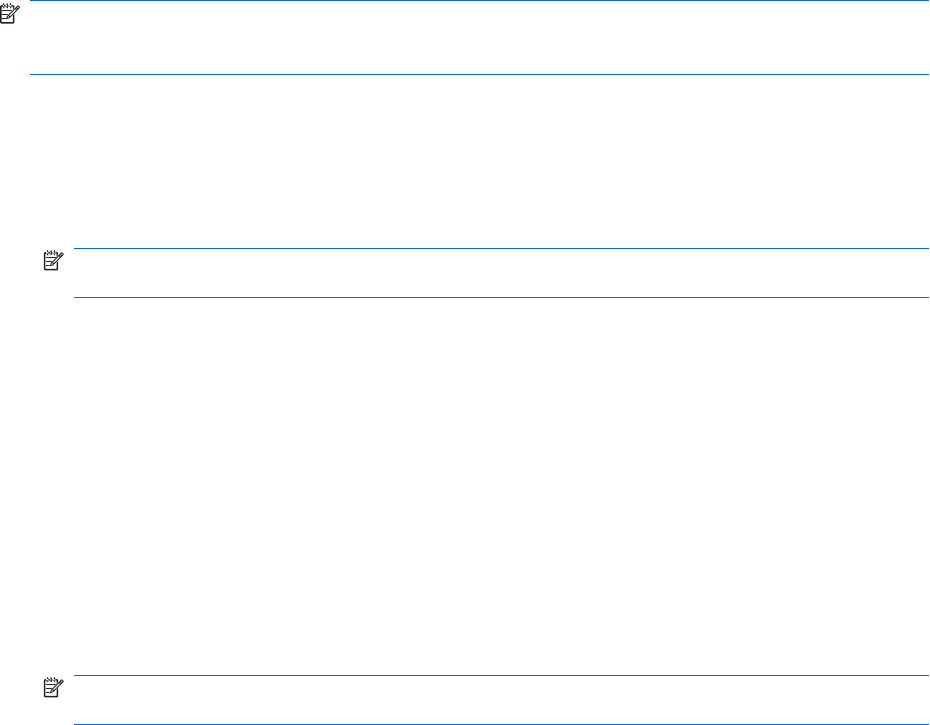
Creating recovery discs
HP recommends that you create recovery discs to be sure that you can restore your system to its original
factory state if you experience serious system failure or instability. Create these discs after setting up
the computer for the first time.
Handle these discs carefully and keep them in a safe place. The software allows the creation of only
one set of recovery discs.
NOTE: If your computer does not include an internal optical drive, you can use an optional external
optical drive (purchased separately) to create recovery discs, or you can purchase recovery discs for
your computer from the HP Web site.
Note the following guidelines before creating recovery discs:
●
You will need high-quality DVD-R, double-layer DVD-R, DVD+R, double-layer DVD+R, BD-R
(writable Blu-ray), or CD-R discs. All these discs are purchased separately. DVDs and BDs have
a much higher capacity than CDs. If you use CDs, up to 20 discs may be required, whereas only
a few DVDs or BDs are required.
NOTE: Read-write discs, such as CD-RW, DVD±RW, double-layer DVD±RW, and BD-RE
(rewritable Blu-ray) discs, are not compatible with the Recovery Manager software.
●
The computer must be connected to AC power during this process.
●
Only one set of recovery discs can be created per computer.
●
Number each disc before inserting it into the computer optical drive.
●
If necessary, you can exit the program before you have finished creating the recovery discs. The
next time you open Recovery Manager, you will be prompted to continue the disc creation process.
To create a set of recovery discs:
1. Select Start > All Programs > Recovery Manager > Recovery Manager.
Recovery Manager opens.
2. Click Advanced Options.
NOTE: If you are operating the computer on battery power, you will be prompted to connect to
AC power before you can go to the next step.
3. Click Recovery disc creation, and then click Next.
4. Follow the on-screen instructions.
134 Chapter 8 Backup and Recovery