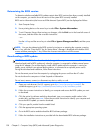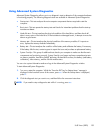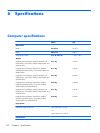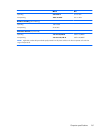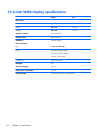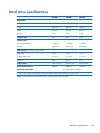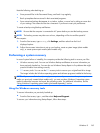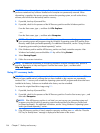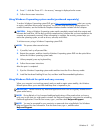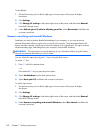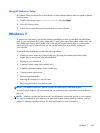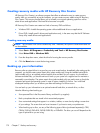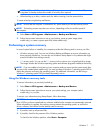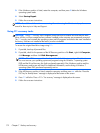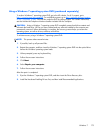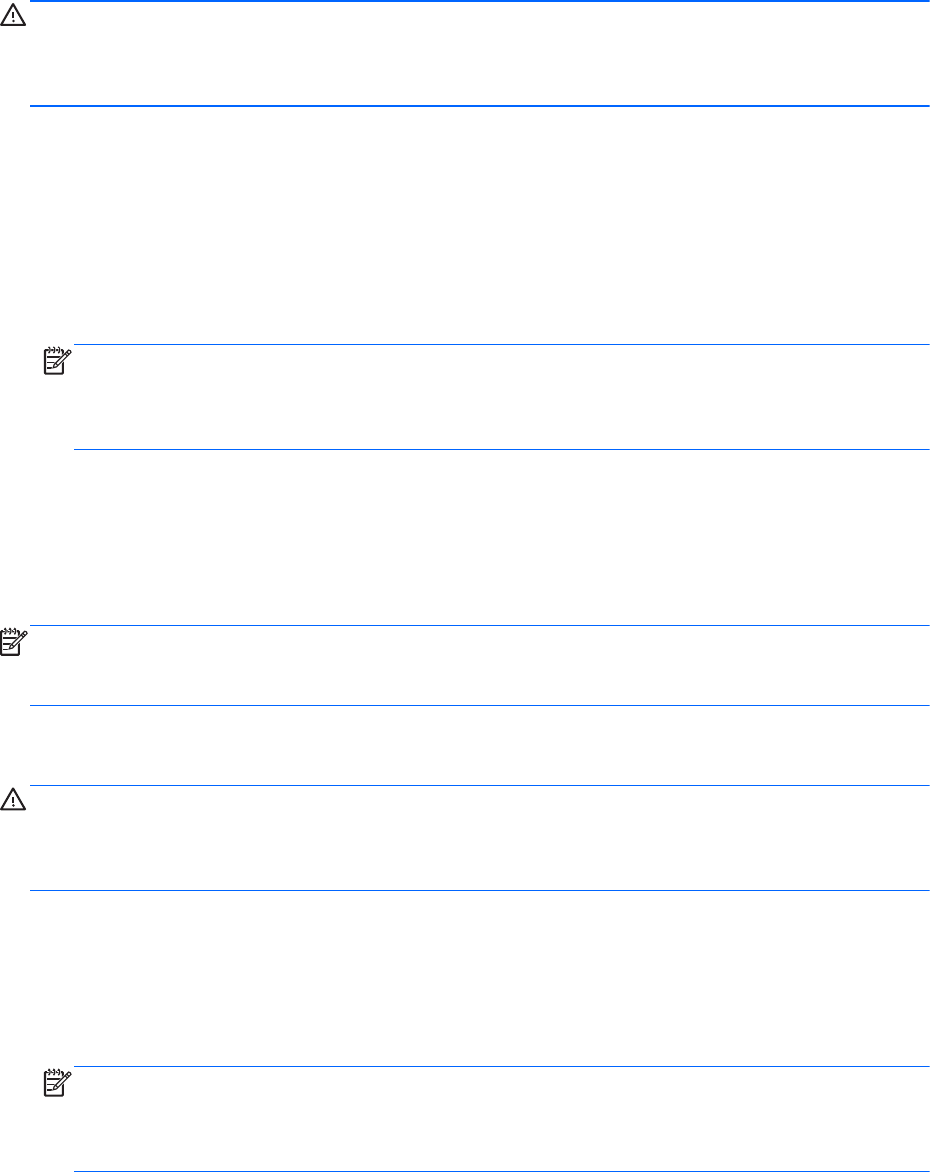
CAUTION: Some Startup Repair options will completely erase and reformat the hard drive. All files
you have created and any software installed on the computer are permanently removed. When
reformatting is complete, the recovery process restores the operating system, as well as the drivers,
software, and utilities from the backup used for recovery.
1. If possible, back up all personal files.
2. If possible, check for the presence of the HP Recovery partition and the Windows partition.
From the Start screen, type e, and then click File Explorer.
– or –
From the Start screen, type c, and then select Computer.
NOTE: If the Windows partition and the HP Recovery partition are not listed, you must recover
your operating system and programs using the Windows 8 operating system DVD and the Driver
Recovery media (both purchased separately). For additional information, see the “Using Windows
8 operating system media (purchased separately)” section.
3. If the Windows partition and the HP Recovery partition are listed, restart the computer. After
Windows has loaded, press and hold the shift key while clicking Restart.
4.
Select Startup Repair.
5.
Follow the on-screen instructions.
NOTE: For additional information on recovering information using the Windows tools, perform a
search for these topics in Help and Support. From the Start screen, type h, and then select
Help and Support.
Using f11 recovery tools
CAUTION: Using f11 completely erases hard drive contents and reformats the hard drive. All files
that you have created and any software that you have installed on the computer are permanently
removed. The f11 recovery tool reinstalls the operating system and HP programs and drivers that were
installed at the factory. Software not installed at the factory must be reinstalled.
To recover the original hard drive image using f11:
1. If possible, back up all personal files.
2. If possible, check for the presence of the HP Recovery partition: From the Start screen, type c, and
then select Computer.
NOTE: If the HP Recovery partition is not listed, you must recover your operating system and
programs using the Windows 8 operating system media and the Driver Recovery media (both
purchased separately). For additional information, see the “Using Windows 8 operating system
media (purchased separately)” section.
3. If the HP Recovery partition is listed, restart the computer, and then press esc while the “Press the
ESC key for Startup Menu” message is displayed at the bottom of the screen.
166 Chapter 7 Backup and recovery