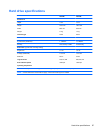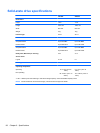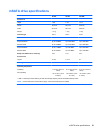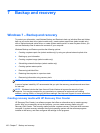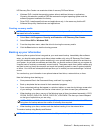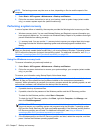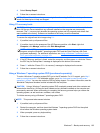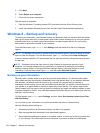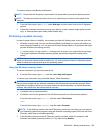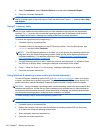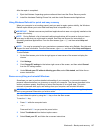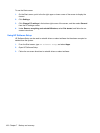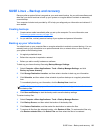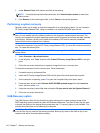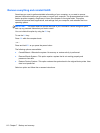To create a backup using Backup and Restore:
NOTE: Be sure that the computer is connected to AC power before you start the backup process.
NOTE: The backup process may take over an hour, depending on file size and the speed of the
computer.
1. From the Start screen, type backup, select Settings, and then select from the list of displayed
options.
2. Follow the on-screen instructions to set up your backup, create a system image (select models
only), or create system repair media (select models only).
Performing a system recovery
In case of system failure or instability, the computer provides the following tools to recover your files:
●
Windows recovery tools: You can use Windows Backup and Restore to recover information you
have previously backed up. You can also use Windows Startup Repair to fix problems that might
prevent Windows from starting correctly.
●
f11 recovery tools: You can use the f11 recovery tools to recover your original hard drive image.
The image includes the Windows operating system and software programs installed at the
factory.
NOTE: If you are unable to boot (start up) your computer and you cannot use the system repair
media you previously created (select models only), you must purchase Windows 8 operating system
media to reboot the computer and repair the operating system.
Using the Windows recovery tools
To recover information you previously backed up:
▲
From the Start screen, type help, and then select Help and Support.
To recover your information using Automatic Repair, follow these steps:
CAUTION: Some Automatic Repair options will completely erase and reformat the hard drive. All
files you have created and any software installed on the computer are permanently removed. When
reformatting is complete, the recovery process restores the operating system, as well as the drivers,
software, and utilities from the backup used for recovery.
1. If possible, back up all personal files.
2. If possible, check for the presence of the HP Recovery partition and the Windows partition.
From the Start screen, type explorer, and then select File Explorer.
– or –
From the Start screen, type computer, and then select Computer.
NOTE: If the Windows partition and the HP Recovery partition are not listed, you must recover
your operating system and programs using the Windows 8 operating system DVD and the Driver
Recovery media (both purchased separately).
3. If the Windows partition and the HP Recovery partition are listed, restart the computer. After
Windows has loaded, press and hold the shift key while clicking Restart.
Windows 8 – Backup and recovery 105