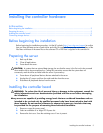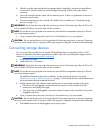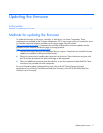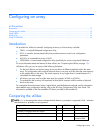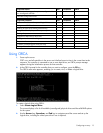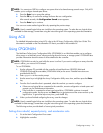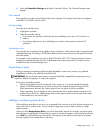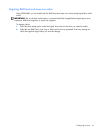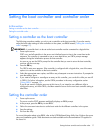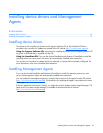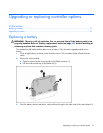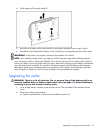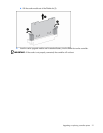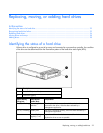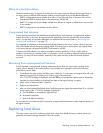Setting the boot controller and controller order 17
Setting the boot controller and controller order
In this section
Setting a controller as the boot controller .................................................................................................. 17
Setting the controller order ...................................................................................................................... 17
Setting a controller as the boot controller
The following procedure enables you only to set a controller as the boot controller. If you also want to
adjust the boot order settings of other controllers in the system, use RBSU instead ("Setting the controller
order" on page 17).
IMPORTANT: A controller that is to be set as the boot controller must be connected to a logical drive.
1. Power up the server.
POST runs, and all controllers in the server are initialized one at a time in the current boot order
sequence. If a controller is connected to one or more hard drives, an ORCA prompt message
appears during the initialization process for that controller.
As soon as you see the ORCA prompt for the controller that you want to set as the boot controller,
continue with the next step.
2. Press the F8 key.
The ORCA main menu appears. If the controller is configured with a logical drive, one of the menu
options is to set the controller as the boot controller.
3. Select the appropriate menu option, and follow any subsequent on-screen instructions. If prompted to
save the settings, do so.
4. If you want to configure or reconfigure an array on this controller, you can do this while you are still
in ORCA. For further information, see the ORCA procedure in the array configuration section
("Using ORCA" on page 13).
If you do not want to configure an array at this time or if you intend to use a different utility to
configure the array, exit from ORCA, and then restart the server for the new boot controller setting to
take effect.
Setting the controller order
1. Power up the server.
The server runs the POST sequence and briefly displays an RBSU prompt.
2. At the prompt, press the F9 key to start RBSU.
3. Follow the on-screen instructions to set the boot order for the different controllers in the system.
4. Save the settings.
5. Exit from the utility.
For more information about using RBSU, refer to the HP ROM-Based Setup Utility User Guide or the server
setup and installation guide. These documents are both available on the Documentation CD supplied in
the server kit.