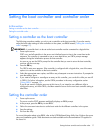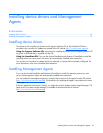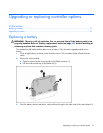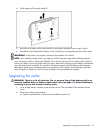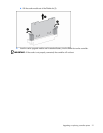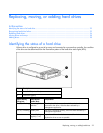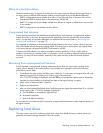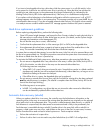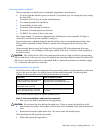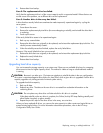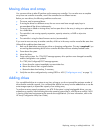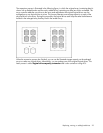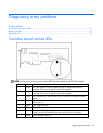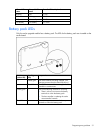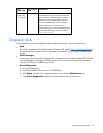Replacing, moving, or adding hard drives 25
If you insert a hot-pluggable drive into a drive bay while the system power is on, all disk activity in the
array pauses for a second or two while the new drive is spinning up. When the drive has achieved its
normal spin rate, data recovery to the replacement drive begins automatically (as indicated by the
blinking Online/Activity LED on the replacement drive) if the array is in a fault-tolerant configuration.
If you replace a drive belonging to a fault-tolerant configuration while the system power is off, a POST
message appears when the system is next powered up. This message prompts you to press the F1 key to
start automatic data recovery. If you do not enable automatic data recovery, the logical volume remains
in a ready-to-recover condition and the same POST message appears whenever the system is restarted.
Hard drive replacement guidelines
Before replacing a degraded drive, perform the following tasks:
• Open HP Systems Insight Manager, and inspect the Error Counter window for each physical drive in
the same array to confirm that no other drives have any errors. (For details, see the Systems Insight
Manager documentation on the Management CD.)
• Be sure that the array has a current, valid backup.
• Confirm that the replacement drive is of the same type (SAS or SATA) as the degraded drive.
• Use replacement drives that have a capacity at least as great as that of the smallest drive in the
array. The controller immediately fails drives that have insufficient capacity.
In systems that use external data storage, be sure that the server is the first unit to be powered down and
the last to be powered back up. Taking this precaution ensures that the system does not erroneously mark
the drives as failed when the server is powered up.
To minimize the likelihood of fatal system errors, take these precautions when removing failed drives:
• Do not remove a degraded drive if any other drive in the array is offline (the Online/Activity LED is
off). In this situation, no other drive in the array can be removed without data loss.
The following cases are exceptions:
• When RAID 1+0 is used, drives are mirrored in pairs. Several drives can be in a failed condition
simultaneously (and they can all be replaced simultaneously) without data loss, as long as no two
failed drives belong to the same mirrored pair.
• If the offline drive is a spare, the degraded drive can be replaced.
• Do not remove a second drive from an array until the first failed or missing drive has been replaced
and the rebuild process is complete. (The rebuild is complete when the Online/Activity LED on the
front of the drive stops blinking.)
The following case is an exception:
• In RAID 1+0 configurations, any drives that are not mirrored to other removed or failed drives
can be simultaneously replaced offline without data loss.
Automatic data recovery (rebuild)
When you replace a hard drive in an array, the controller uses the fault-tolerance information on the
remaining drives in the array to reconstruct the missing data (the data that was originally on the replaced
drive) and write it to the replacement drive. This process is called automatic data recovery, or rebuild. If
fault tolerance is compromised, this data cannot be reconstructed and is likely to be permanently lost.
Fault tolerance is unavailable during a rebuild. If another drive in the array fails while a rebuild is in
progress, a fatal system error can occur, and all data on the array is then lost. In some cases, however,
failure of another drive need not lead to a fatal system error. These exceptions include:
• Failure after activation of a spare drive
• Failure of a drive that is not mirrored to any other failed drives (in a RAID 1+0 configuration)