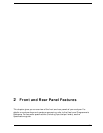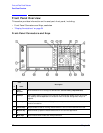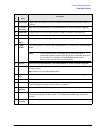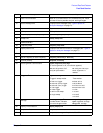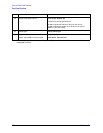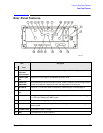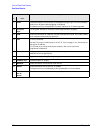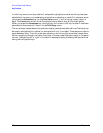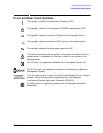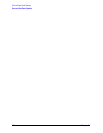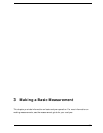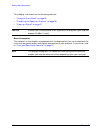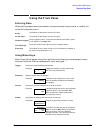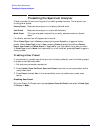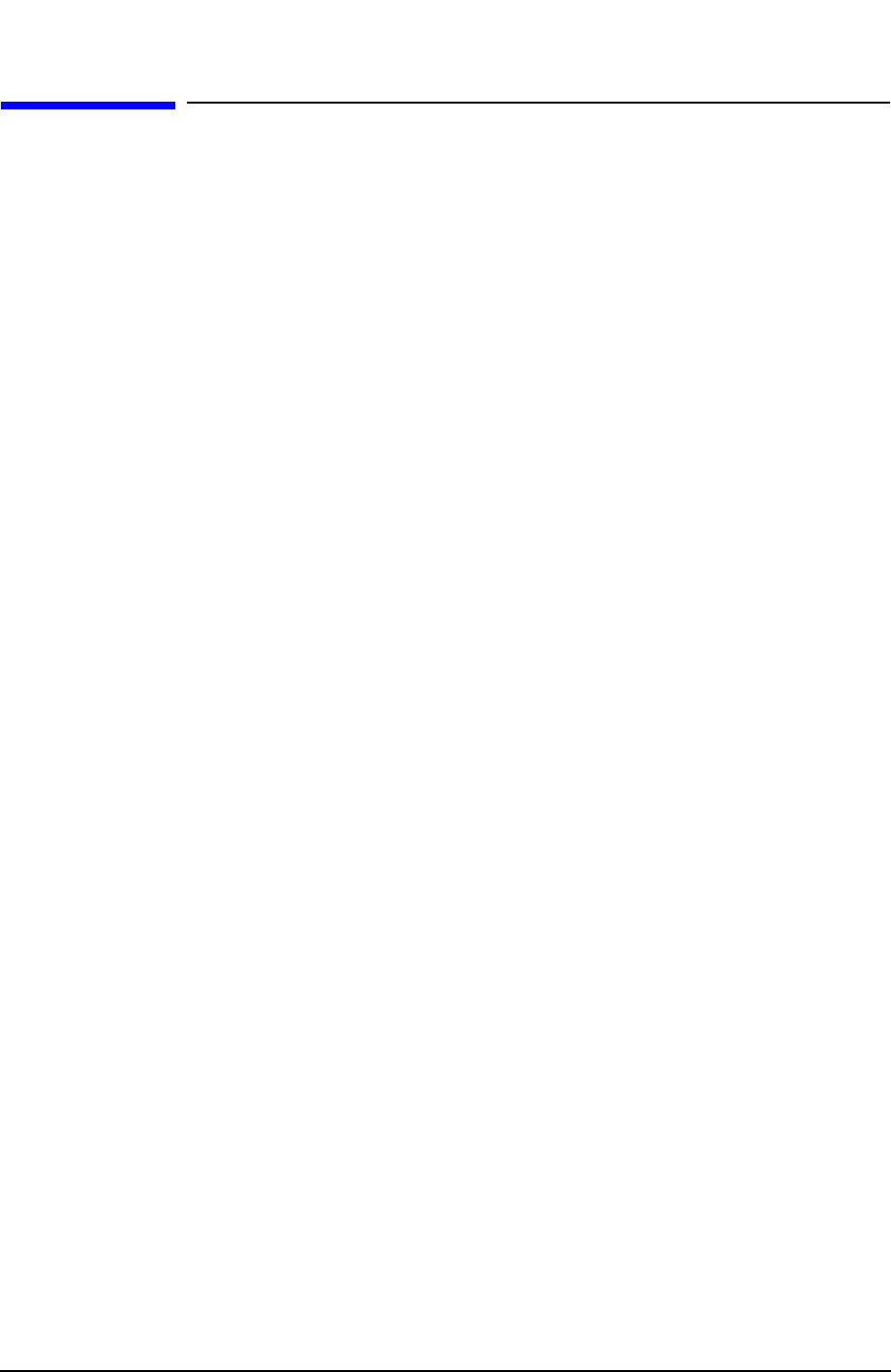
Chapter 2 29
Front and Rear Panel Features
Key Overview
Key Overview
The keys labeled FREQUENCY Channel, System, and Marker are all examples of front-panel
keys. The front-panel keys are dark gray, light gray, green, or white in color. Front-panel
keys that are white perform an immediate action rather than bringing up a menu. The
only green key is the
Preset key, which performs an analyzer reset (A summary of all front
panel keys and their related menu keys can be found in user’s guide for your analyzer).
Pressing most of the dark or light gray front-panel keys accesses menus of functions that
are displayed along the right side of the display. These are called menu keys.
Menu keys list functions other than those accessed directly by the front panel keys. To
activate a menu key function, press the key immediately to the right of the annotation on
the screen. The menu keys that are displayed depend on which front-panel key is pressed
and which menu level is enabled.
If a menu key function’s value can be changed, it is called an active function. The function
label of the active function is highlighted after that key has been selected. For example,
press
AMPLITUDE Y Scale. This calls up the menu of related amplitude functions. Note the
function labeled
Ref Level (the default selected key in the Amplitude menu) is highlighted.
Ref Level also appears in the active function block, indicating that it is the active amplitude
function and can now be changed using any of the data entry controls.
A menu key with On and Off in its label can be used to turn the menu key’s function on or
off. To turn the function on, press the menu key so that On is underlined. To turn the
function off, press the menu key so that Off is underlined. In the manual, when On should
be underlined, it will be indicated as
Function (On).
A function with Auto and Man in the label can either be auto-coupled or have its value
manually changed. The value of the function can be changed manually using the numeric
keypad, knob, or step keys. To auto-couple a function, press the menu key so that Auto is
underlined. In the manual, when
Auto should be underlined, it will be indicated as
Function (Auto).
In some key menus, one key label will always be highlighted to show which key has been
selected. For example, when you press
Marker, you will access a menu of keys in which
some of the keys are grouped together by a blue bar on the left side of the menu. The
Normal key, which is the Marker menu default key, will be highlighted. When you press
another key within the blue bar region, such as
Delta, the highlight will move to that key to
show it has been selected.