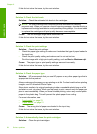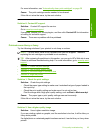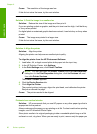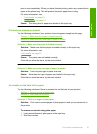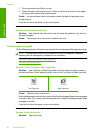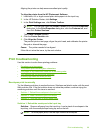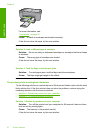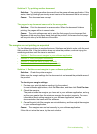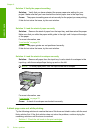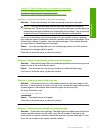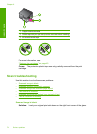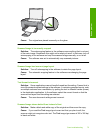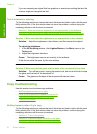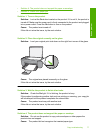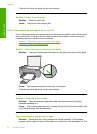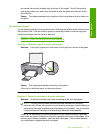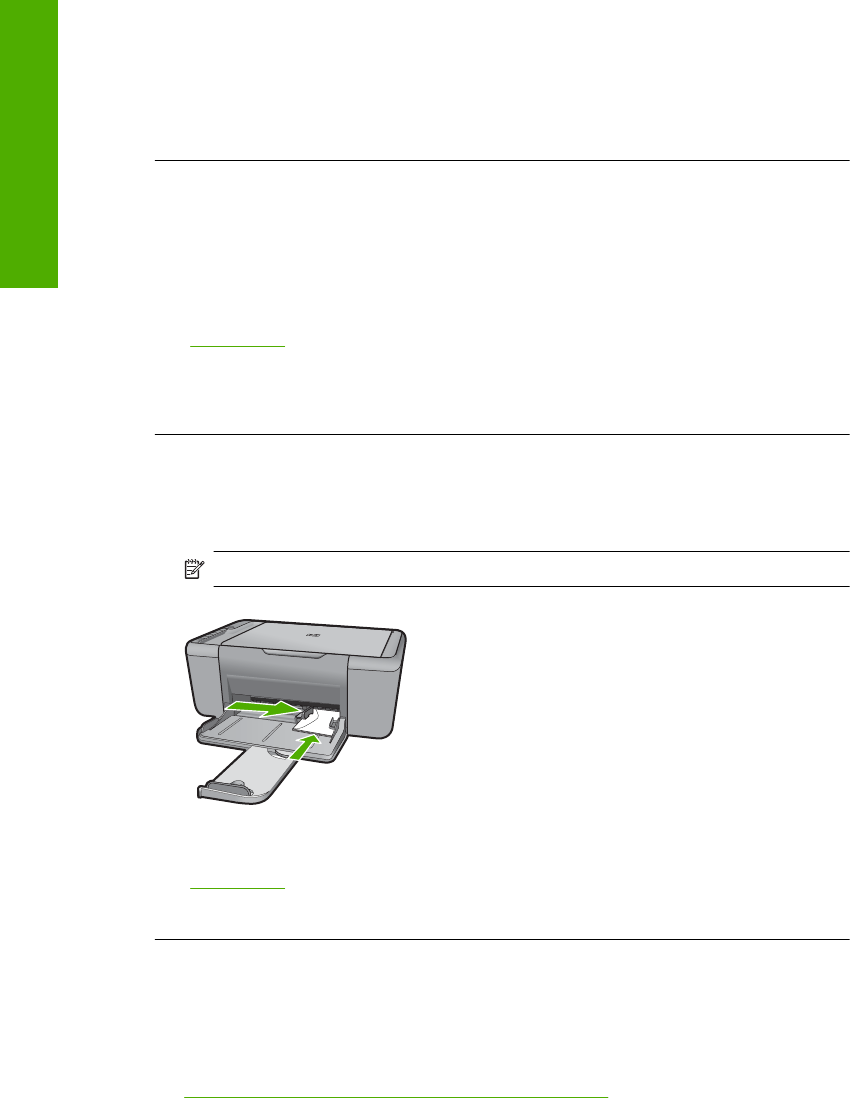
Solution 2: Verify the paper size setting
Solution: Verify that you have selected the proper paper size setting for your
project. Make sure that you have loaded the correct paper size in the input tray.
Cause: The paper size setting was not set correctly for the project you were printing.
If this did not solve the issue, try the next solution.
Solution 3: Load the stack of paper correctly
Solution: Remove the stack of paper from the input tray, and then reload the paper.
Make sure that you slide the paper-width guide to the right until it stops at the edge
of the paper.
For more information, see:
“
Load media” on page 23
Cause: The paper guides are not positioned correctly.
If this did not solve the issue, try the next solution.
Solution 4: Load the stack of envelopes correctly
Solution: Remove all paper from the input tray. Load a stack of envelopes in the
input tray, with the envelope flaps facing up and on the left.
NOTE: To avoid paper jams, tuck the flaps inside the envelopes.
For more information, see:
“
Load media” on page 23
Cause: A stack of envelopes was loaded incorrectly.
A blank page came out while printing
Try the following solutions to resolve the issue. Solutions are listed in order, with the most
likely solution first. If the first solution does not solve the problem, continue trying the
remaining solutions until the issue is resolved.
•
Solution 1: Check the ink levels in the print cartridges
Chapter 8
72 Solve a problem
Solve a problem