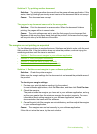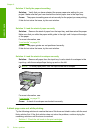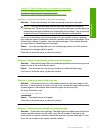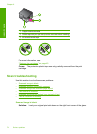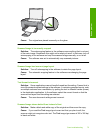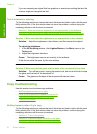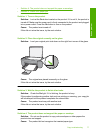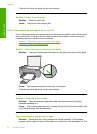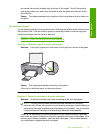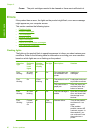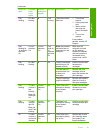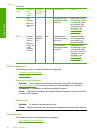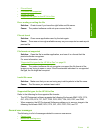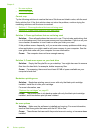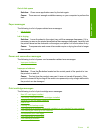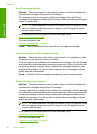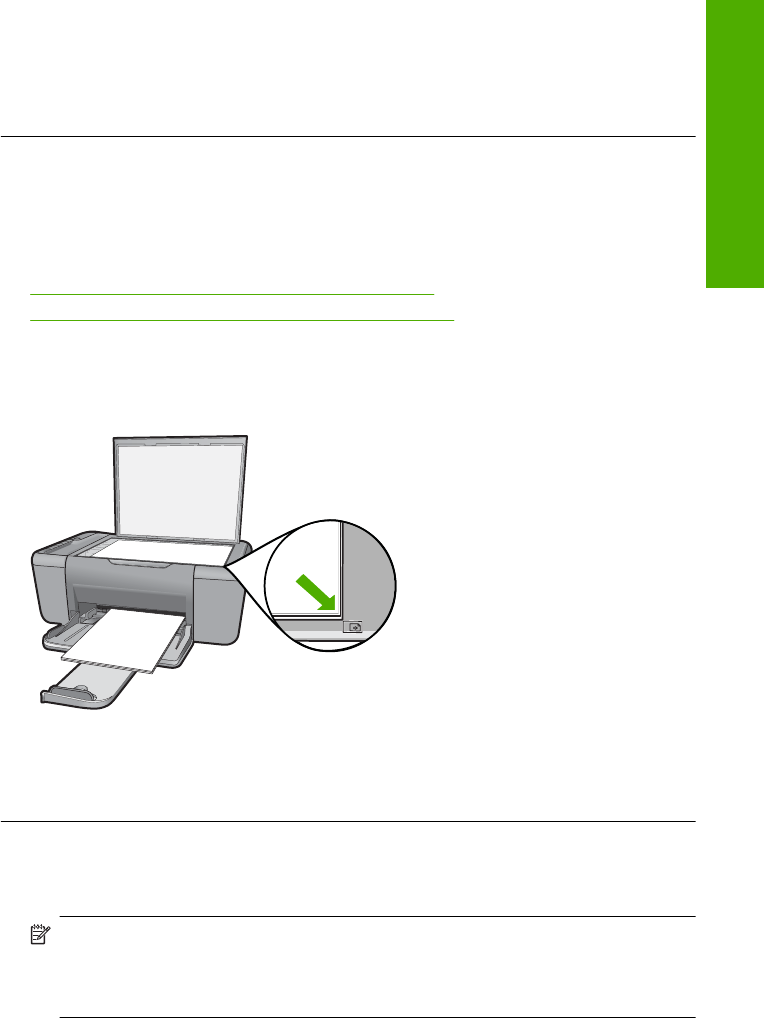
can cause the product to detect only a portion of the image. Turn off the product,
unplug the power cord, and use a soft cloth to wipe the glass and the back of the
document lid.
Cause: The product detected only a portion of the image due to dust or debris on
the glass.
The printout is blank
Try the following solutions to resolve the issue. Solutions are listed in order, with the most
likely solution first. If the first solution does not solve the problem, continue trying the
remaining solutions until the issue is resolved.
•
Solution 1: Place the original correctly on the glass
•
Solution 2: Check the ink levels in the print cartridges
Solution 1: Place the original correctly on the glass
Solution: Load your original print side down on the right front corner of the glass.
Cause: The original was placed incorrectly on the glass.
If this did not solve the issue, try the next solution.
Solution 2: Check the ink levels in the print cartridges
Solution: Check the estimated ink levels remaining in the print cartridges.
NOTE: Ink level warnings and indicators provide estimates for planning
purposes only. When you receive a low-ink warning message, consider having a
replacement cartridge available to avoid possible printing delays. You do not need
to replace the print cartridges until print quality becomes unacceptable.
If there is ink remaining in the print cartridges, but you are still noticing a problem,
print a self-test report to determine if there is a problem with the print cartridges. If the
self-test report shows a problem, clean the print cartridges. If the problem persists,
you might need to replace the print cartridges.
Copy troubleshooting 79
Solve a problem