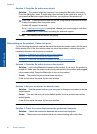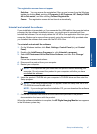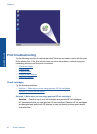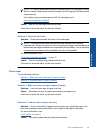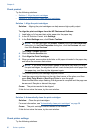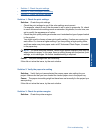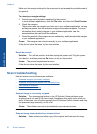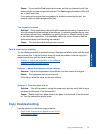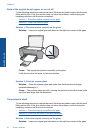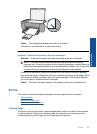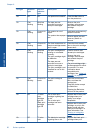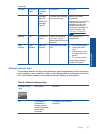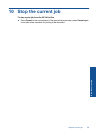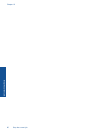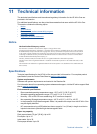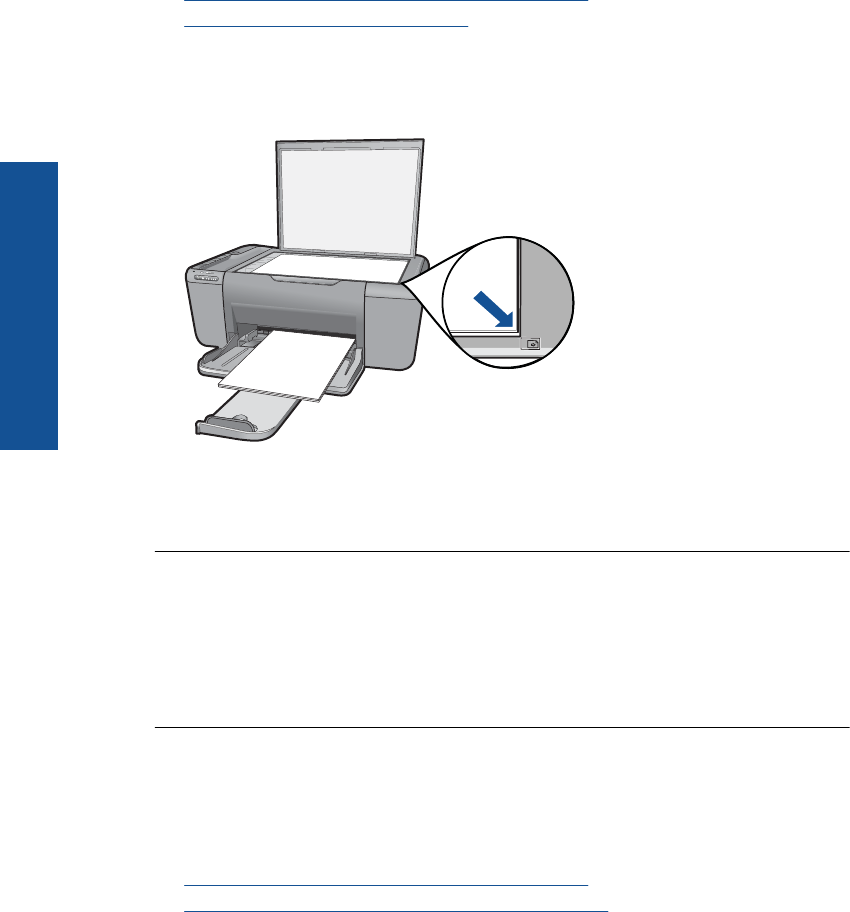
Parts of the original do not appear or are cut off
Try the following solutions to resolve the issue. Solutions are listed in order, with the most
likely solution first. If the first solution does not solve the problem, continue trying the
remaining solutions until the issue is resolved.
•
Solution 1: Place the original correctly on the glass
•
Solution 2: Clean the scanner glass
Solution 1: Place the original correctly on the glass
Solution: Load your original print side down on the right front corner of the glass.
Cause: The original was placed incorrectly on the glass.
If this did not solve the issue, try the next solution.
Solution 2: Clean the scanner glass
Solution: Clean the scanner glass and make sure that there are no foreign
materials adhering to it.
Cause: The scanner glass was dirty, causing the product to include an area in the
copy that was larger than the document.
The printout is blank
Try the following solutions to resolve the issue. Solutions are listed in order, with the most
likely solution first. If the first solution does not solve the problem, continue trying the
remaining solutions until the issue is resolved.
•
Solution 1: Place the original correctly on the glass
•
Solution 2: Check the ink levels in the print cartridges
Solution 1: Place the original correctly on the glass
Solution: Load your original print side down on the right front corner of the glass.
Chapter 9
54 Solve a problem
Solve a problem