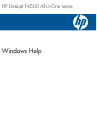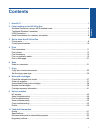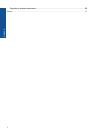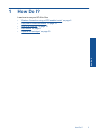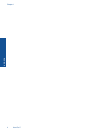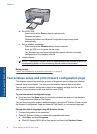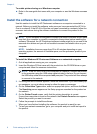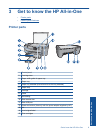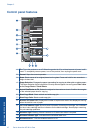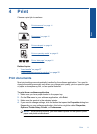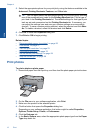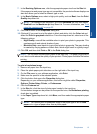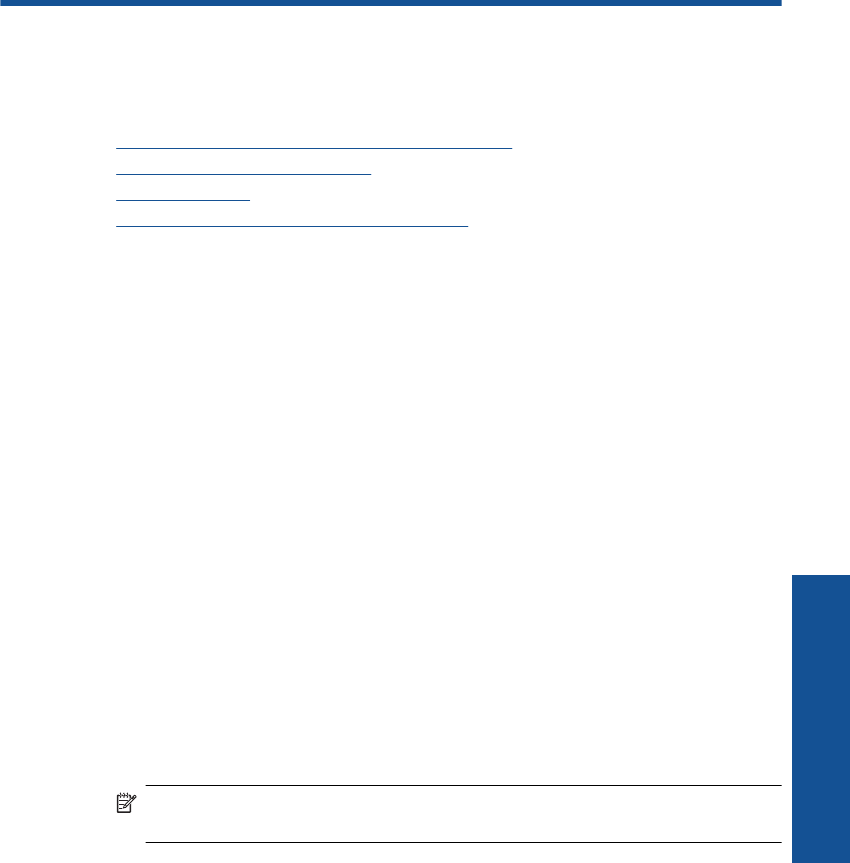
2 Finish setting up the HP All-in-
One
• Wireless Connection using a WPS enabled router
•
Traditional Wireless Connection
•
USB Connection
•
Install the software for a network connection
Wireless Connection using a WPS enabled router
To connect the HP All-in-One to a wireless network using WiFi Protected Setup (WPS),
you will need the following:
A wireless 802.11 network that includes a WPS-enabled wireless router or access
point.
A desktop computer or laptop with either wireless networking support, or a network
interface card (NIC). The computer must be connected to the wireless network that
you intend to install the HP All-in-One on.
Wireless Connection using a WPS enabled router
▲ Do one of the following:
Use Push Button (PBC) method if your router has a WPS button
a. Set up wireless connection.
Press and hold the Wireless button for two seconds.
Press the corresponding button on the WPS-enabled router or other
networking device.
The Wireless icon and signal strength bar appear solid on successful
configuration of the wireless network.
b. Install Software.
NOTE: The product begins a timer for approximately two minutes in which the
corresponding button on the networking device needs to be pressed.
Use PIN method if your WPS enabled router does not have a WPS button
a. Load paper.
Insert stack of paper into paper tray with short edge forward and print side
down.
Slide stack of paper forward until it stops.
Slide paper-width guide to the right until it stops at edge of paper.
Finish setting up the HP All-in-One 5
Finish setting up the HP All-in-One