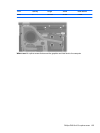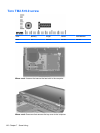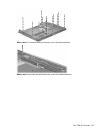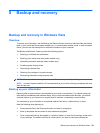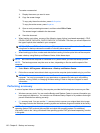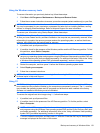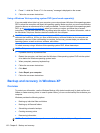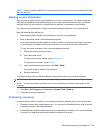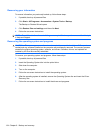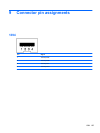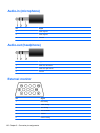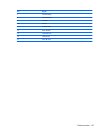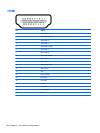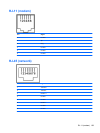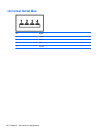NOTE: In case of system instability, HP recommends that you print the recovery procedures and save
them for later use.
Backing up your information
Recovery after a system failure is as complete as your most current backup. You should create your
initial backup immediately after software setup. As you add new software and data files, you should
continue to back up your system on a regular basis to maintain a reasonably current backup.
You can back up individual files or folders to an optional external hard drive or to a network drive.
Note the following when backing up:
●
Store personal files in the My Documents folder, and back it up periodically.
●
Back up templates stored in their associated programs.
●
Save customized settings that appear in a window, toolbar, or menu bar by taking a screen shot
of your settings. The screen shot can be a time saver if you have to reset your preferences.
To copy the screen and paste it into a word-processing document:
1. Display the screen you want to save.
2. Copy the screen image:
To copy only the active window, press alt+fn+prt sc.
To copy the entire screen, press fn+prt sc.
3. Open a word-processing document, click Edit > Paste.
The screen image is added to the document.
4. Save the document.
To create a backup using the Windows Backup utility (select models only), follow these steps:
NOTE: Be sure that the computer is connected to AC power before you start the backup process.
NOTE: The backup process may take over an hour, depending on file size and the speed of the
computer.
1. Click Start > All Programs > Accessories > System Tools > Backup.
2. Follow the on-screen instructions.
Performing a recovery
In case of system failure or instability, the computer provides the following tools to recover your files:
●
Windows recovery tools (select models only): You can use the Windows Backup utility to recover
information you have previously backed up.
●
Operating System and Driver Recovery discs (included with your computer): You can use the discs
to recover your operating system and programs installed at the factory.
Backup and recovery in Windows XP 133