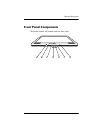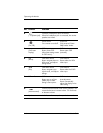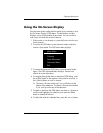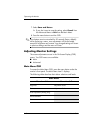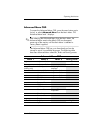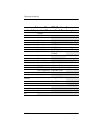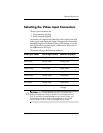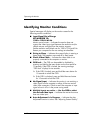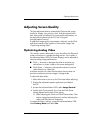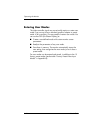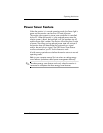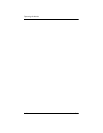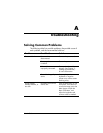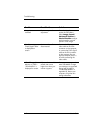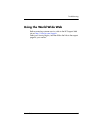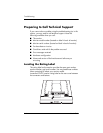Operating the Monitor
User’s Guide 4–13
Adjusting Screen Quality
The Auto-adjustment feature automatically fine-tunes the image
quality for display size, position, clock, and phase each time a
new video mode is displayed. For more precise adjustments, run
the Auto-Adjust software on the CD. See “Using the
Auto-Adjustment Function”.
If additional image quality improvement is desired, use the Clock
and Phase controls of the monitor to fine-tune the image. See
“Optimizing Analog Video”.
Optimizing Analog Video
This monitor contains advanced circuitry that allows the flat panel
screen to function as a standard analog monitor. Two controls in
the Advanced Menu OSD (On-Screen Display) can be adjusted to
improve analog image performance:
■ Clock — Increase or decrease the value to minimize any
vertical bars or stripes visible on the screen background.
■ Clock Phase — Increase or decrease the value to minimize
video distortion or video jitter.
Use these controls only when the auto-adjust function does not
provide a satisfactory monitor image in analog mode.
To obtain the best results:
1. Allow the monitor to warm up for 20 minutes before adjusting.
2. Display the adjustment pattern application provided on
the CD.
3. Access the Advanced Menu OSD; select Image Control.
4. Set the main Clock correctly first, since the Clock Phase
settings depend on the main Clock setting.
❏ When adjusting the Clock and Clock Phase values, if the
monitor images become distorted, continue adjusting the
values until the distortion disappears.
To restore the factory settings, access the Advanced Menu OSD,
select Factory Reset, and select Yes.