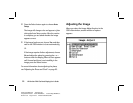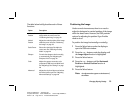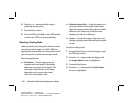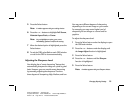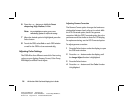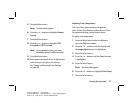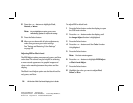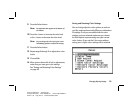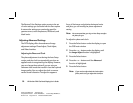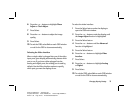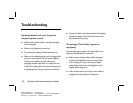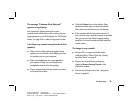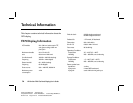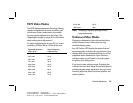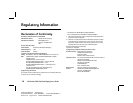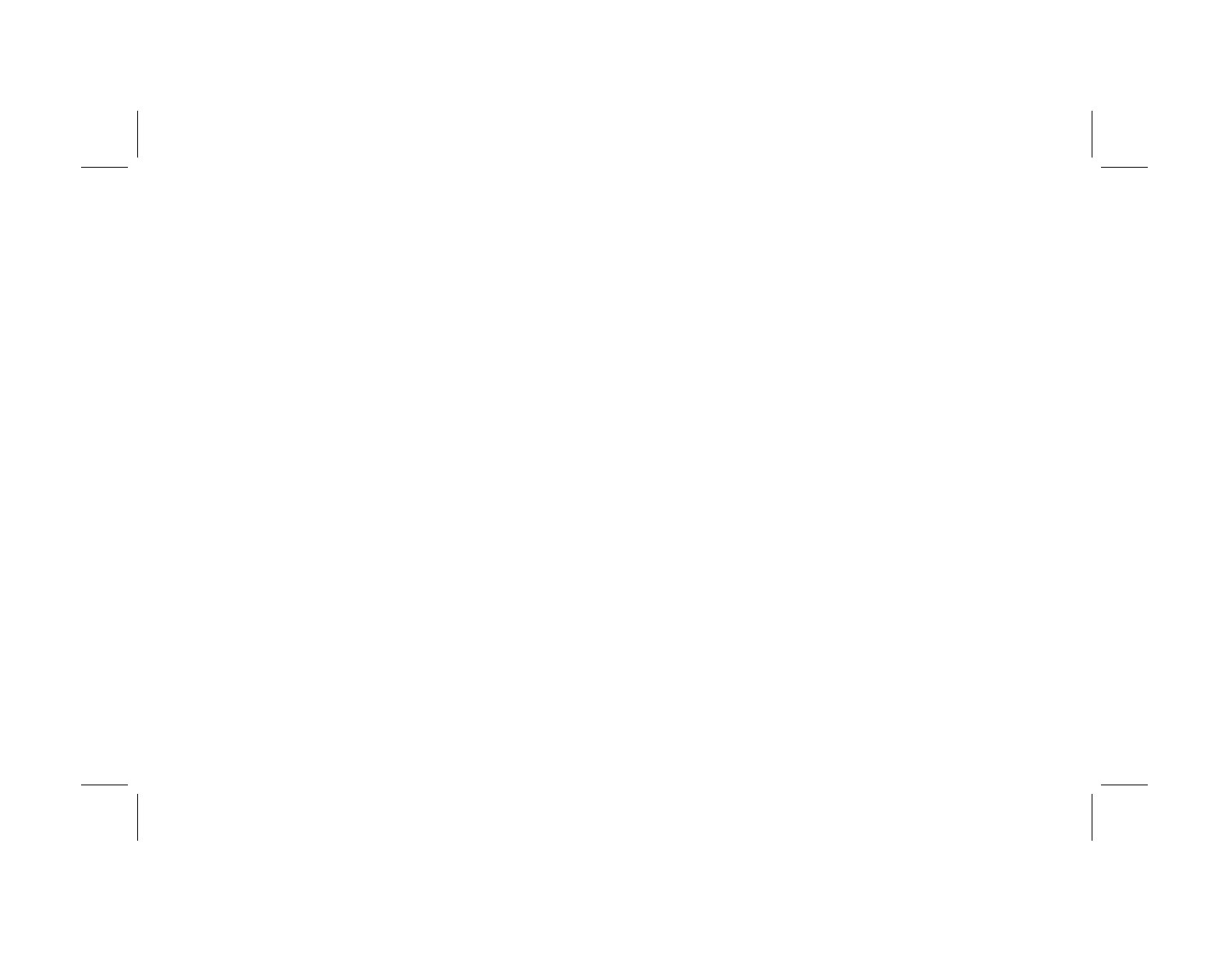
30
HP Pavilion FX75 Flat Panel Display User’s Guide
Filename: fx75UGrw.doc Title: Book Title
Template: HP-Print.dot Author: WASSER, Inc. Last Saved By: WASSER, Inc.
Revision #: 30 Page: 30 of 43 Printed: 10/16/00 03:31 PM
The Restore Color Settings option reverts to the set
of color settings you last saved with the Save option.
It restores the settings you previously saved for
gamma correct, color temperature, RGB levels, and
black levels.
Adjusting Advanced Settings
The FX75 display offers three advanced image
adjustment settings: Phase Adjust, Clock Adjust,
and Video Interface.
Adjusting the Phase and Clock
The phase adjustment is set during the Auto Setup
routine, and the clock is automatically set when an
applied mode is recognized by the display. However,
you can change these values if you are using an
unknown video mode that results in less than optimal
image quality. You can adjust the clock to remove
vertical screen distortion. To adjust the apparent
focus of the image and minimize horizontal noise
and jitter, you can modify the phase adjustment
setting.
Note:
We recommend that you rely on Auto Setup to adjust
the phase for you.
To adjust the phase and clock:
1
Press the Select button under the display to open
the OSD main window.
2
Press the + or — buttons under the display until
the
Image Adjust
function is highlighted.
3
Press the Select button.
4
Press the + or — buttons until the
Advanced
function is highlighted.
5
Press the Select button.
Note:
If you need to adjust both the clock and the
phase, make sure you adjust the clock first.