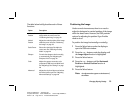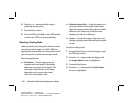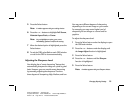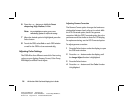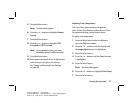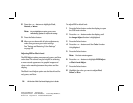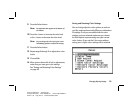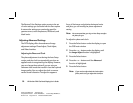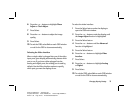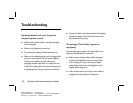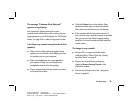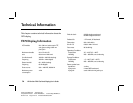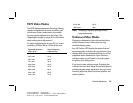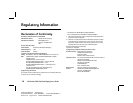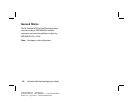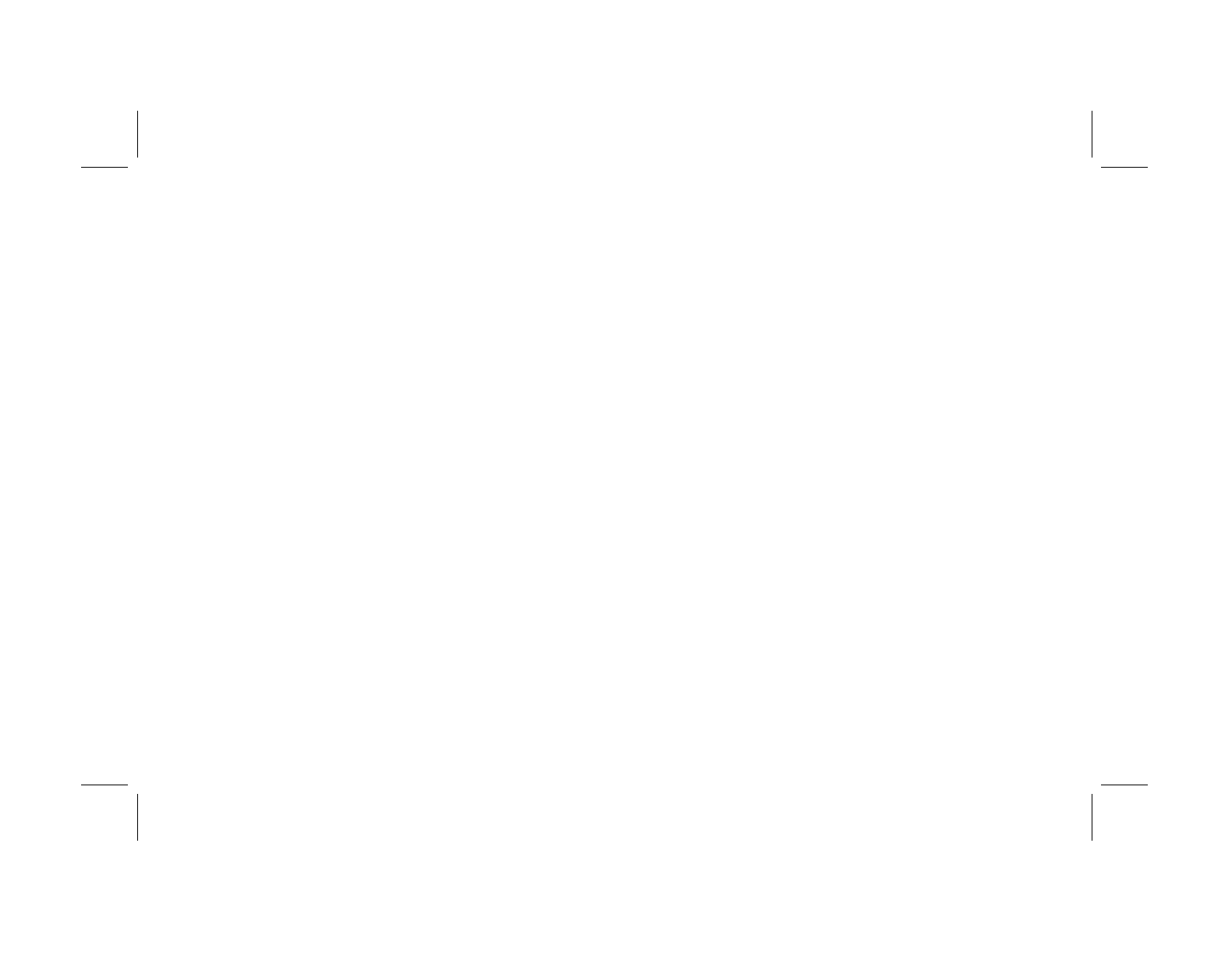
Changing Display Settings
31
Filename: fx75UGrw.doc Title: Book Title
Template: HP-Print.dot Author: WASSER, Inc. Last Saved By: WASSER, Inc.
Revision #: 30 Page: 31 of 43 Printed: 10/16/00 03:31 PM
6
Press the + or — buttons to highlight Phase
Adjust or Clock Adjust.
7
Press Select.
8
Press the + or — buttons to adjust the image
quality.
9
Press Select.
10
To exit the OSD, select Exit on each OSD window
or wait for the OSD to close automatically.
Selecting the Video Interface
When a single cable is plugged into one of the video
input ports, your display automatically detects which
port to use. If you have cables plugged into the
analog and digital ports, the analog port is used by
default. Use the Video Interface option to specify
which port you want the display to use.
To select the video interface:
1
Press the Select button under the display to
open the OSD main window.
2
Press the + or — buttons under the display until
the Image Adjust function is highlighted.
3
Press the Select button.
4
Press the + or — buttons until the Advanced
function is highlighted.
5
Press the Select button.
6
Press the + or — buttons to highlight Video
Interface.
7
Press Select.
8
Press the + or — buttons to highlight Analog
or Digital.
9
Press Select.
10
To exit the OSD, select Exit on each OSD window
or wait for the OSD to close automatically.