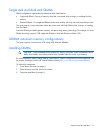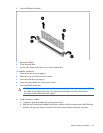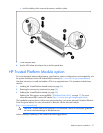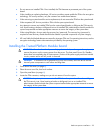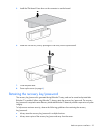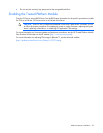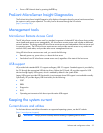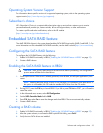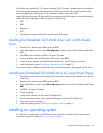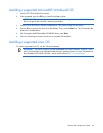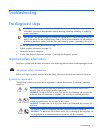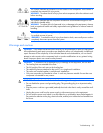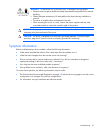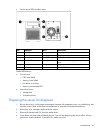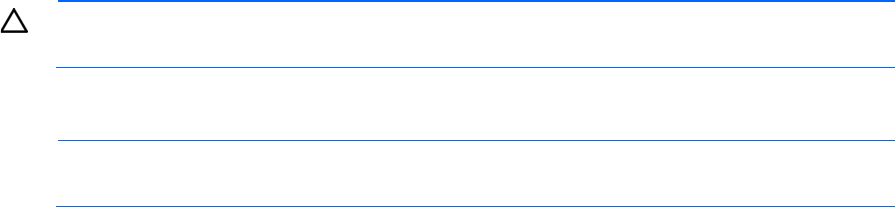
Software and configuration utilities 33
Operating System Version Support
For information about specific versions of a supported operating system, refer to the operating system
support matrix (http://www.hp.com/go/supportos).
Subscriber's choice
HP's Subscriber's Choice is a customizable subscription sign-up service that customers use to receive
personalized email product tips, feature articles, driver and support alerts, or other notifications.
To create a profile and select notifications, refer to the HP website
(http://www.hp.com/go/subscriberschoice).
Embedded SATA RAID feature
The AMD SB820M chipset in the system board enables SATA RAID functionality (RAID 0 and RAID 1). For
more information on this embedded SATA RAID controller, see the AMD website (http://www.amd.com).
Configuring the SATA RAID feature
To configure the SATA RAID feature, do the following:
1. Enable SATA RAID functionality in RBSU ("Enabling the SATA RAID feature in RBSU" on page 33).
2. Create a RAID volume.
Enabling the SATA RAID feature in RBSU
CAUTION: Back up any data stored on the hard drives before proceeding. The configuration
process erases all data on the hard drives.
1. Power up the server. If the server is already powered, save all data, exit all open applications, and
restart.
NOTE:
Enabling the RAID option in RBSU is only necessary for installation of the RAID driver. If
this option is not enabled, the OS loads the standard ATA driver from the OS media.
2. During POST, press the F10 key to launch RBSU. If you fail to press F10 before POST, you will need to
restart the server.
3. In the Advanced menu screen, select IDE Configuration.
4. Set the SATA Controller Mode field to RAID.
5. Press F10, then select Yes to save the changes and close RBSU. The server automatically reboots.
6. Create a RAID volume.
Creating a RAID volume
1. Enable SATA RAID functionality in RBSU ("Enabling the SATA RAID feature in RBSU" on page 33).
2. After the system reboots, to activate the RAID option ROM Utility, press Ctrl+F.
3. Verify that two SATA drives are installed.