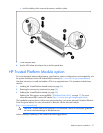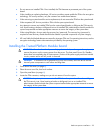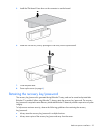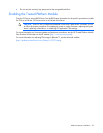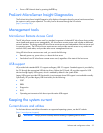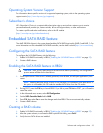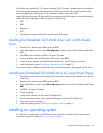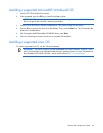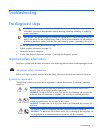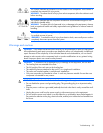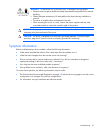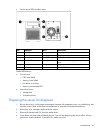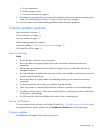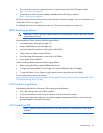Software and configuration utilities 35
HP provides both standard USB 2.0 support and legacy USB 2.0 support. Standard support is provided by
the OS through the appropriate USB device drivers. Before the OS loads, HP provides support for USB
devices through legacy USB support, which is enabled by default in the system ROM.
Legacy USB support provides USB functionality in environments where USB support is not available normally.
Specifically, HP provides legacy USB functionality for the following:
• POST
• RBSU
• Diagnostics
• DOS
• Operating environments which do not provide native USB support
Installing the Embedded SATA RAID driver with a USB diskette
drive
1. Boot the server, and then press F10 to enter the RBSU.
2. In the Advanced menu screen, select IDE configuration, and then set the SATA Controller Mode field to
RAID.
3. Press F10 to save, and then exit RBSU. The server will reboot.
4. When prompted to enter the RAID Option ROM Utility, press Ctrl+F.
5. Create an array, and then exit the RAID Option ROM Utility. The POST process continues.
6. Install the operating system ("Installing the operating system" on page 10).
For information about installing an operating system, see the documentation that shipped with the server.
Installing the Embedded SATA RAID driver by using Virtual Floppy
1. Ensure that a network cable is connected to the HP MicroServer remote access card NIC port on the rear
of the server.
2. Boot the server, and then press F10 to enter the RBSU.
3. In the Advanced menu screen, select IDE Configuration and then set the SATA Controller Mode field to
RAID.
4. Exit RBSU. The server will reboot.
5. Create the diskette.
6. Insert the driver diskette into the remote PC diskette drive.
7. Use HP MicroServer remote access card Virtual Floppy to access the PC diskette drive.
8. Power up the server (on page 6).
9. Install the operating system ("Installing the operating system" on page 10).
Installing an operating system
To install an OS, download the SATA RAID driver and create a driver diskette with the software and
instructions from the HP website (http://www.hp.com/support).