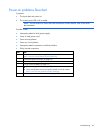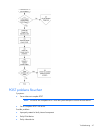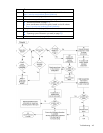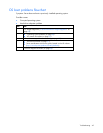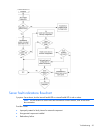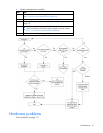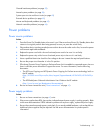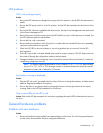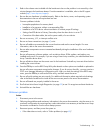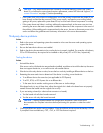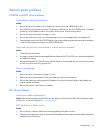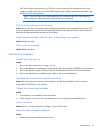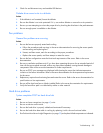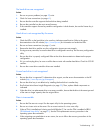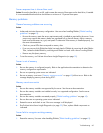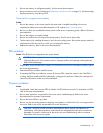Troubleshooting 54
2.
Refer to the release notes included with the hardware to be sure the problem is not caused by a last
minute change to the hardware release. If no documentation is available, refer to the HP support
website (http://www.hp.com/support).
3. Be sure the new hardware is installed properly. Refer to the device, server, and operating system
documentation to be sure all requirements are met.
Common problems include:
o Incomplete population of a memory bank
o Installation of a processor without a corresponding PPM
o Installation of a SCSI device without termination or without proper ID settings
o Setting of an IDE device to Primary/Secondary when the other device is set to CS
o Connection of the data cable, but not the power cable, of a new device
4. Be sure no memory, I/O, or interrupt conflicts exist.
5. Be sure no loose connections (on page 41) exist.
6. Be sure all cables are connected to the correct locations and are the correct lengths. For more
information, refer to the server documentation.
7. Be sure other components were not unseated accidentally during the installation of the new hardware
component.
8. Be sure all necessary software updates, such as device drivers, ROM updates, and patches, are
installed and current. For example, if you are using a Smart Array controller, you need the latest Smart
Array Controller device driver.
9. Be sure all device drivers are the correct ones for the hardware. Uninstall any incorrect drivers before
installing the correct drivers.
10. Press the F10 key to run the BIOS Setup Utility after boards or other options are installed or replaced to
be sure all system components recognize the changes. If you do not run the utility, you may receive a
POST error message indicating a configuration error. After you check the settings in the BIOS setup
menu, press the F10 key to save and exit the utility, and then restart the server.
11. Be sure all switch settings are set correctly. For additional information about required switch settings,
refer to the labels located on the inside of the server access panel or the server documentation.
12. Be sure all boards are properly installed in the server.
13. Run ProLiant MicroServer Insight Diagnostics (on page 32) to see if it recognizes and tests the device.
14. Uninstall the new hardware.
Unknown problem
Action:
1. Disconnect power to the server.
2. Following the guidelines and cautionary information in the server documentation, strip the server to its
most basic configuration by removing every card or device that is not necessary to start the server. Keep
the monitor connected to view the server startup process.
3. Reconnect power, and then power the system on.
o If the video does not work, refer to "Video problems (on page 62)."