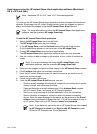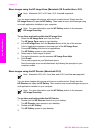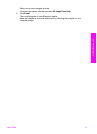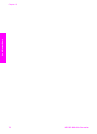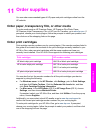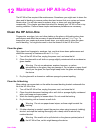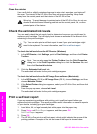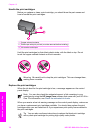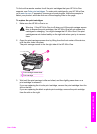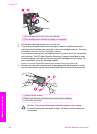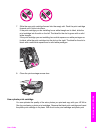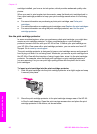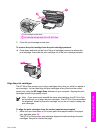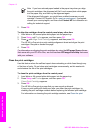5. Make sure the test patterns are even and show a complete grid.
If more than a few lines in a pattern are broken, this might indicate a problem with
the nozzles. You might need to clean the print cartridges. For more information,
see Clean the print cartridges.
6. Make sure the lines of color extend across the page.
If the black line is missing, faded, streaked, or shows lines, this might indicate a
problem with the black or photo print cartridge in the right slot.
If any of the remaining three lines are missing, faded, streaked, or show lines, this
might indicate a problem with the tri-color print cartridge in the left slot.
7. Make sure the color blocks have even consistency and are representative of the
colors listed below.
You should see cyan, magenta, yellow, violet, green, and red color blocks.
If color blocks are missing, or if a block of color is muddy or does not match the
label indicated below the block, this might indicate that the tri-color print cartridge
is out of ink. You might need to replace the print cartridge. For more information
on replacing print cartridges, see Replace the print cartridges.
8. Check the color blocks and lines of color for streaking or white lines.
Streaks might indicate clogged nozzles or dirty contacts. You might need to clean
the print cartridges. For more information on cleaning the print cartridges, see
Clean the print cartridges. Do not clean with alcohol.
Note For examples of test patterns, lines of color, and color blocks from
normal and malfunctioning print cartridges, see the onscreen HP Image Zone
Help that came with your software.
Work with print cartridges
To ensure the best print quality from your HP All-in-One, you will need to perform
some simple maintenance procedures. This section provides guidelines for handling
the print cartridges and instructions for replacing, aligning, and cleaning the print
cartridges.
User Guide 77
Maintain your HP All-in-One