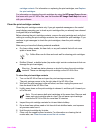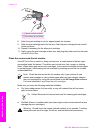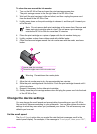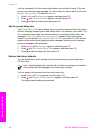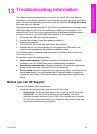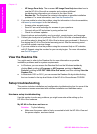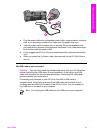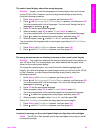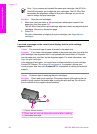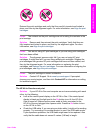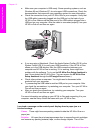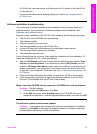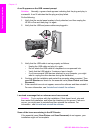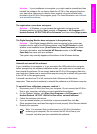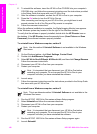The control panel display shows the wrong language
Solution Usually, you set the language and country/region when you first set
up the HP All-in-One. However, you can change these settings at any time by
using the following procedure:
1. Press Setup until Preferences appears, and then press OK.
2.
Press
until Set Language & Country/Region appears, and then press OK.
You are prompted with a list of languages. You can scroll through the list of
languages by pressing
or .
3. Press OK on the appropriate language.
4. When prompted, press OK to select Yes or Cancel to select No.
You are prompted with a list of countries/regions for the selected language.
5.
Press
to select the appropriate country/region, and then press OK.
6.
When prompted, press
to select Yes or No, and then press OK.
You can confirm the language and country/region by printing a Self-Test Report,
as follows:
1. Press Setup until Print Report appears, and then press OK.
2.
Press
until Self-Test Report appears, and then press OK.
The wrong measurements are showing in menus on the control panel display
Solution You might have selected the incorrect country/region when setting up
your HP All-in-One. The country/region you select determines the paper sizes
shown on the control panel display.
To change the country/region, you must first set the default language again.
Usually, you set the language and country/region when you first set up the HP All-
in-One. However, you can change these settings at any time by using the
following procedure:
1. Press Setup until Preferences appears, and then press OK.
2.
Press
until Set Language & Country/Region appears, and then press OK.
You are prompted with a list of languages. You can scroll through the list of
languages by pressing
or .
3. Press OK on the appropriate language.
4. When prompted, press OK to select Yes or Cancel to select No.
You are prompted with all the countries/regions for the selected language.
5.
Press
to select the appropriate country/region, and then press OK.
6.
When prompted, press
to select Yes or No, and then press OK.
Print a Self-Test Report to confirm the language and country/region:
1. Press Setup until Print Report appears, and then press OK.
2.
Press
until Self-Test Report appears, and then press OK.
I received a message on the control panel display to align the print cartridges
Cause The HP All-in-One prompts you to align cartridges every time you install
a new print cartridge.
User Guide 93
Troubleshooting information