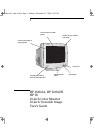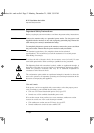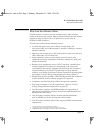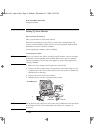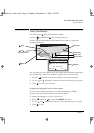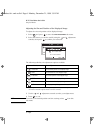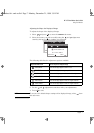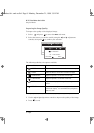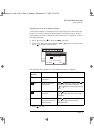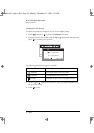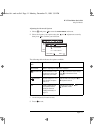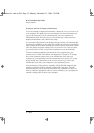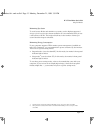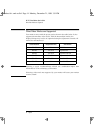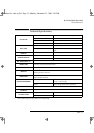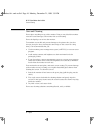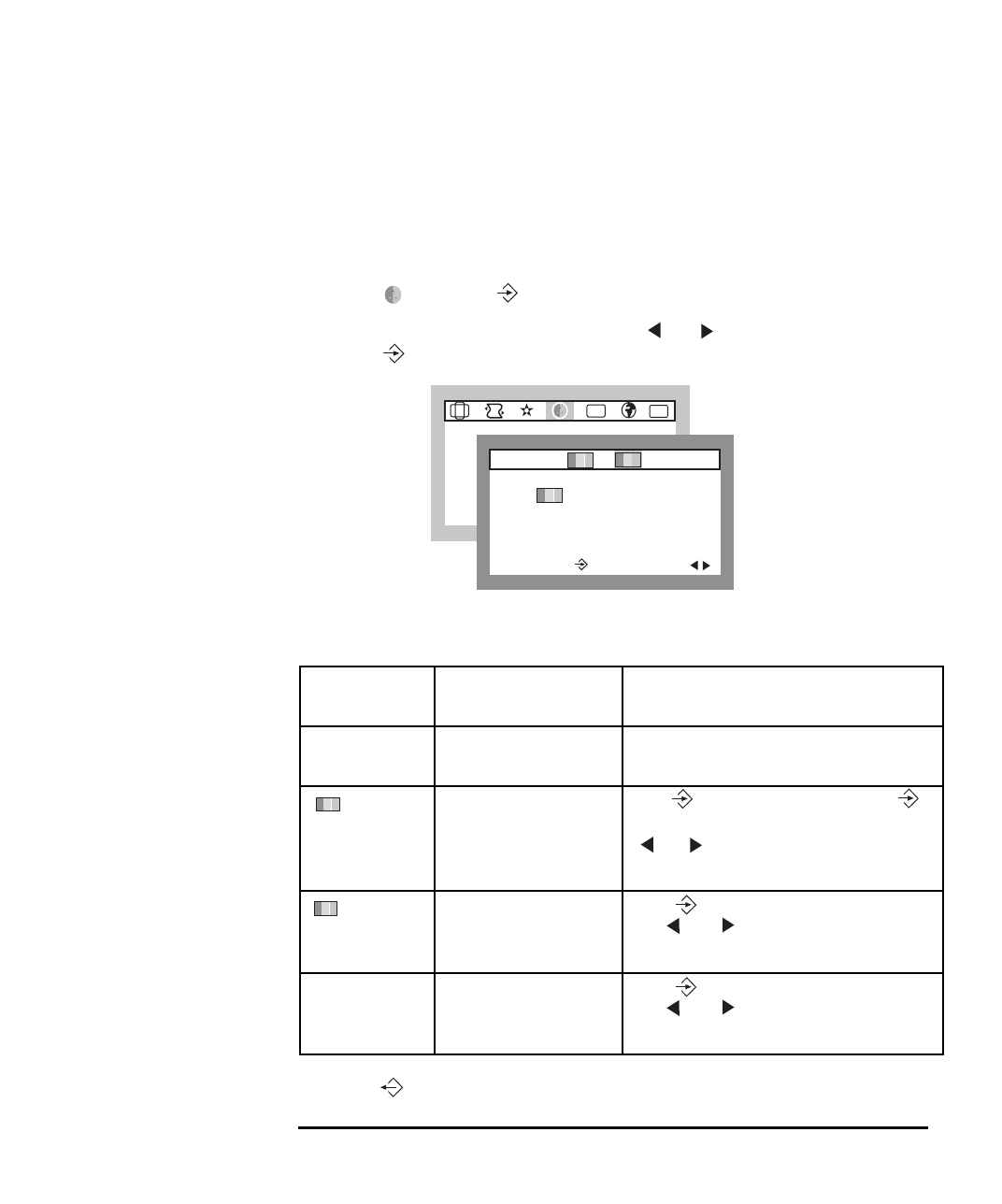
English 9
HP 19” Color Monitor User’s Guide
Using Your Monitor
Adjusting the Color of the Displayed Image
Your monitor displays a combination of red, blue and green to show a full color
image. If you want to change the proportions of red, blue and green used by
your monitor you need to change the color temperature. To adjust the color of
the displayed image:
1 Select and press to enter the
COLOR sub-menu.
2 Select the feature you require using the and adjustment controls, then
press to confirm your selection
The following table explains the color adjustment options available:
3 Press to exit.
Adjustment
Menu Item
Use to Action
9300K/7200K Select a Preset Color
Temperature
Select 9300K or 7200K.
USER Adjust the levels of red,
green and blue.
Press to confirm your selection, press
to select red, green and blue, then use the
and adjustment controls to adjust the color
level.
COLOR TEMP Select your own color
temperature.
Press to confirm your selection, then use
the and adjustment controls to select a
temperature.
CLAMP Enable SOG (Sync On
Green) when there is SOG
Video Signal input.
Press to confirm your selection, then use
the and adjustment controls to
enable/disable SOG.
COLOR
80.2kHz/75Hz
ENTER:
SEL:
ETC
OSD
COLOR TEMP
91.1kHz/85Hz
ENTER:
SEL:
K
R
G
B
9300
7200
K
CLAMP
R
G
B
K
andros.bk : andr-us.fb4 Page 9 Monday, December 21, 1998 3:51 PM