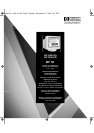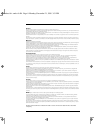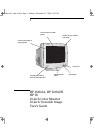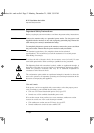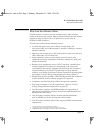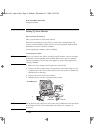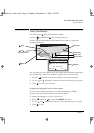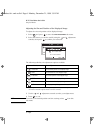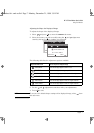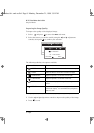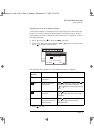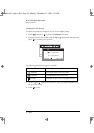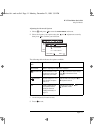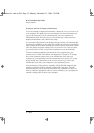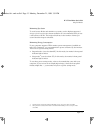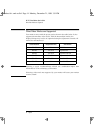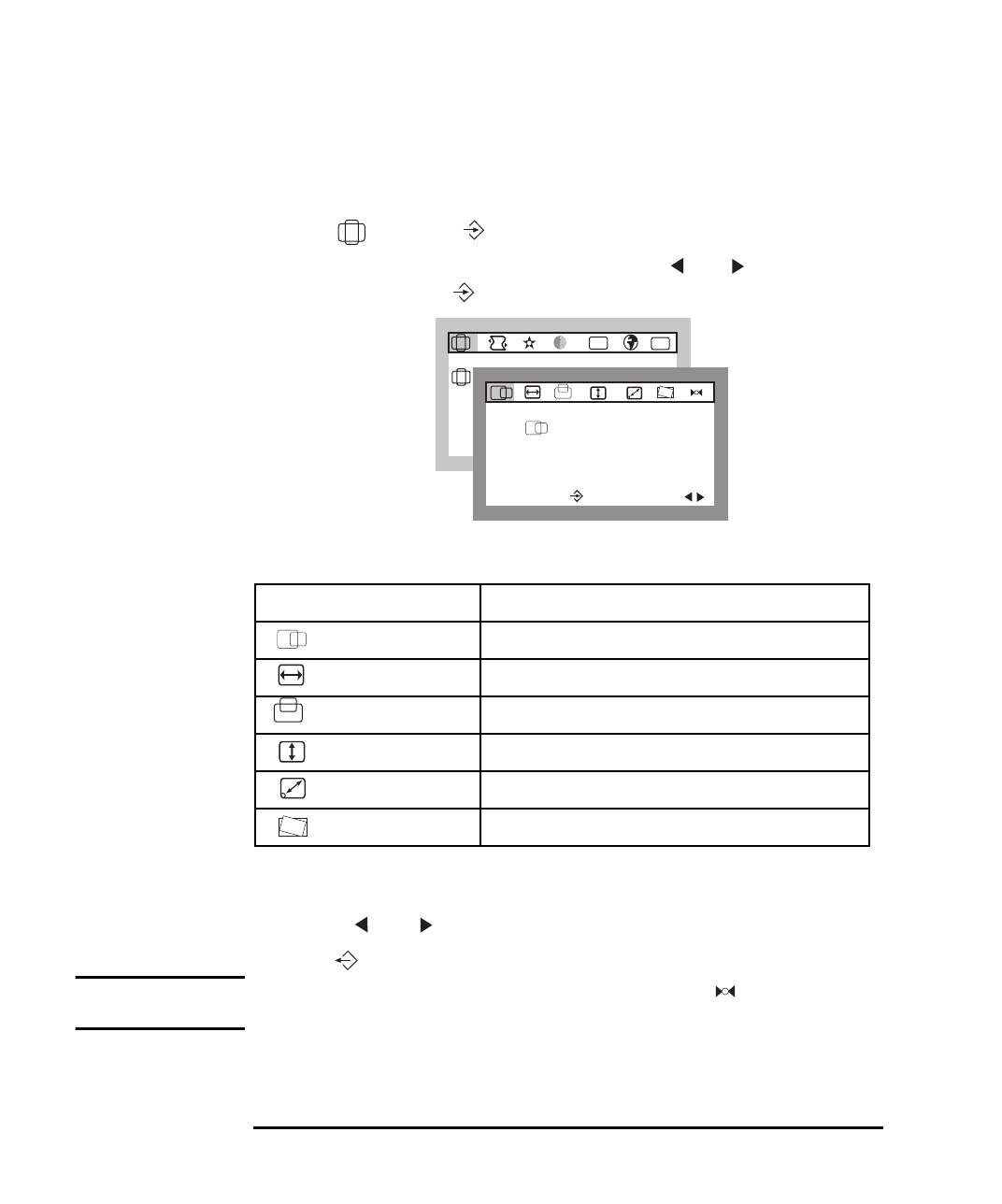
HP 19” Color Monitor User’s Guide
Using Your Monitor
6 English
Adjusting the Size and Position of the Displayed Image
To adjust the size and position of the displayed image:
1 Select and press to enter the
BASIC ADJUSTMENTS
sub-menu.
2 Select the feature you wish to modify using the and adjustment
controls, then press to confirm your selection.
The following table lists the adjustment options available:
3 Use the and adjustment controls to make your adjustments.
4 Press to exit.
NOTE To revert to the default position and size settings, select from this
sub-menu.
1. Depending on the orientation of your monitor, you may experience rotation of the image. This is due to
the influence of the earth’s magnetic field and is normal for all monitors.
Adjustment Menu Item Use to Adjust
H POSITION The horizontal position of the displayed image.
H SIZE The horizontal size of the displayed image.
V POSITION The vertical position of the displayed image.
V SIZE The vertical size of the displayed image.
ZOOM The overall size of the displayed image.
TILT The displayed image if it appears to be rotated.
1
BASIC ADJUSTMENTS
91.1kHz/85Hz
ENTER:
SEL:
ETC
OSD
H POSITION
91.1kHz/85Hz
ENTER:
SEL:
andros.bk : andr-us.fb4 Page 6 Monday, December 21, 1998 3:51 PM