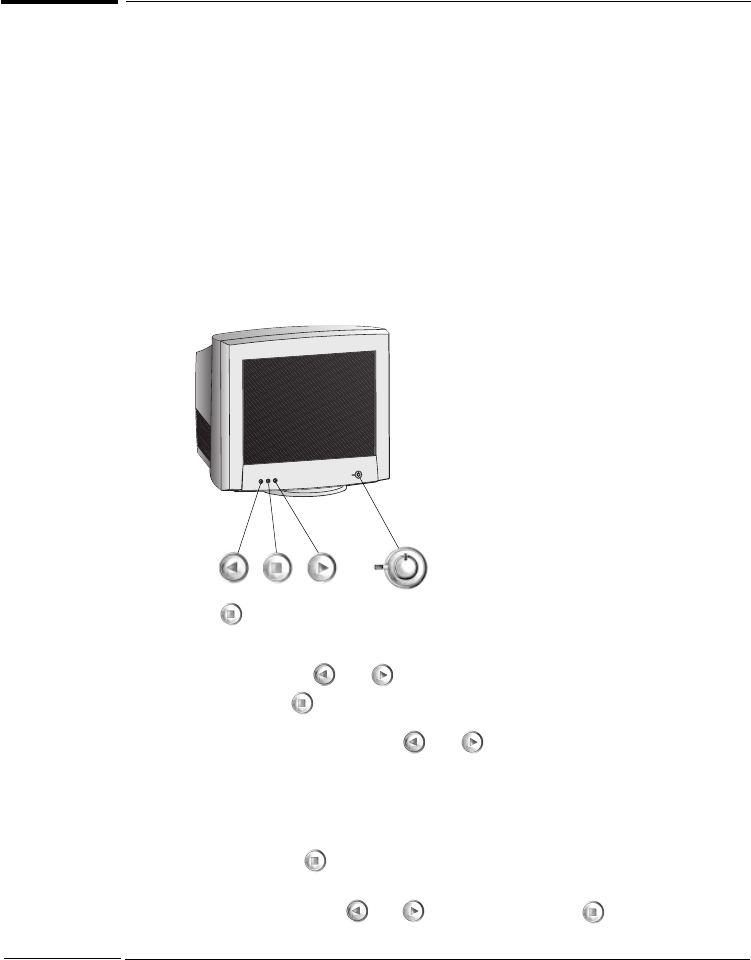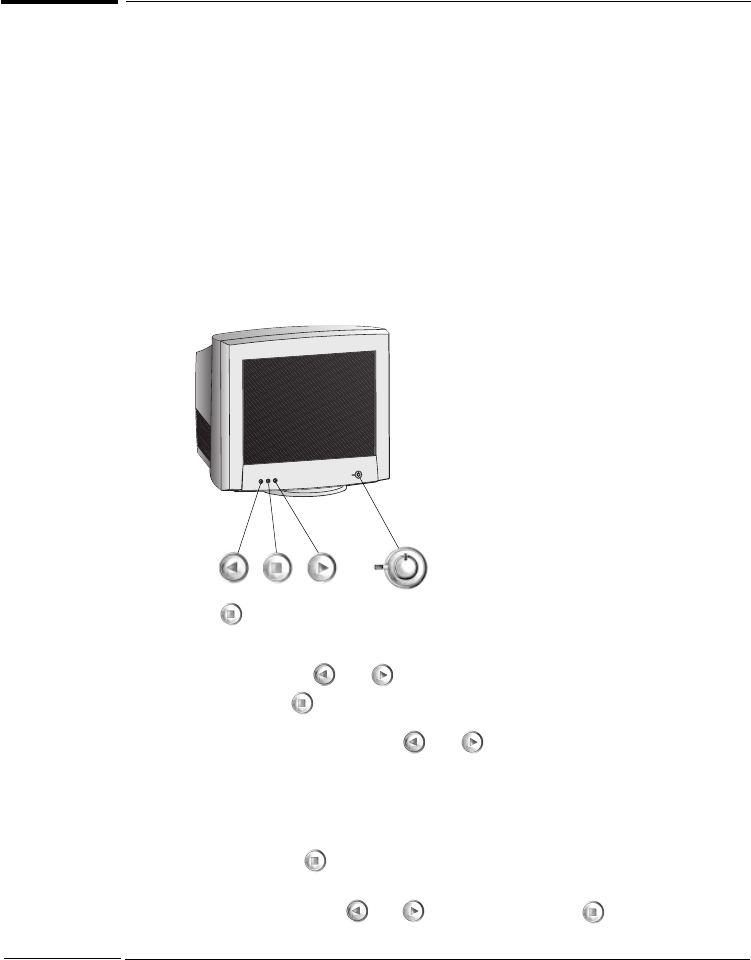
HP 21" Color Monitor User’s Guide
English 5
Using Your Monitor
Using Your Monitor
1 Press the power switch to turn the monitor on or off.
2 When the power is turned on, the power-on indicator will light up.
The light indicates the operating state:
• Green: The monitor is in normal operation.
• Blinking: The monitor is in the active off state.
• Off: The monitor is turned off at the power switch or disconnected from the mains
outlet.
If the power management function of your computer is working properly, you do not
need to switch the monitor off or on. This occurs automatically.
Pressing the button activates the monitor’s on-screen menu. This menu contains
the monitor’s various adjustment features.
Select a feature using the
and buttons. Scroll to the adjustment feature you
require and then press
to access the menu.
To adjust the required feature, use the
and buttons until the desired changes are
complete.
Menu language
1 When you press the button for the first time, the Menu language menu
appears on the screen.
2 Select a language with the
and buttons and press the button to activate
your choice.