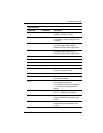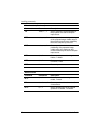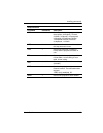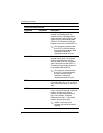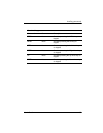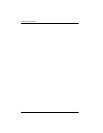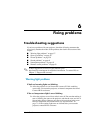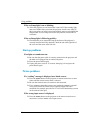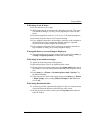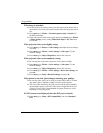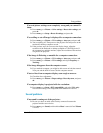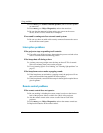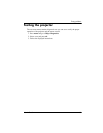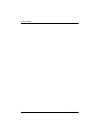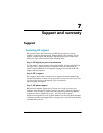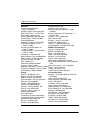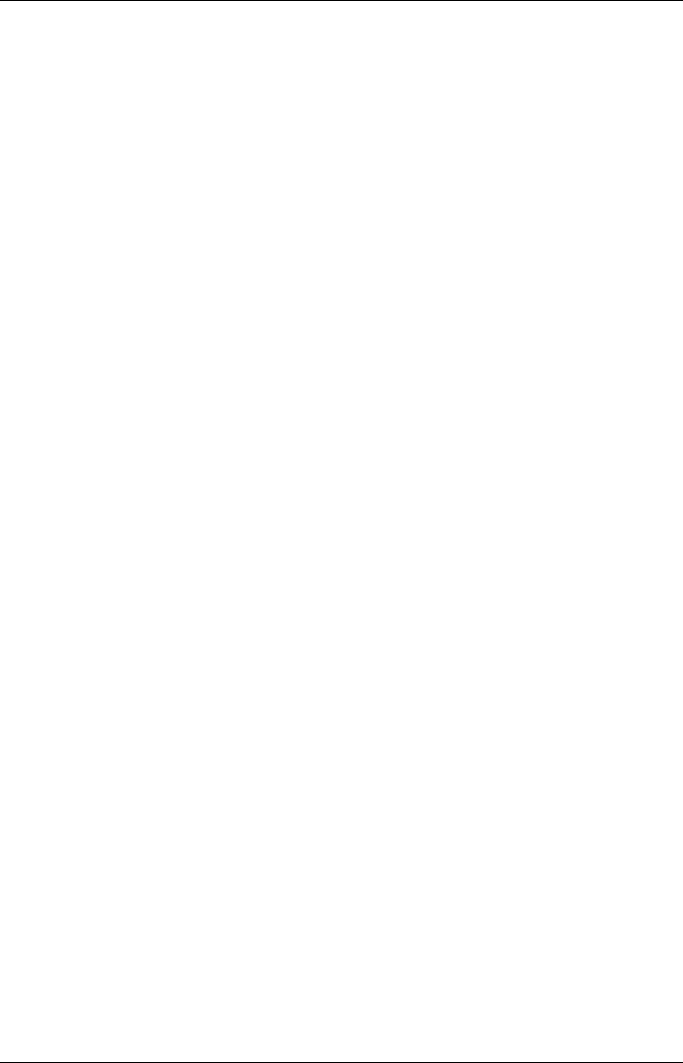
Fixing problems
User’s Guide 59
If the image is out of focus:
❏ Be sure the lens cover is open.
❏ While displaying the on-screen menu, adjust the focus ring. (The image
size should not change; if it does, you are adjusting the zoom, not the
focus.)
❏ Ensure the projection screen is 1 to 10 m (3 to 33 ft) from the projector.
❏ Check the projection lens to see if it needs cleaning.
❏ For a computer connection, set the display resolution on the computer to
1024×768 pixels. If the computer has multiple monitors, adjust the
resolution of the monitor assigned to the projector.
❏ For a computer connected to the S-video port, the picture cannot be as
high resolution as what you see on the computer display.
If an upside-down or reversed image is displayed:
❏ The projector has been set to the wrong position setting. Press menu, go
to Setup > Projector position, and select the correct setting.
If the image is too small or too large:
❏ Adjust the zoom ring on top of the projector.
❏ Move the projector closer to or farther from the screen.
❏ On the projector or remote control, press the picture mode button one or
more times to see if one of the picture modes makes the image the correct
size.
❏ Press menu, go to Picture > Customize picture mode > Stretch. Try
the different settings.
❏ If the source device sends wide-screen output, press menu, go to Picture
> Shape settings, and try setting Widescreen input to Yes. Otherwise,
set it to No.
If the image has slanted sides:
❏ As much as possible, reposition the projector so that it is centered on the
screen and below the bottom or above the top of the screen.
❏ On the projector or remote control, press the keystone button until the
sides are vertical.