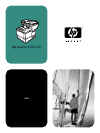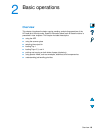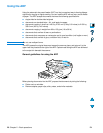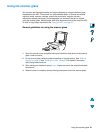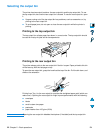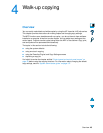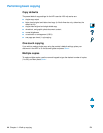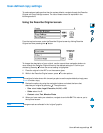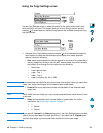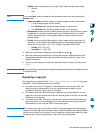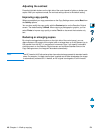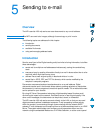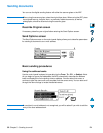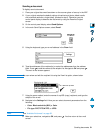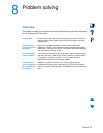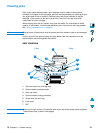46 Chapter 4 – Walk-up copying EN
Using the Copy Settings screen
Use the Copy Settings screen to select the options for the copies to be made if one-
touch copying is not used. This screen allows you to scroll through various options,
pressing to select features. Additional copy features are available through the Copy
and Send menus.
1 Navigate to the Copy Settings screen and press . Scroll downward through the
menu options to select the characteristics of the copies to be made. Available
options include the following:
• Size: media sizes available for selection depend on the sizes of the media that is
actually loaded into the trays, since the MFP senses media sizes when the trays
are loaded. Scroll through the list to select from the following:
• Auto-Letter
• Letter-Manual Feed
• Legal - Tray 1
• Letter - Tray 2
• Legal, Executive, A4, A5, or JISB5
Note Auto means that the output size will match the size of the original. When you select Auto-
Letter, your Letter-sized original will be copied to Letter-sized media.
• Scale to Fit: source document contents are adjusted to fit the selected media
output size.
Note Other media sizes are listed, but a tray must be loaded with these media sizes for them
to be used.
• Sides: choose whether input is printed single or double-sided. For further
information, see “Duplexing a copy job” on page 47.
• 1
• 2 - Normal
• 2 - Flipped
Note If you select 2-Normal in the Sides setting option in the Copy Settings screen, the back
side of the two-sided page is printed right-side up. If you select the 2 - Flipped option,
the back-side image is printed upside down relative to the front-side image.