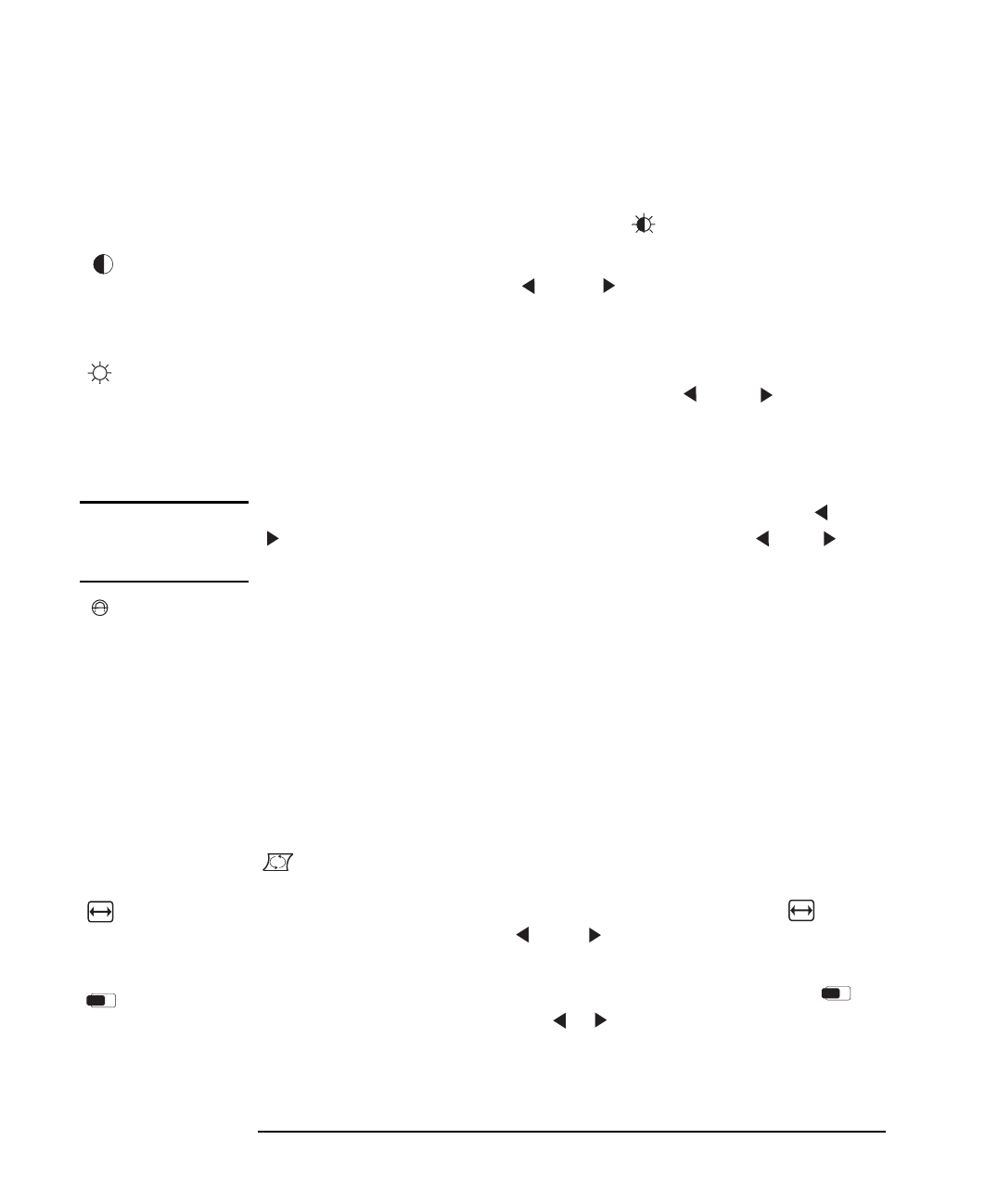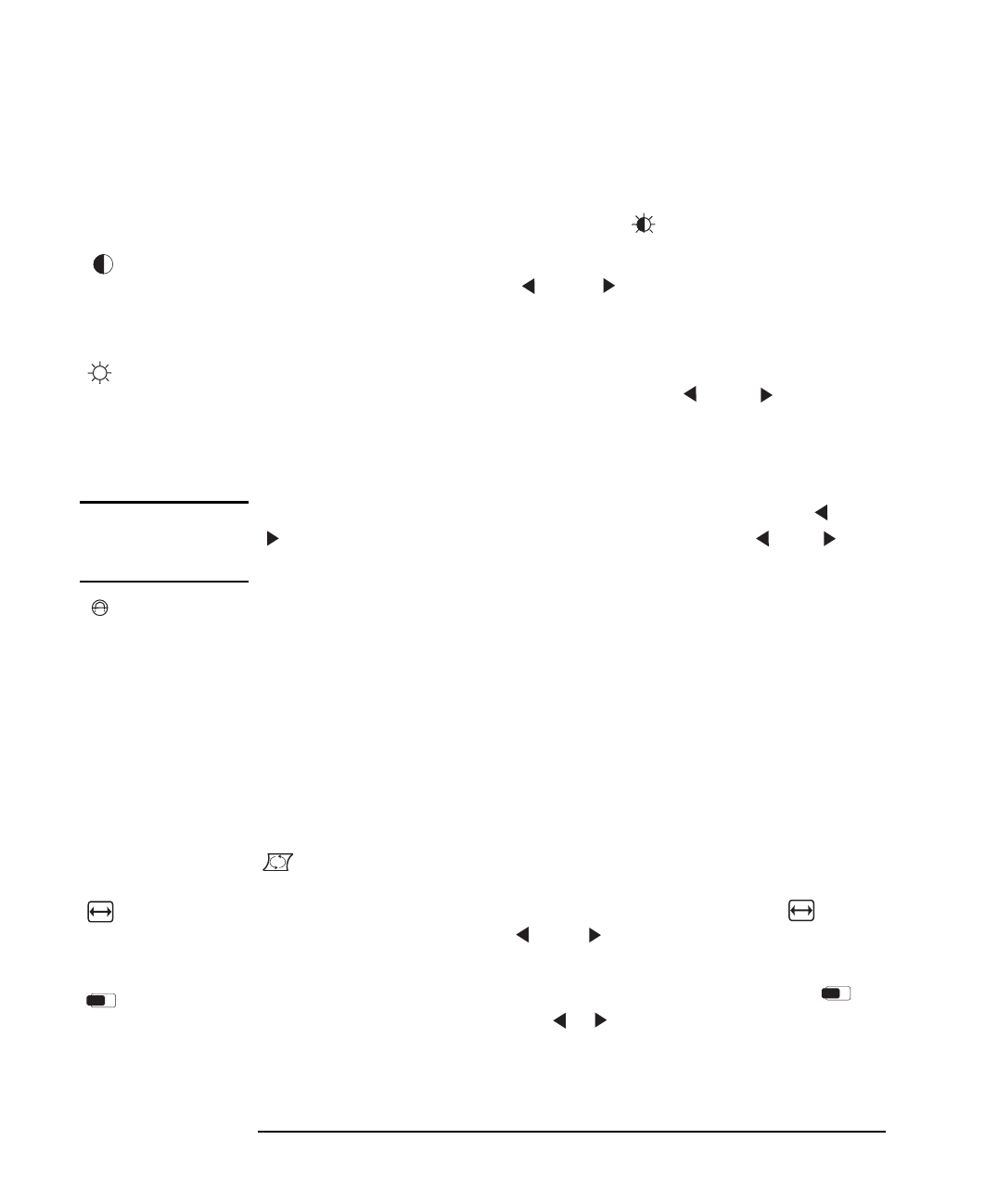
HP M500 15” Color Monitor User’s Guide
Using Your Monitor
8 English
Adjusting the Quality of the Displayed Image
Adjustments to the quality of the displayed image can be made from a
submenu. To access this submenu, select from the main menu.
Contrast
To adjust the contrast, select this feature from the submenu, then
adjust the contrast using the and adjustment controls. Press
Exit
to save your adjustments. (Contrast is the difference in brightness
between the dark and light parts of the displayed image)
Brightness
To adjust the overall picture brightness, select this feature from the
submenu, then adjust the brightness using the and
adjustment controls. Press
Exit
to save your adjustments. (The
brightness should be set so that the dark areas of the displayed image
remain black)
NOTE You can access the contrast and brightness directly using the and
controls respectively. Adjust the quality using the and
adjustment controls as required. Press
Exit
to save your adjustments.
Degauss
To degauss the monitor, select this feature from the main menu, then
press
Enter
. Degaussing keeps the monitor free from unwanted
magnetism that can result in color impurity. It is recommended that you
degauss at least every week. Degaussing is accompanied by brief
instability of the displayed image and a slight humming sound.
Adjusting the Size, Position, and Shape of the Displayed Image
Adjustments to the size, position, and shape of the displayed image can
be made from a submenu. To access this submenu menu, select
from the main menu.
Hor. Size
To adjust the horizontal size of the displayed image, select from
this submenu, then use the and adjustment controls to resize.
Press
Exit
to save your adjustments.
Hor. Position
To adjust the horizontal position of the displayed image, select
from this submenu, then use the adjustment controls to locate
the image. Press
Exit
to save your adjustments.
cura.bk : cura-us.fb4 Page 8 Thursday, June 25, 1998 10:44 AM