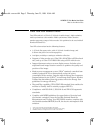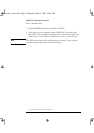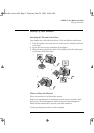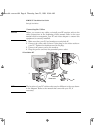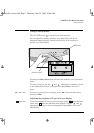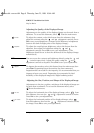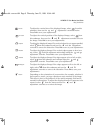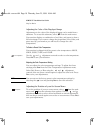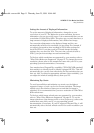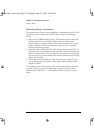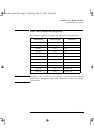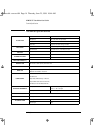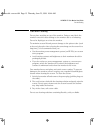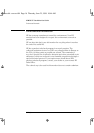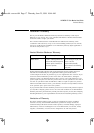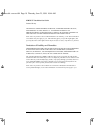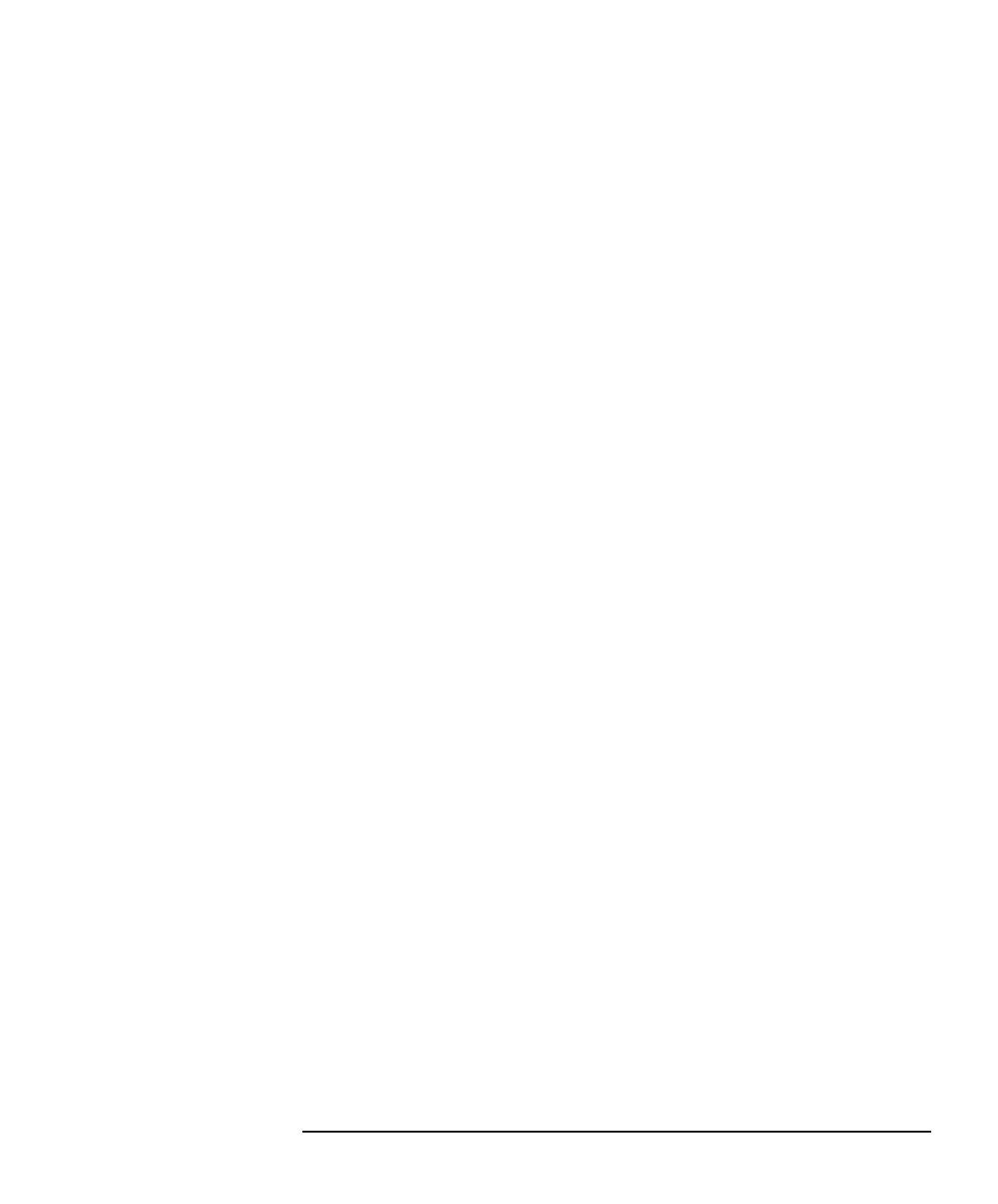
English 11
HP M500 15” Color Monitor User’s Guide
Using Your Monitor
Setting the Amount of Displayed Information
To set the amount of displayed information, change the screen
resolution of your PC. The higher the screen resolution, the more
information you can see on the screen. It is recommended that you use
a resolution of 1024
×
768 at 85Hz. This gives easy-to-read characters, a
large amount of displayed information, and a flicker-free image.
You can make adjustments to the displayed image and they are
automatically saved for the resolution you are using. For example, if
you adjust your monitor when working in SVGA those settings are
saved for SVGA. If you then work in VGA and change the image
settings, they are saved for VGA. The next time you switch back to
SVGA, your previous settings are used automatically.
To find out which resolutions are supported by your monitor, refer to
“What Video Modes are Supported” on page 13. To change the screen
resolution, please refer to the manual that came with your PC or your
operating system documentation, if necessary.
Your monitor has a Plug and Play capability (VESA DDC1/2B standard)
that enables it to identify itself to suitably equipped HP PCs. This will
automatically give you the best refresh rate for the resolution that you
have set. Also, by using the appropriate software (when available), you
can adjust the monitor settings directly from your PC.
Minimizing Eye Strain
To avoid screen flicker and minimize eye strain, use the highest
supported image refresh rate for the chosen resolution. The image
refresh rate is the number of times per second that the image is
refreshed. It is recommended that you use a resolution of 1024
×
768 at
85Hz refresh rate.
To find out which image refresh rates are supported by your monitor,
refer to “What Video Modes are Supported” on page 13. To set the
image refresh rate (also known as the vertical frequency), refer to the
manual that came with your PC or your operating system
documentation, if necessary. If your PC supports Plug and Play, it will
automatically select the best refresh rate for the screen resolution you
have set.
cura.bk : cura-us.fb4 Page 11 Thursday, June 25, 1998 10:44 AM