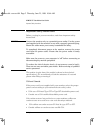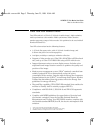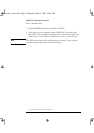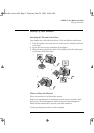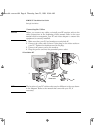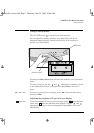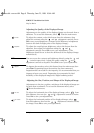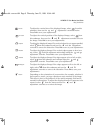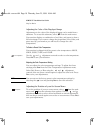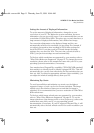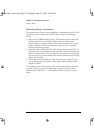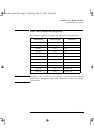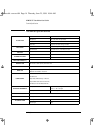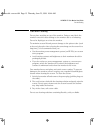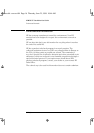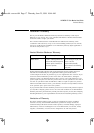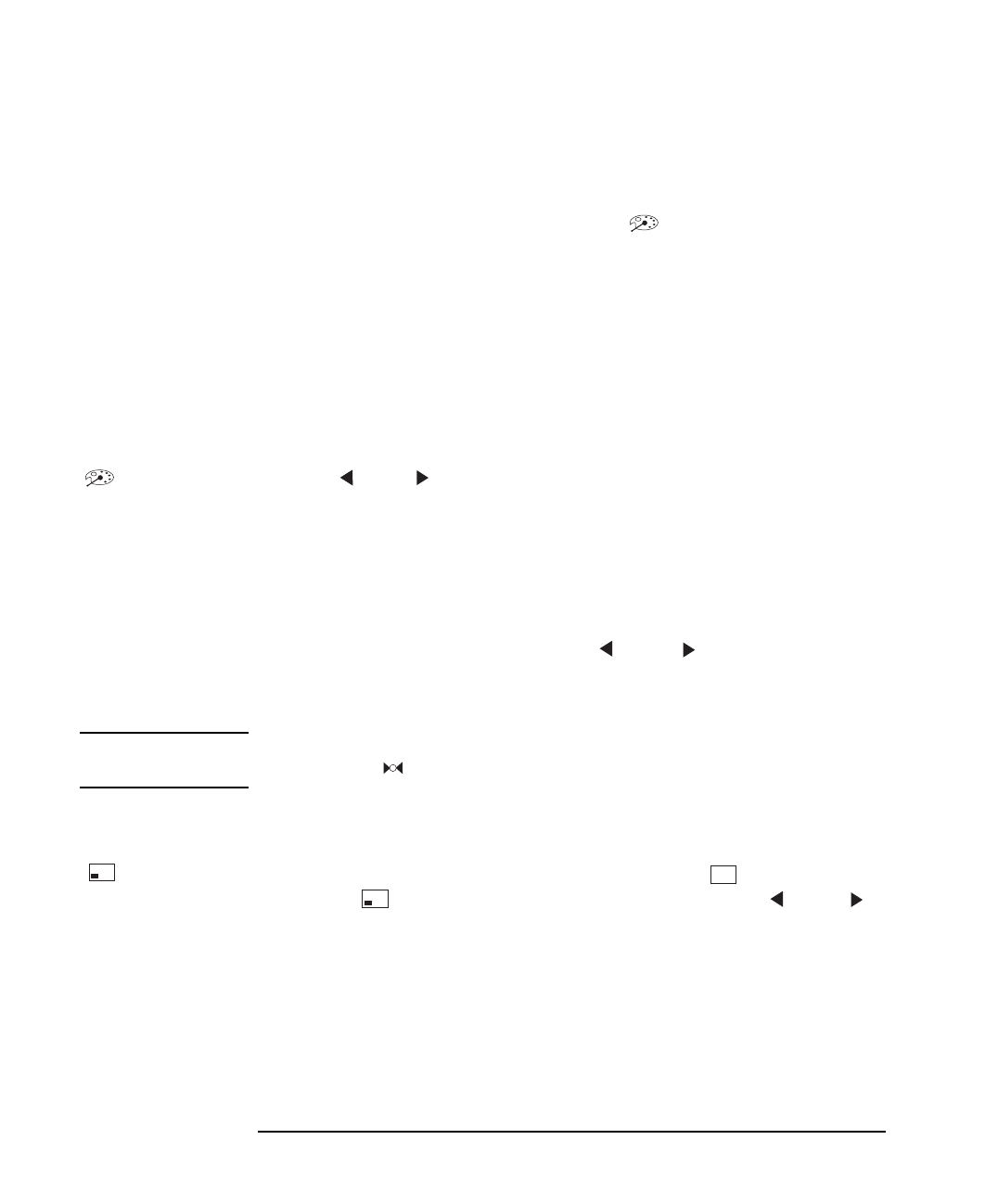
HP M500 15” Color Monitor User’s Guide
Using Your Monitor
10 English
Adjusting the Color of the Displayed Image
Adjustments to the color of the displayed image can be made from a
submenu. To access this submenu, select from the main menu.
Your monitor displays a combination of red, blue, and green to show a
full color image. If you want to change the proportions of red, blue, and
green used by your monitor you will need to change the color
temperature.
To Select a Preset Color Temperature
Your monitor is shipped with five preset color temperatures: 9300K,
6500K, 5500K, 7100K, and 11500K.
Color Adjustment
Use the and adjustment controls to select a color temperature.
Press
Exit
to save your selection.
Adjusting the Color Temperature Setting
You can adjust the color temperature settings. To adjust the these
settings press
Enter
from the Color Temperature Adjustment menu.
Select Red, Green, or Blue using the and adjustment
controls, then use these controls again to adjust the color level. Press
Exit
to save your adjustments.
NOTE You can restore the factory preset color temperature settings by
selecting the icon and pressing
Enter
to save this selection.
Adjusting the Position of your On Screen Menu
OSD position
To set the position of your on screen menu, select from the main
menu, and from the submenu that appears. Use the and
adjustment controls to select either horizontal or vertical adjustment,
then use these controls again to move the on screen menu. Press
Exit
to
save your adjustments.
etc
cura.bk : cura-us.fb4 Page 10 Thursday, June 25, 1998 10:44 AM