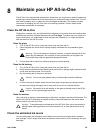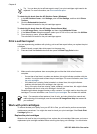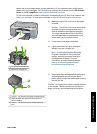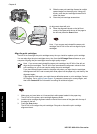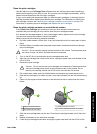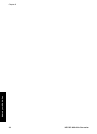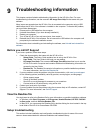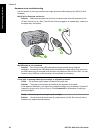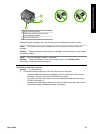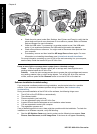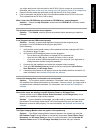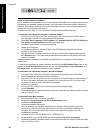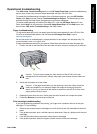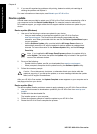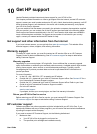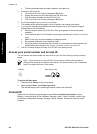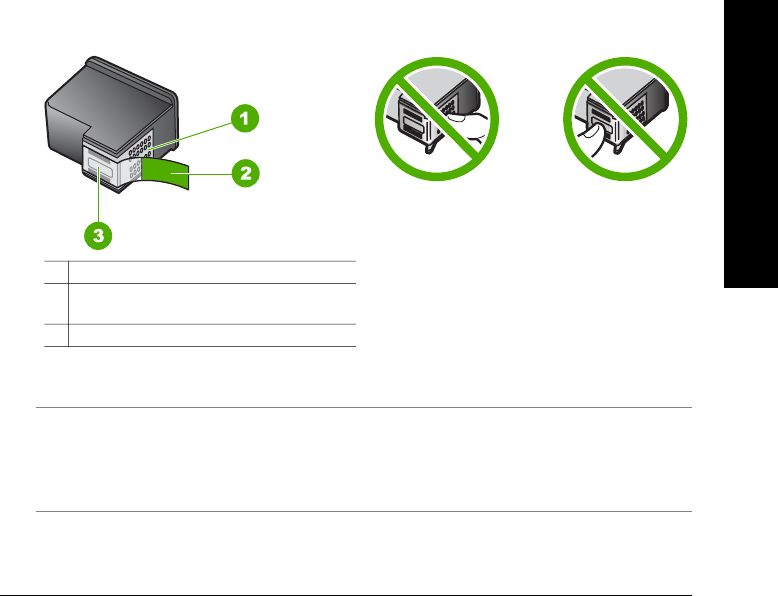
1 Copper-colored contacts
2 Plastic tape with pink pull tab (must be
removed before installing)
3 Ink nozzles under tape
Reinsert the print cartridges and verify that they are fully inserted and locked in place.
Cause The contacts on the print cartridge are not touching the contacts in the print
carriage.
Solution Remove and then reinsert the print cartridges. Verify that they are fully inserted
and locked in place.
Cause The print cartridge or sensor is defective.
Solution Contact HP Support. Go to www.hp.com/support. Click Contact HP for
information on calling for technical support.
The HP All-in-One does not print
Solution Try the following:
● Check the connection from your HP All-in-One and your computer.
– Verify the USB cable is securely plugged in to both the HP All-in-One and your
computer. Turn your HP All-in-One off and then on again.
– Turn off the HP All-in-One. Wait one minute. Restart the computer and turn the
HP All-in-One back on.
– Check that the USB cable is less than 3 meters (9.8 feet) and verify that it works
with another product. Replace the cable if necessary.
User Guide 37
Troubleshooting information