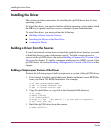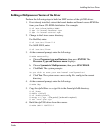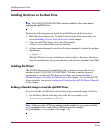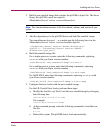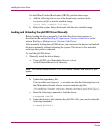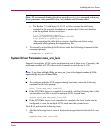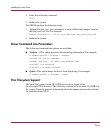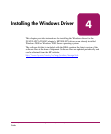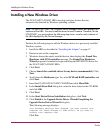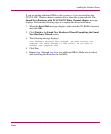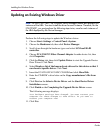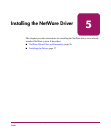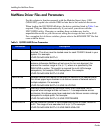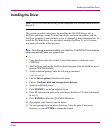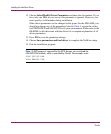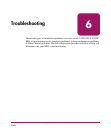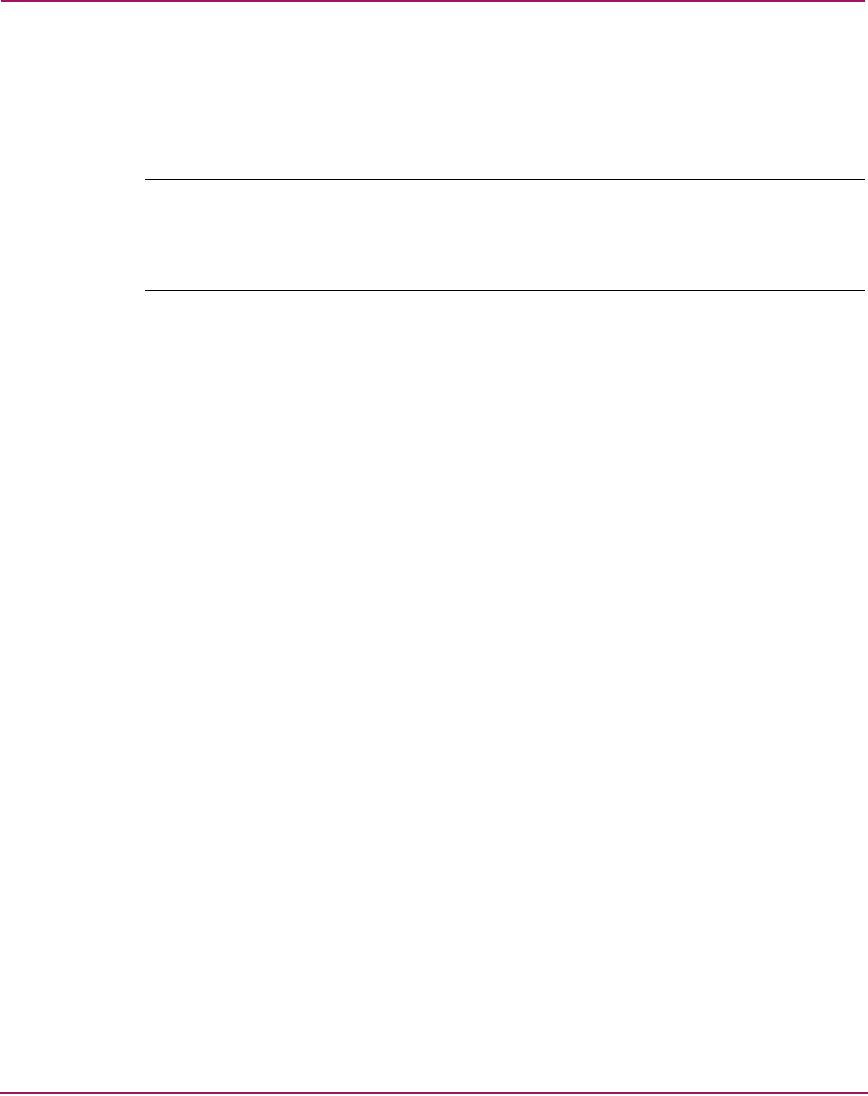
Installing the Windows Driver
32 FCA2214/FCA2214DC PCI-X Host Bus Adapters for Linux, NetWare, and Windows Installation
Guide
Installing a New Windows Driver
The FCA2214/FCA2214DC HBAs are plug-and-play devices that are
automatically detected by Windows operating systems.
Note: For the FCA2214DC, the Windows Device Manager detects and displays two
instances of the HBA. You must install the driver for each instance. Therefore, for the
FCA2214DC, you must perform the following steps twice, once for each instance of
the HBA displayed by the Device Manager.
Perform the following steps to add the Windows driver to a previously installed
Windows system:
1. Install the HBA as described in “Installing the Adapter” on page 17.
2. Restart ur turn on the computer.
3. Windows detects the newly installed device, then displays the Found New
Hardware with SCSI controller message. The Found New Hardware
Wizard program is launched to begin installing the HP2300.SYS driver for
the FCA2214/FCA2214DC HBA.
4. Click Next.
5. Choose Search for a suitable driver for my device (recommended). Click
Next.
6. Scroll down the Hardware types list, select SCSI and RAID controllers and
click Next.
7. Insert the FCA2214/FCA2214DC CD-ROM and click Have Disk.
8. In the Install From Disk dialog box, enter the drive letter for the CD-ROM
and click OK.
9. Click Next.
10. In the Start Device Driver Installation dialog box, click Next.
11. Click Finish in the Upgrade Device Driver Wizard/Completing the
Upgrade Device Driver Wizard dialog box.
The following message displays:
Your hardware settings have changed. You must restart your
computer for these changes to take effect. Do you want to
restart your computer now?
Click Yes.