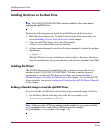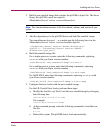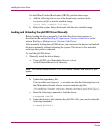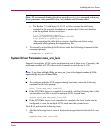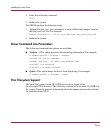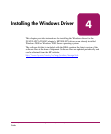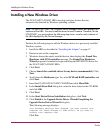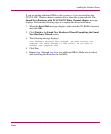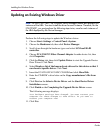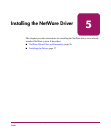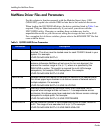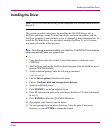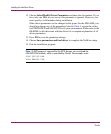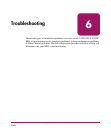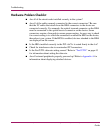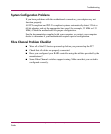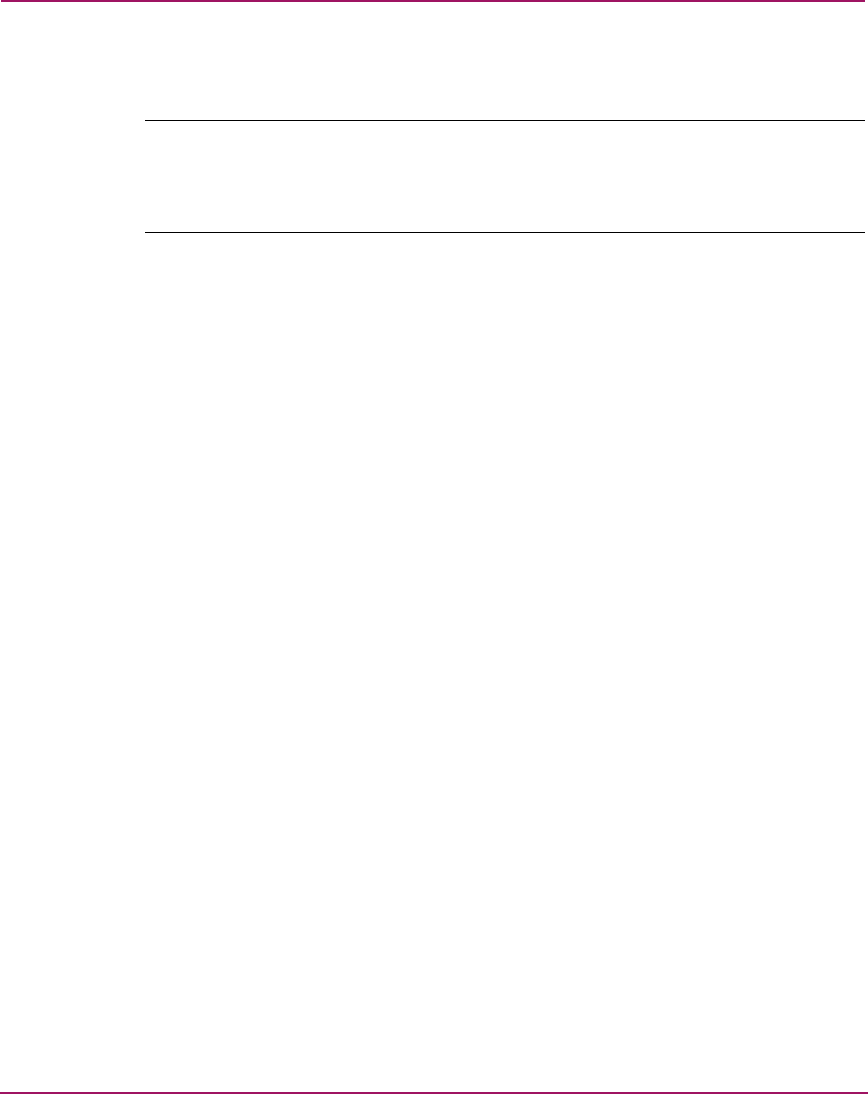
Installing the Windows Driver
34 FCA2214/FCA2214DC PCI-X Host Bus Adapters for Linux, NetWare, and Windows Installation
Guide
Updating an Existing Windows Driver
Note: For the FCA2214DC, the Windows Device Manager detects and displays two
instances of the HBA. You must install the driver for each instance. Therefore, for the
FCA2214DC, you must perform the following steps twice, once for each instance of
the HBA displayed by the Device Manager.
Perform the following steps to update the Windows driver:
1. Choose Start >Settings > Control Panel >System.
2. Choose the Hardware tab, then click Device Manager.
3. Scroll down through the hardware types and select SCSI and RAID
controller.
4. Choose FCA2214 PCI Fibre Channel Adapter fromthe device list, then
click Properties.
5. Click the Driver tab, then click Update Driver to start the Upgrade Device
Drier Wizard. Click Next.
6. Select Display a list of the known devcie drivers for this device so that I
can choose a specific driver. Click Next.
7. Insert the FCA2214/FCA2214DC CD-ROM and click Have Disk.
8. Enter the CD-ROM’s drive letter on the Copy manufacturer’s file from
screen.
9. Click Next on the Select a Device Driver and the Start Device Driver
Installation screens.
10. Click Finish on the Completing the Upgrade Device Driver screen.
The following message displays:
Your hardware settings have changed. You must restart your
computer for these changes to take effect. Do you want to
restart your computer now?
11. Click Yes.