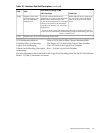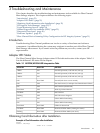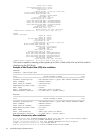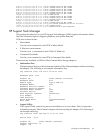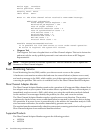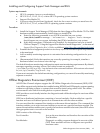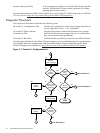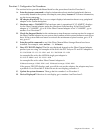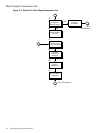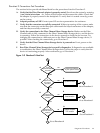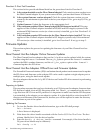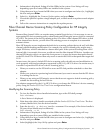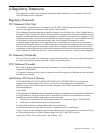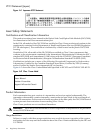Flowchart 1: Configuration Test Procedures
The sections below provide additional detail on the procedures listed in Flowchart 1.
A. Enter theioscan command to display information about attached peripherals that are
successfully bound to the system; for example, enter /etc/ioscan-f. For more information,
see the ioscan manpage.
B. HP adapter displayed? The ioscan output displays information about every peripheral
adapter in the system backplane.
C. Hardware state = CLAIMED? The hardware state is operational if “CLAIMED” displays
for the Fibre Channel adapter under the Hardware State heading. If the Fibre Channel
adapter is “CLAIMED”, go to H. If the Fibre Channel adapter is not “CLAIMED”, go to
number 2 on Flowchart 2.
D. Check the Support Matrix for the minimum system firmware version required to support
the Fibre Channel adapter in your system, then confirm which system firmware version you
have. If the system firmware meets or exceeds the minimum required version, go to E. If
not, go to G.
E. Enter the swlist command to see if the Fibre Channel Mass Storage filesets have been
installed. For example, enter swlist -l fileset.
F. Does FC FILESET display? The file sets displayed depend on the Fibre Channel adapter
product you are using. An example of file set for the PCI Tachyon TL and XL2 adapters is:
FC-TACHYON-TL-FC-TL-KRN and FC-TACHYON-TL-RUN
An example file set for the AD299A single port adapter is:
FC-FCLP-KERN and FC-FCLP-RUN
An example file set for other Fibre Channel adapters is:
FCMassStorage.FCMS-KRN and FCMassStorage.FCMS-RUN
If the proper FILESET displays, and you still do not see the adapter, the adapter may have
a problem. Go to Flowchart 2. If the file sets do not display, proceed to I.
G. Update the system firmware. Then go back to number 1 on Flowchart 1.
H. Device Displayed? If devices do not display, go to number 4 on Flowchart 2.
Diagnostic Flowcharts 27